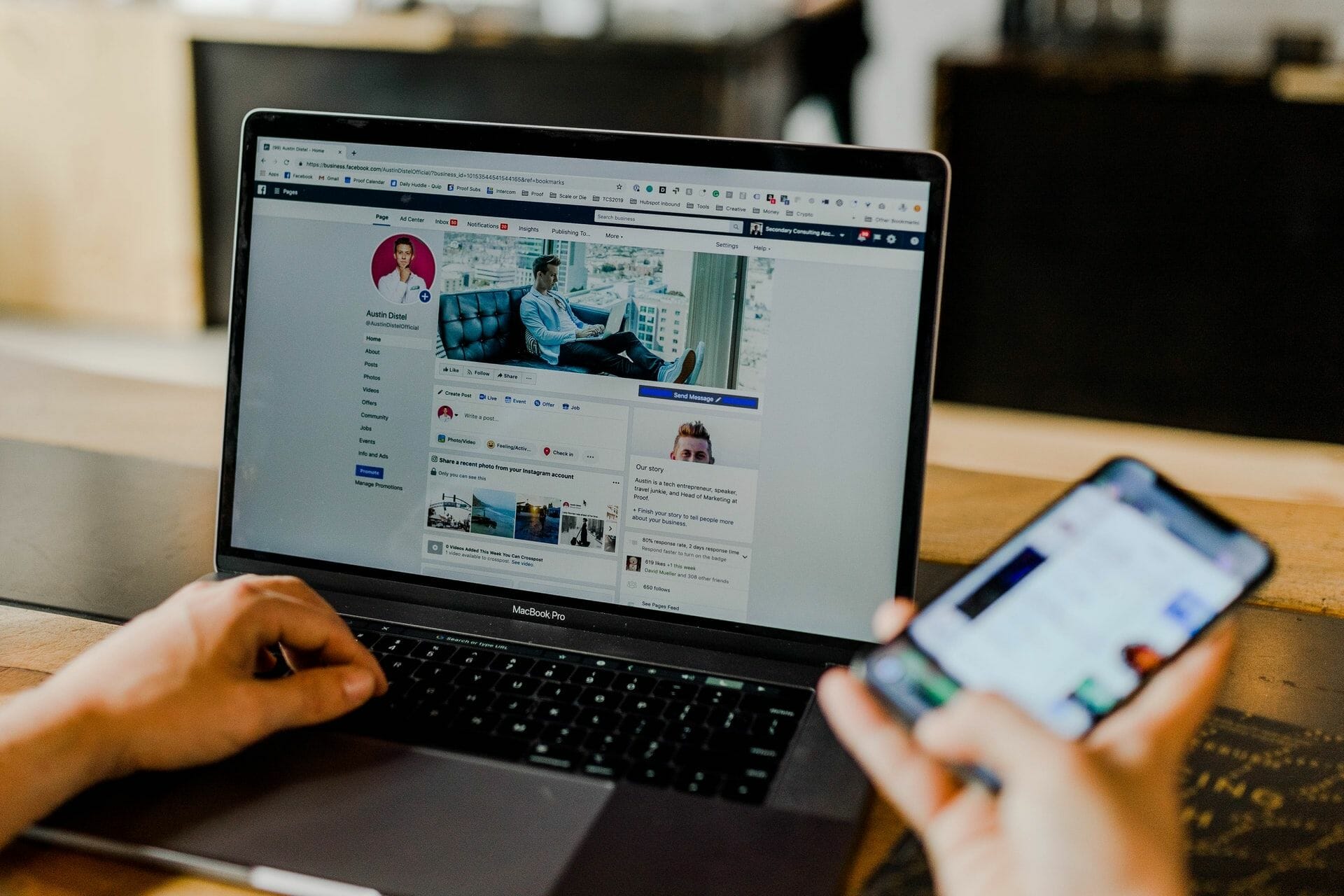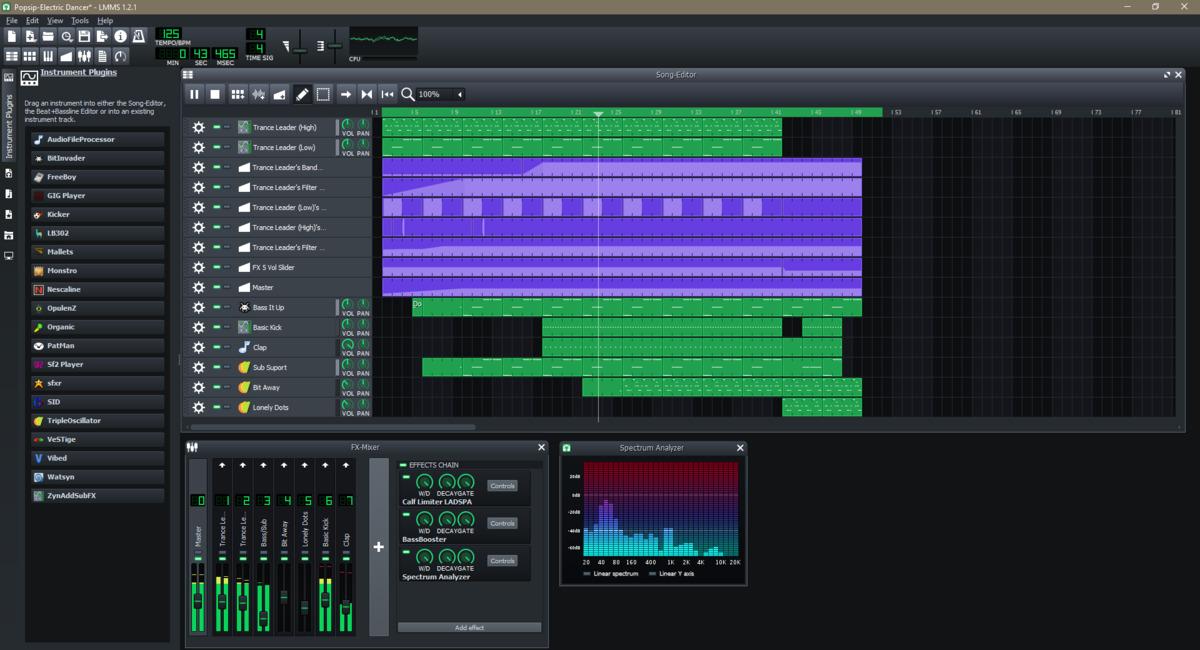Home>Production & Technology>MP3>How To Turn MP3 Into Ringtone
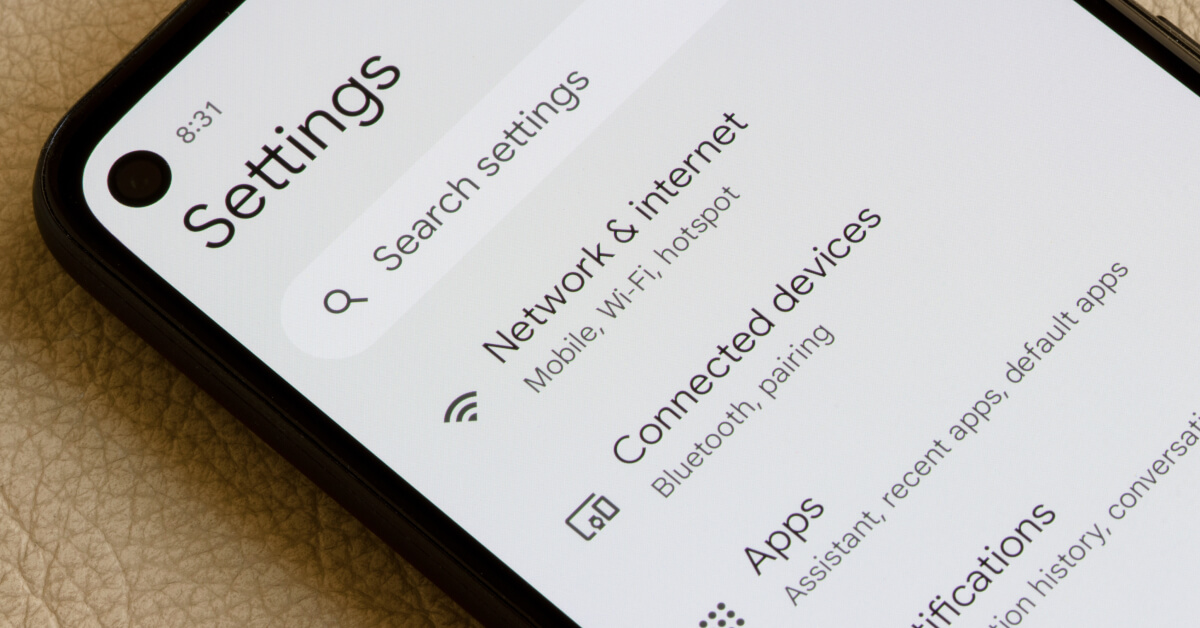
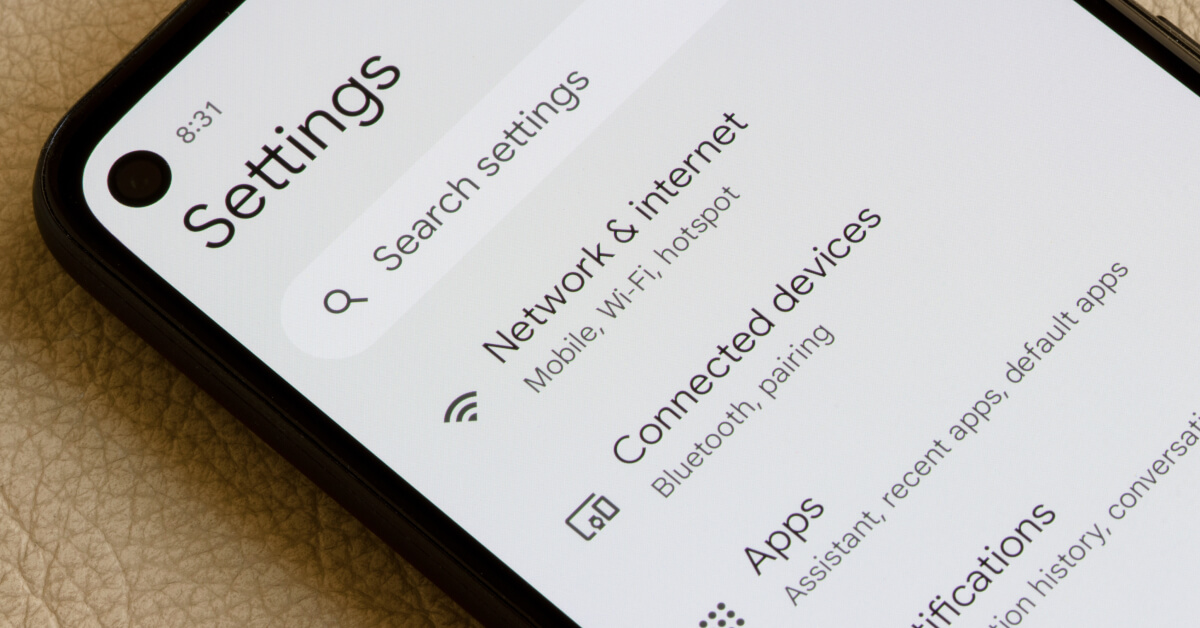
MP3
How To Turn MP3 Into Ringtone
Published: September 12, 2023
Learn how to easily convert MP3 files into custom ringtones for your phone. Follow our step-by-step guide and start personalizing your phone's sound today.
(Many of the links in this article redirect to a specific reviewed product. Your purchase of these products through affiliate links helps to generate commission for AudioLover.com, at no extra cost. Learn more)
Table of Contents
Introduction
With the popularity of smartphones, the demand for personalized ringtones has skyrocketed. Gone are the days of generic, monotonous ringtones. Today, people want their favorite songs, sound effects, or even their own recordings as their ringtone.
But how can you turn an MP3 file into a ringtone? Fortunately, there are several methods that allow you to do this easily and quickly. In this article, we will explore three popular methods: using an online MP3 to ringtone converter, utilizing iTunes, and relying on third-party software. These methods cater to users of different devices and preferences, so you can choose the one that suits you best.
Whether you want to set a catchy tune as your phone’s ringtone or assign specific ringtones to different contacts, you’ve come to the right place. Let’s dive into the exciting world of turning MP3s into personalized ringtones!
Method 1: Using Online MP3 to Ringtone Converter
One of the quickest and simplest ways to turn an MP3 file into a ringtone is by using an online converter. These websites allow you to upload your MP3 file, select a section of the song, and then convert it into a ringtone format compatible with your device.
Here’s a step-by-step guide on how to use an online MP3 to ringtone converter:
- Find a reliable online converter. There are numerous websites available, so choose one that has positive reviews and a user-friendly interface.
- Upload your MP3 file. Most online converters have a straightforward process for uploading files. You can either browse your computer for the MP3 file or drag and drop it onto the website.
- Select the desired section of the song. Ringtone converters allow you to choose a specific part of the song that you want as your ringtone. Typically, you can trim the beginning and end of the song to create a customized clip.
- Choose the output format. Different devices support various ringtone formats, such as MP3, M4R (for iPhone), or OGG. Make sure to select the format compatible with your device.
- Convert and download the ringtone. Once you’ve completed the customization, click on the convert button. After the conversion process is complete, you can download the ringtone onto your computer or directly onto your smartphone.
- Transfer the ringtone to your device. If you downloaded the ringtone on your computer, you’ll need to transfer it to your smartphone. Connect your phone to your computer via USB cable and copy the ringtone file to the appropriate folder on your device. If the ringtone was downloaded directly to your smartphone, it will likely be saved in the designated ringtone folder.
- Set the ringtone on your device. Now that the ringtone is on your device, you can select it as your default ringtone or assign it to specific contacts.
Using an online MP3 to ringtone converter is a convenient option, especially if you don’t want to install any software or have limited storage space on your device. Just make sure to choose a reputable converter to ensure the safety of your files.
Method 2: Using iTunes
If you’re an iPhone user, one of the easiest ways to turn an MP3 file into a customized ringtone is by using iTunes. iTunes, the default media player and management software for Apple devices, allows you to create and sync ringtones effortlessly. Here’s how to do it:
- Open iTunes on your computer. If you don’t have iTunes installed, you can download it from the Apple website.
- Add the MP3 file to your iTunes library. Go to the “File” menu and select “Add File to Library” or “Add Folder to Library.” Choose the MP3 file you want to use as a ringtone and click “Open” to import it into iTunes.
- Convert the MP3 file to AAC format. Right-click on the MP3 file in your iTunes library and select “Convert to AAC” from the drop-down menu. iTunes will create a duplicate AAC version of the song.
- Change the file extension. Locate the converted AAC file in your iTunes library. Right-click on the file and select “Show in Finder” if you’re using a Mac, or “Show in Explorer” if you’re on Windows. Change the file extension from “.m4a” to “.m4r” to make it compatible with the iPhone’s ringtone format.
- Drag and drop the file into iTunes. Go back to iTunes and drag the renamed AAC file (with the .m4r extension) from the Finder or Explorer window into your iTunes library. The ringtone will appear in the “Tones” section of your iTunes library.
- Sync the ringtone to your iPhone. Connect your iPhone to your computer using a USB cable. Select your iPhone icon in iTunes and go to the “Tones” tab. Check the box next to “Sync Tones” and choose the ringtone you created. Finally, click the “Apply” or “Sync” button to transfer the ringtone to your iPhone.
- Set the ringtone on your iPhone. On your iPhone, go to “Settings” > “Sounds & Haptics” > “Ringtone” and select the newly created ringtone from the list. You can also assign the ringtone to specific contacts by going to the Contacts app, selecting a contact, and tapping “Edit,” then “Ringtone.”
Using iTunes to create custom ringtones is a straightforward process if you own an iPhone. It gives you more control over the customization and ensures that the ringtone is formatted correctly for your device.
Method 3: Using Third-Party Software
If you prefer more flexibility and advanced features when converting MP3 files into ringtones, using third-party software is an excellent option. There are various software applications available that offer extensive customization options and support for a wide range of devices. Here’s how you can utilize third-party software to create personalized ringtones:
- Select a reliable third-party software. Before you start, research and choose a reputable software application that suits your needs. Look for user reviews, ratings, and features that align with your requirements.
- Download and install the software. Once you’ve found the software application of your choice, download it from the official website and follow the installation instructions.
- Launch the software and import the MP3 file. Open the software and locate the option to import your MP3 file. Depending on the software, you may be able to drag and drop the file or use an “Import” or “Add File” button to import the MP3.
- Edit and customize the ringtone. Third-party software often provides advanced editing features such as trimming, fading in or out, adjusting volume levels, and adding special effects. Utilize these tools to create your desired ringtone and preview it before proceeding.
- Select the output format and quality. Choose the appropriate ringtone format for your device, such as MP3, M4R, or OGG. Additionally, you may have options to adjust the quality and bitrate of the output file.
- Convert and save the ringtone. Once you’ve completed the customization and selected the output settings, initiate the conversion process. The software will process the file and save the converted ringtone to your specified location on your computer.
- Transfer the ringtone to your device. Connect your smartphone to your computer using a USB cable and transfer the saved ringtone file to your device’s designated ringtone folder. The process may vary depending on your device and operating system.
- Set the ringtone on your device. Now that the ringtone is on your device, go to the sound settings or ringtone settings on your device and select the custom ringtone you created using the third-party software.
Using third-party software gives you more control and flexibility in creating personalized ringtones. Explore different software options to find one that suits your preferences and offers the features you need for a seamless and customized ringtone experience.
Conclusion
Turning an MP3 file into a ringtone allows you to add a personalized touch to your smartphone experience. Whether you choose to use an online MP3 to ringtone converter, iTunes, or third-party software, the process is relatively straightforward and can be done in just a few simple steps.
Using an online MP3 to ringtone converter provides a quick and convenient solution, perfect for those who don’t want to install any additional software. Just make sure to choose a reliable converter that guarantees the safety of your files.
If you are an iPhone user, iTunes offers a seamless way to create and sync your customized ringtones. You can easily convert and transfer the ringtone to your device using the iTunes software and enjoy your unique sound whenever you receive a call.
For users seeking more advanced customization options, third-party software provides extensive editing features and supports different devices. These software applications allow you to trim the MP3 file, add effects, and adjust the quality of the ringtone to match your preferences.
Regardless of the method you choose, turning an MP3 into a ringtone allows you to express your individuality and personalize your smartphone experience. Whether you want to set a catchy song, a sound effect, or even your own recording as your ringtone, the options are endless.
So, take a step further and transform your mundane ringtone into something that reflects your personal style. With the methods discussed in this article, you’ll be able to create unique ringtones that will make your phone stand out in a crowd.
Experiment with different methods and find the one that works best for you. Get ready to enjoy the sound of your favorite song every time your phone rings!