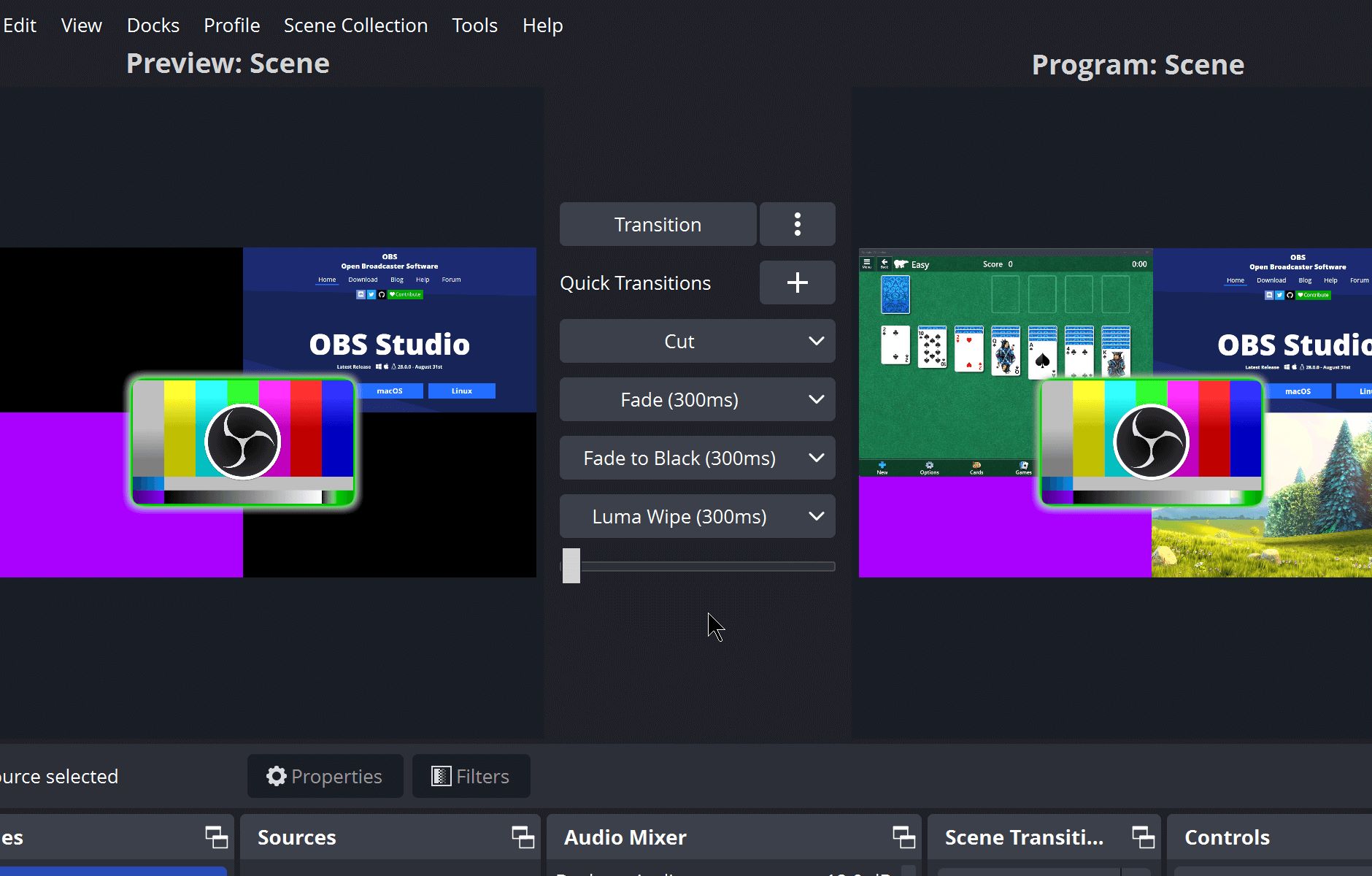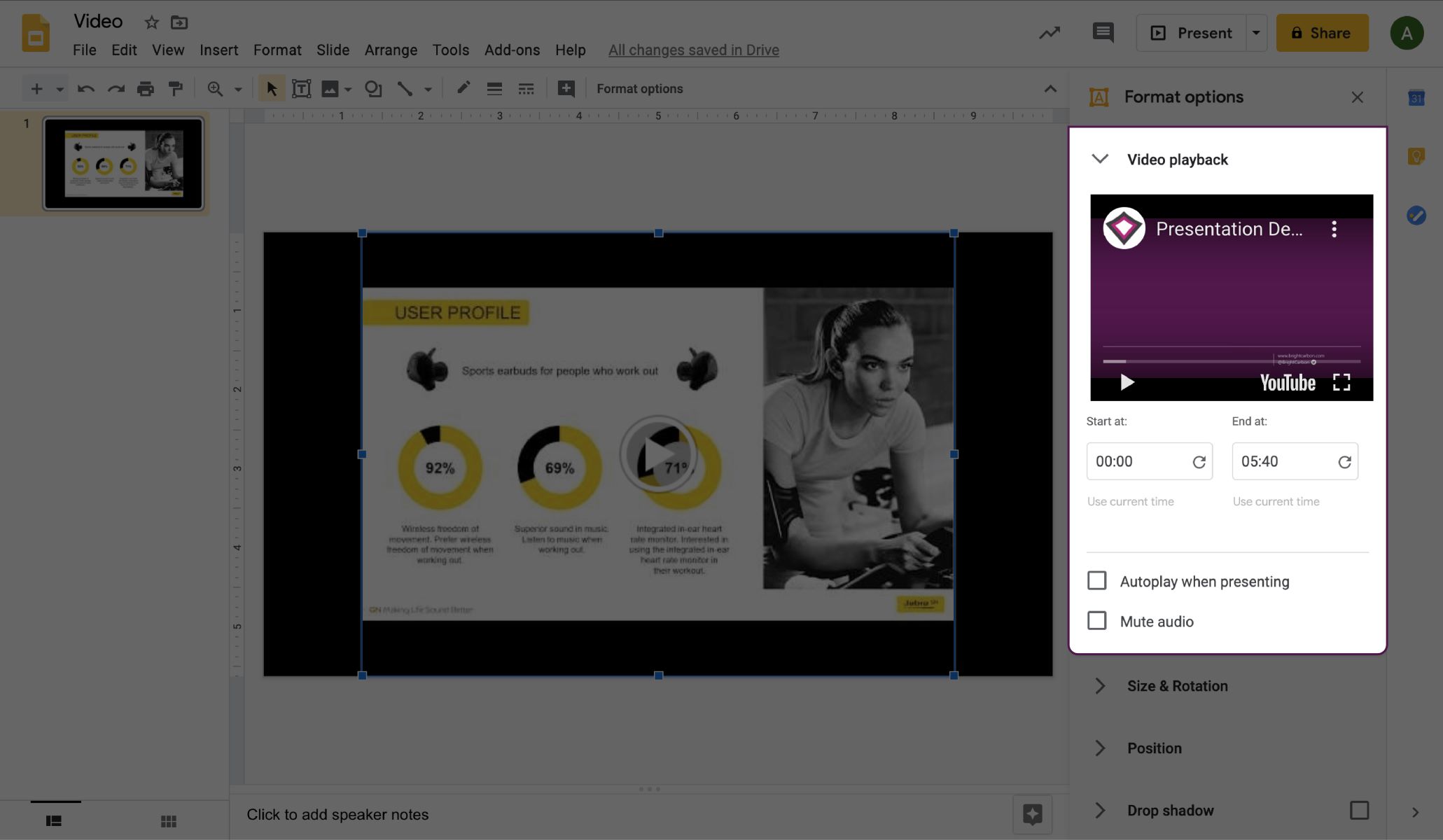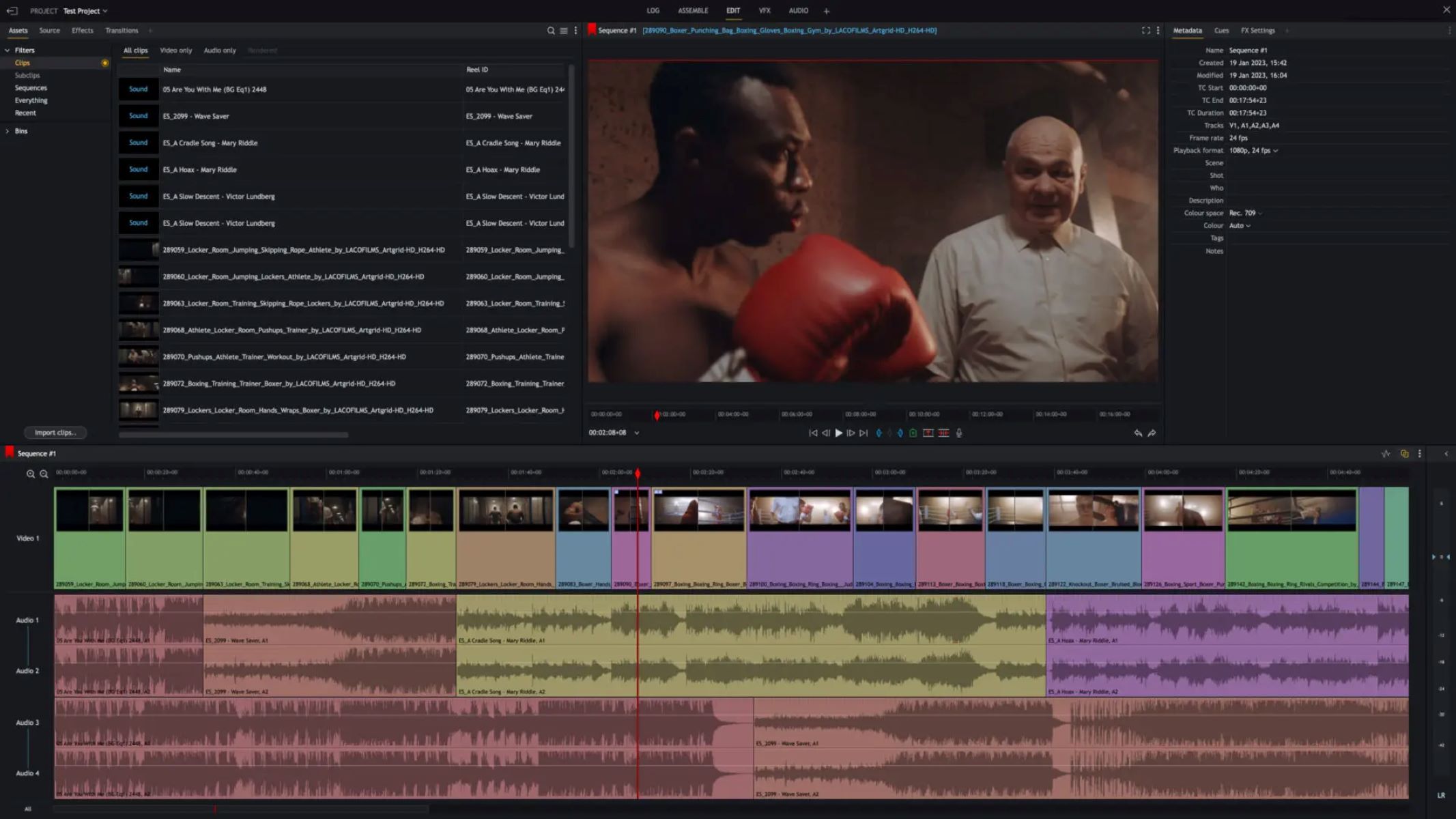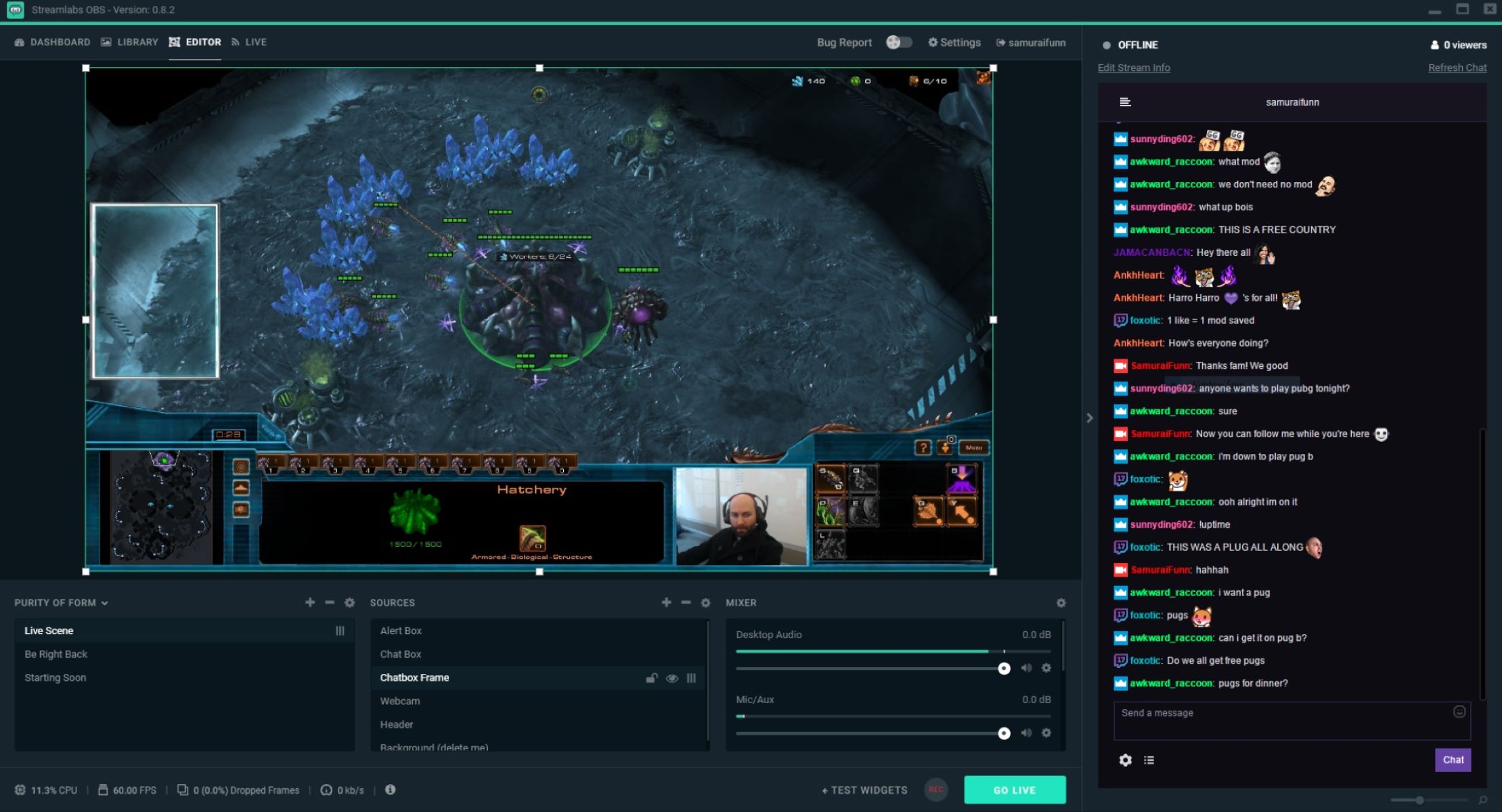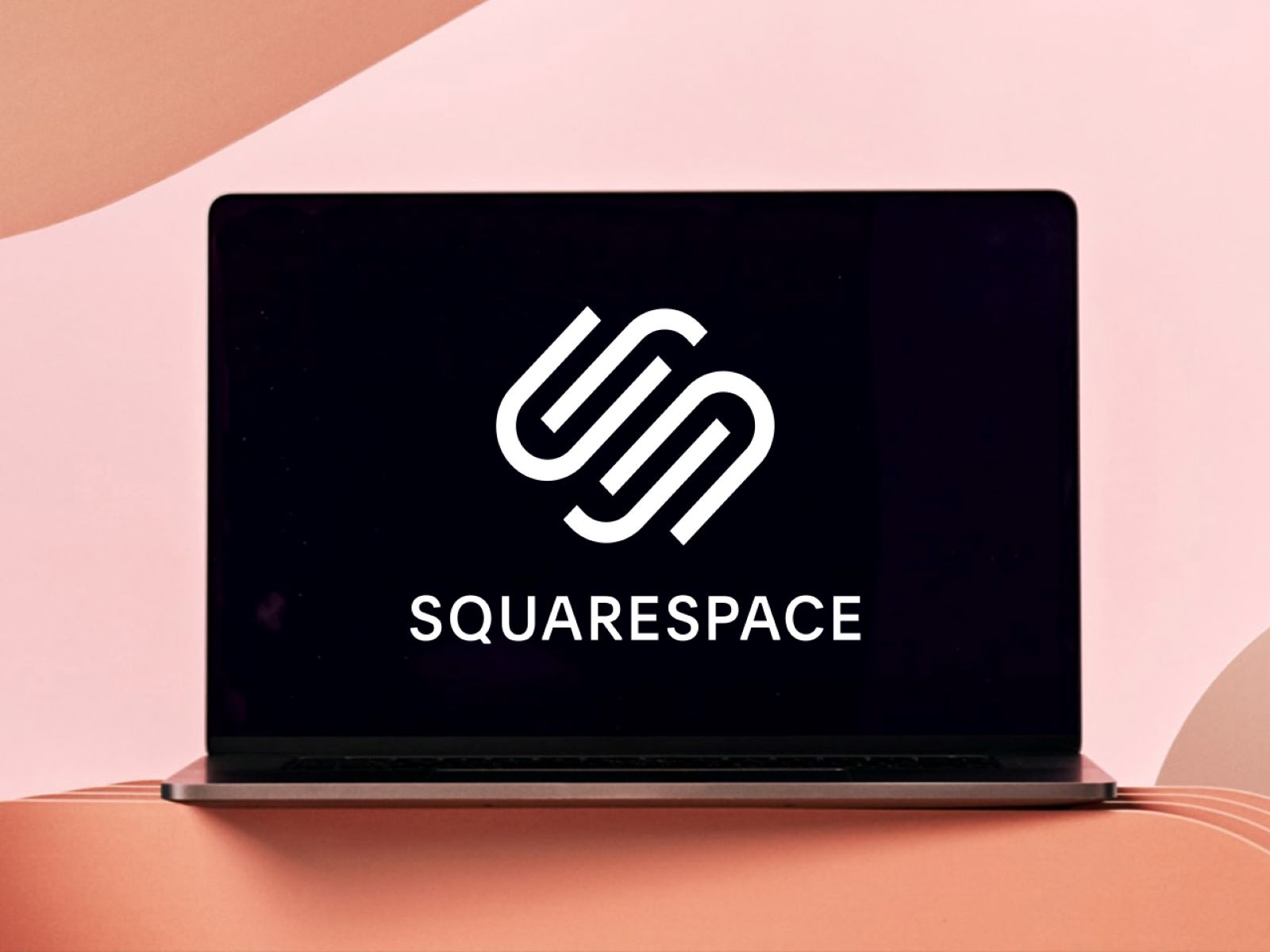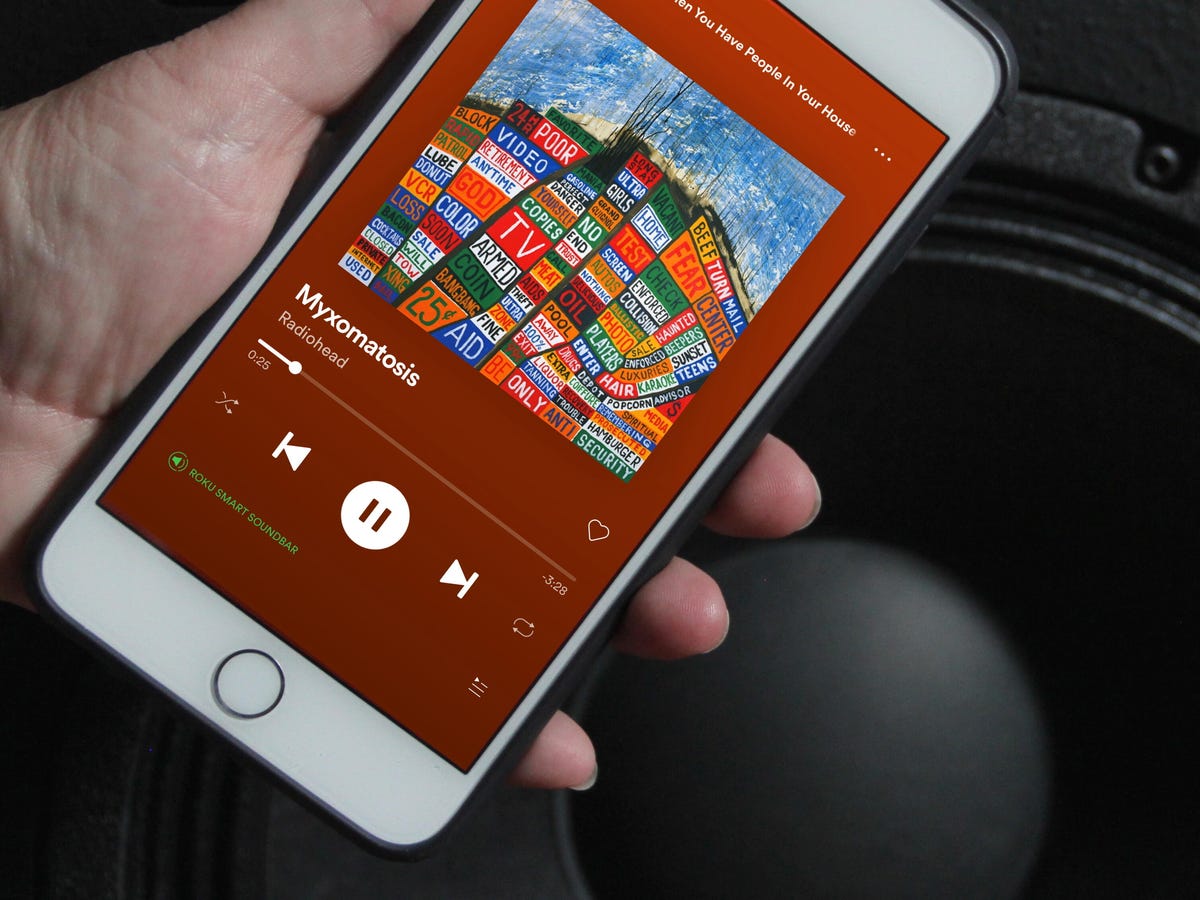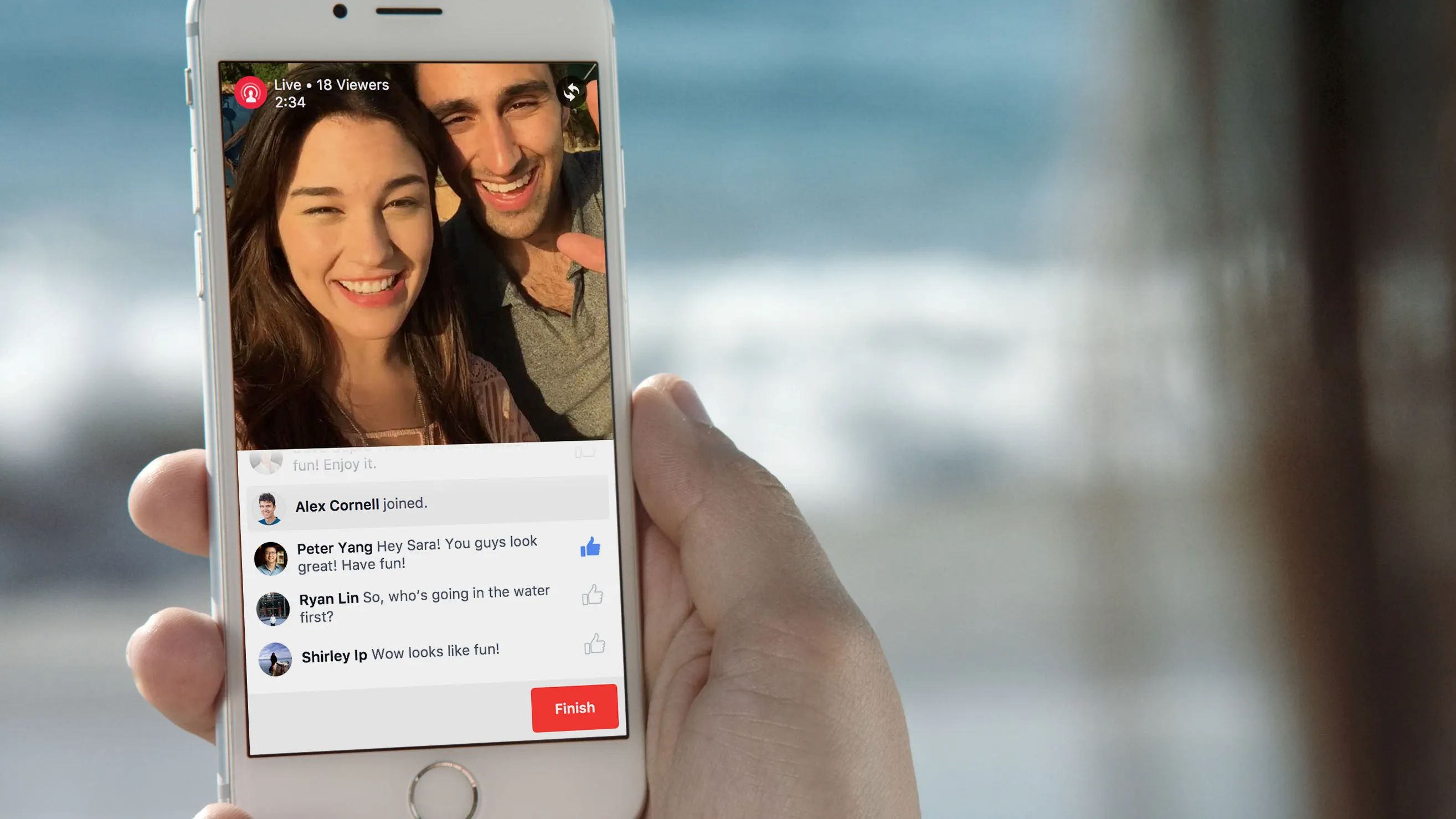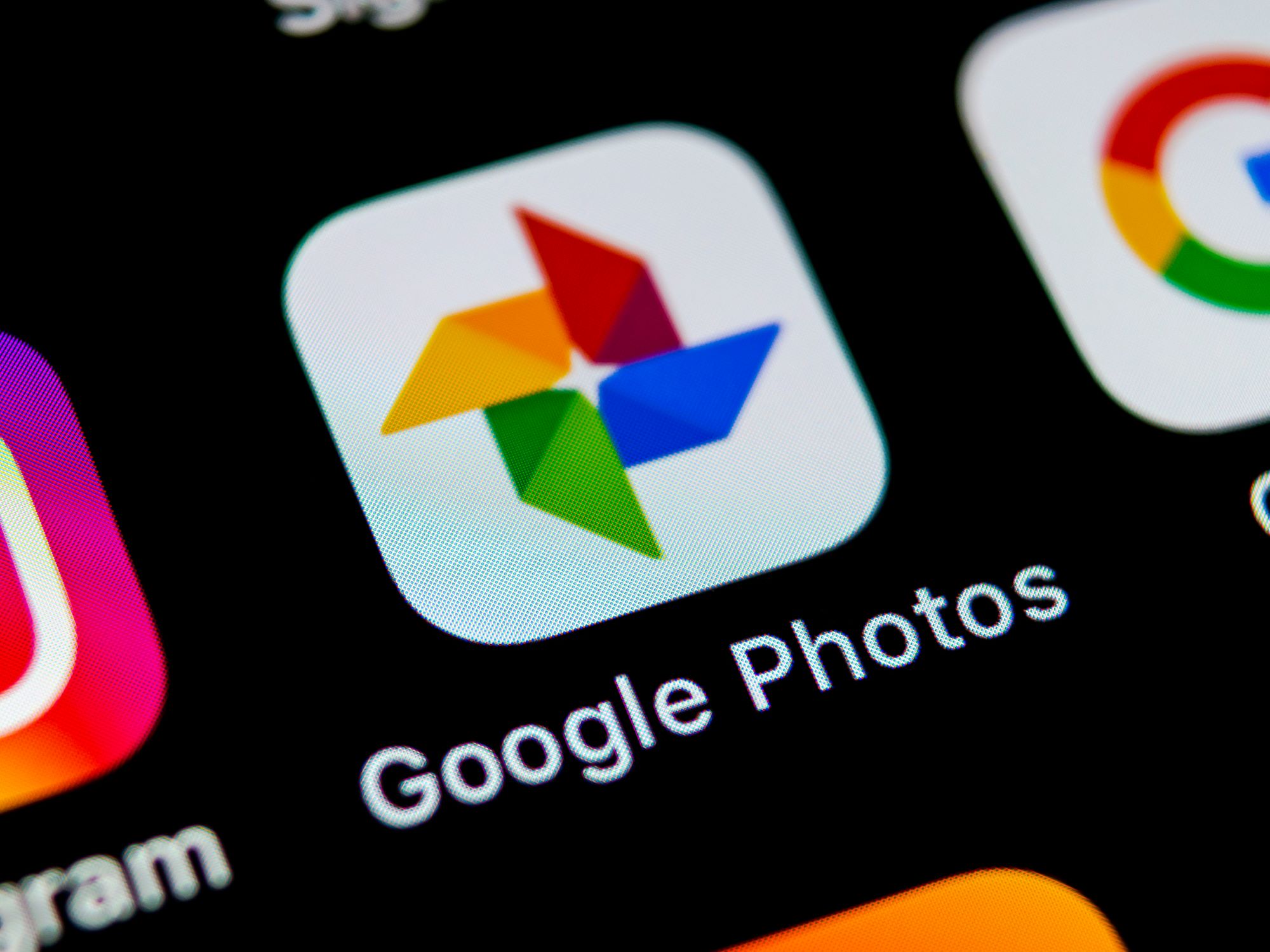Home>Production & Technology>Background Music>How To Add Background Music To A Video On Android


Background Music
How To Add Background Music To A Video On Android
Modified: January 22, 2024
Learn how to easily add background music to your videos on Android devices. Step-by-step tutorial for adding background music to enhance your videos' impact.
(Many of the links in this article redirect to a specific reviewed product. Your purchase of these products through affiliate links helps to generate commission for AudioLover.com, at no extra cost. Learn more)
Table of Contents
Introduction
Adding background music to a video can greatly enhance its impact and evoke specific emotions in the viewer. Whether you want to create a captivating YouTube video, an engaging Instagram story, or a memorable TikTok clip, the right background music can add that extra touch of professionalism and creativity.
Fortunately, with the advent of smartphones and advanced video editing apps, adding background music to a video has never been easier, even on an Android device. In this article, we will explore three different methods that allow you to seamlessly incorporate background music into your videos on Android.
Before we go ahead, it is important to note that when adding background music to your videos, you need to be mindful of copyright laws. It is crucial to either create your own music, use royalty-free music, or obtain the necessary licenses to avoid any legal consequences.
Now, let’s dive into the different methods you can use to add background music to a video on your Android device.
Method 1: Using a Video Editing App
One of the easiest ways to add background music to a video on your Android device is by using a video editing app. There are many video editing apps available on the Play Store that offer a wide range of features, including the ability to add music to your videos.
Here’s how you can do it:
- Choose a video editing app: Start by selecting a video editing app that suits your needs. Some popular options include Adobe Premiere Rush, Kinemaster, and PowerDirector. Install the app on your Android device.
- Import your video: Open the video editing app and import the video that you want to add background music to. You can either import the video from your device’s gallery or directly record a new video within the app.
- Add background music: Once your video is imported, look for the option to add audio or background music. This may be represented by a music note or a music icon. Tap on it and browse through the music library provided by the app or select a music file from your device’s storage.
- Adjust the audio: After selecting the background music, you can adjust its volume, trim it, or make other audio edits to ensure it fits perfectly with your video.
- Preview and save your video: Once you are satisfied with the background music placement and adjustments, preview the video to see if it meets your expectations. If everything looks good, save the video to your device’s gallery or share it directly on social media platforms.
Using a video editing app gives you more control over the placement and synchronization of the background music with your video. You can also make additional edits, such as adding text, applying filters, or inserting transitions, to enhance the overall quality of your video.
Now that you know how to use a video editing app to add background music, let’s move on to the next method.
Method 2: Using a Background Music App
If you’re looking for a simpler and more streamlined approach to adding background music to your videos on Android, using a dedicated background music app might be the solution for you.
Here’s how you can do it:
- Select a background music app: Start by browsing the Play Store for background music apps. There are several options available, such as InShot, FilmoraGo, and VivaVideo. Choose one that suits your needs and install it on your Android device.
- Import your video: Open the background music app and import the video that you want to enhance with background music. Most apps allow you to import videos from your device’s gallery or record a new video within the app.
- Select a background music track: Once your video is imported, browse through the app’s music library or choose a music file from your device’s storage. Look for tracks that complement the mood and theme of your video.
- Customize the background music: Many background music apps offer options to trim the music track, adjust its volume, and even apply fade-in and fade-out effects. Experiment with these features to ensure that the background music aligns perfectly with your video.
- Preview and save your video: After making the necessary adjustments, preview your video with the added background music. If you’re satisfied with the result, save the video to your device’s gallery or share it directly on social media platforms.
Using a background music app simplifies the process of adding background music to your videos. These apps often come with preloaded music tracks, eliminating the need for you to search for suitable music separately. Additionally, you can usually find various editing options within the app to further enhance your video, such as adding text overlays or applying filters.
Now that you know how to use a background music app, let’s explore one more method for adding background music to a video on Android.
Method 3: Adding Background Music with a Video Player
Another convenient way to add background music to a video on your Android device is by using a video player app that supports audio overlay. This method allows you to play your video while simultaneously playing a separate audio track as background music.
Here’s how you can do it:
- Select a video player app: Start by choosing a video player app that offers the feature to overlay audio. Popular options include VLC for Android, MX Player, and KMPlayer. Install your preferred video player app from the Play Store.
- Import your video: Open the video player app and import the video that you want to add background music to. You can typically import videos from your device’s gallery or use the app’s file explorer to locate the desired video file.
- Select the background music: Once your video is imported, navigate to the audio settings within the video player app. Look for options like “Audio overlay,” “Background music,” or “Audio track.” Select the desired background music audio file from your device’s storage.
- Adjust the audio settings: Depending on the video player app, you may have various audio settings available, such as adjusting the volume levels of the video and the background music. Explore these settings to fine-tune the audio balance according to your preferences.
- Play and save your video: After making the necessary adjustments, play the video within the video player app. You should now hear both the original video audio and the background music playing simultaneously. If you’re satisfied with the result, you can save the video to your device’s gallery or share it directly on social media platforms.
Using a video player app with audio overlay capabilities provides a straightforward method to create videos with background music directly on your Android device. This approach is especially useful if you want to retain the original audio of your video while adding a separate background music track.
Now that you’re familiar with three different methods for adding background music to a video on Android, you can choose the one that best suits your needs and preferences. Get creative, experiment with different music tracks, and enjoy enhancing your videos with captivating background music!
Conclusion
Adding background music to a video on your Android device is a fantastic way to elevate the overall quality and impact of your videos. Fortunately, there are multiple methods available to accomplish this task, giving you the flexibility to choose the approach that aligns best with your needs and preferences.
In this article, we explored three different methods for adding background music to a video on Android. Using a video editing app allows for precise control over the placement and synchronization of the background music. Utilizing a dedicated background music app simplifies the process with preloaded tracks and additional editing features. Alternatively, leveraging a video player app with audio overlay offers the flexibility to play a separate audio track alongside the video.
When adding background music to your videos, remember to be aware of copyright laws. It’s important to use royalty-free music, create your own music, or obtain the necessary licenses to avoid any legal issues.
So whether you’re creating YouTube videos, posting on social media, or simply looking to enhance your personal videos, adding background music can take your content to the next level. Get creative, experiment with different music tracks, and have fun enhancing your videos with captivating background music on your Android device.
With these methods at your disposal, you can now bring a new level of professionalism and creativity to your videos. So go ahead and start adding that perfect background music to truly engage and captivate your audience.