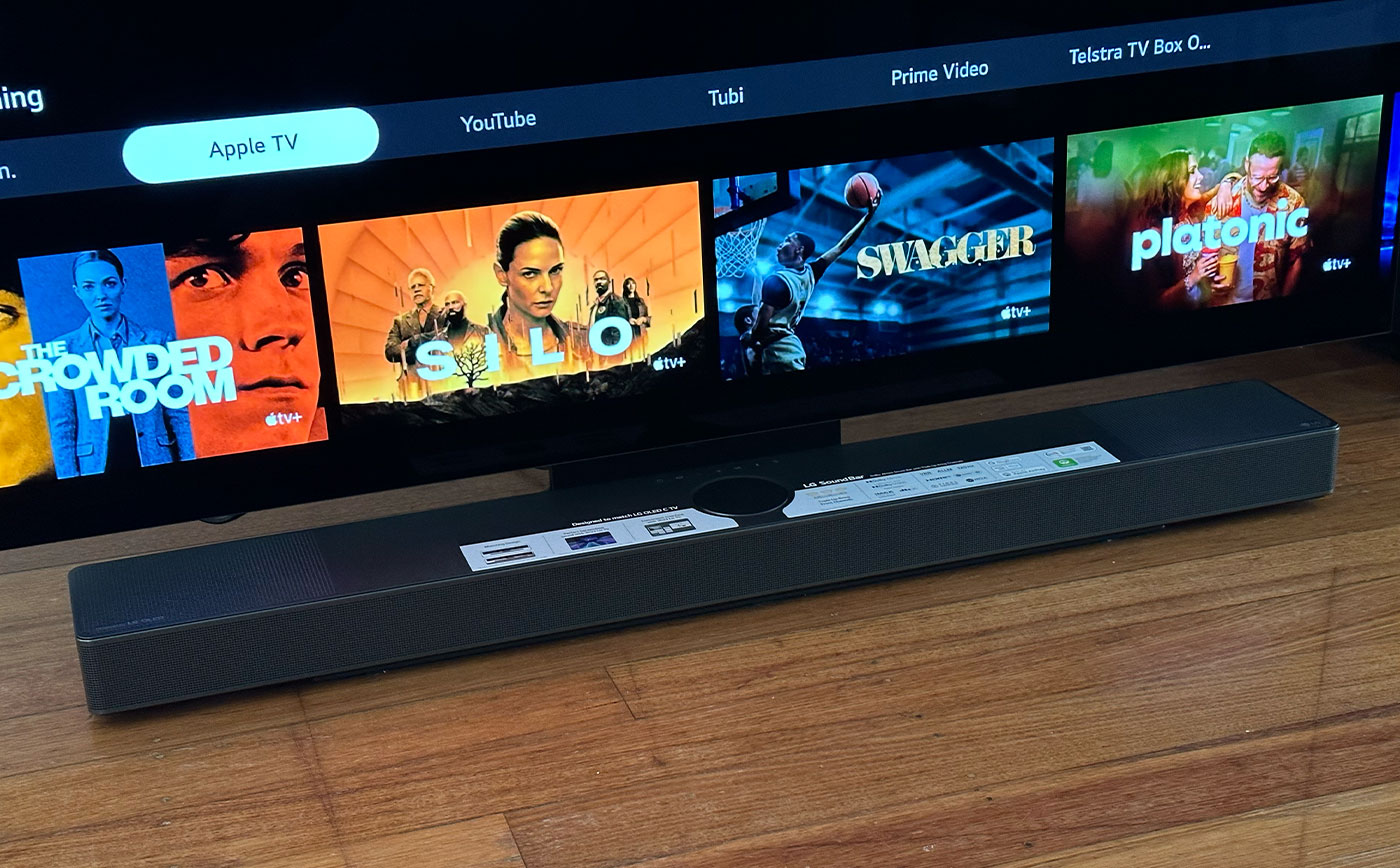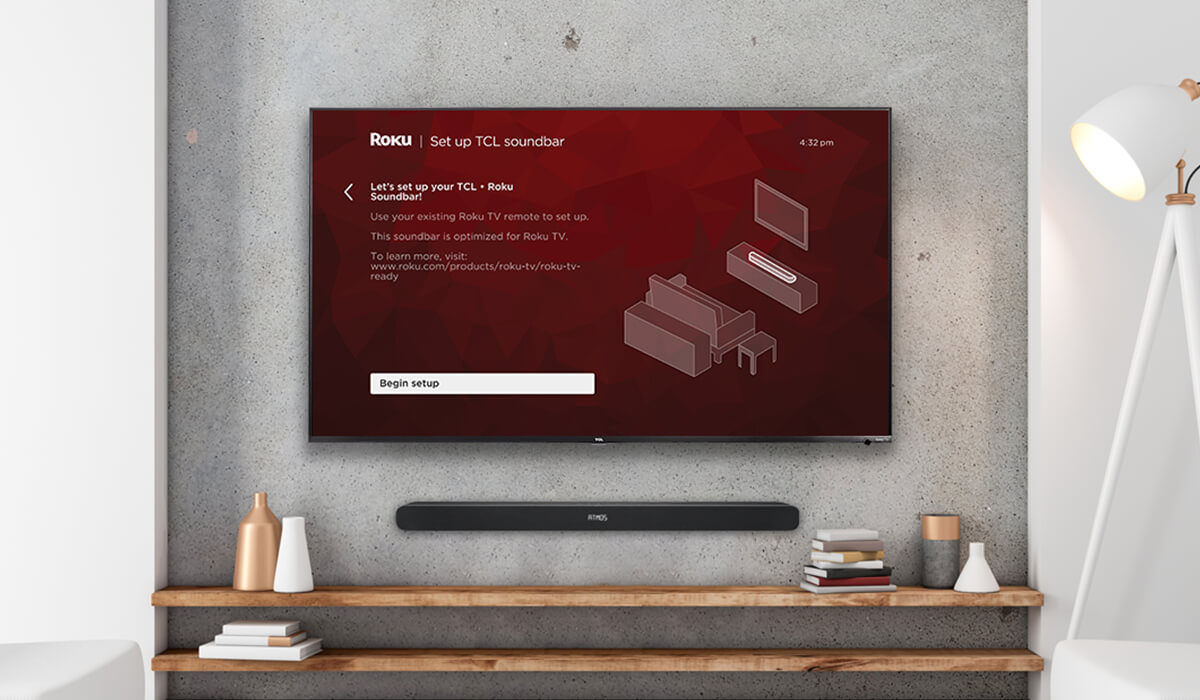Home>Production & Technology>Sound Bar>How To Connect Samsung Sound Bar To LG TV


Sound Bar
How To Connect Samsung Sound Bar To LG TV
Published: December 25, 2023
Learn how to easily connect your Samsung Sound Bar to your LG TV in just a few simple steps. Enhance your audio experience with this quick and hassle-free setup guide.
(Many of the links in this article redirect to a specific reviewed product. Your purchase of these products through affiliate links helps to generate commission for AudioLover.com, at no extra cost. Learn more)
Table of Contents
- Introduction
- Step 1: Check the Compatibility of Your Devices
- Step 2: Gather the Necessary Cables
- Step 3: Power Off Your TV and Sound Bar
- Step 4: Connect the Sound Bar to the TV using an HDMI Cable
- Step 5: Adjust TV Settings for Sound Output
- Step 6: Power On Your TV and Sound Bar
- Step 7: Test the Connection and Enjoy the Enhanced Audio Experience
Introduction
Welcome to our comprehensive guide on how to connect a Samsung Sound Bar to an LG TV. If you’re looking to elevate your TV audio experience, a sound bar is a fantastic addition to your home entertainment system. Samsung Sound Bars are known for their superior sound quality and sleek designs, while LG TVs are renowned for their stunning visuals. By connecting these two devices, you can create a truly immersive and cinematic experience in your living room.
Before we dive into the step-by-step process, it’s important to note that the compatibility of your Samsung Sound Bar and LG TV is crucial. Make sure both devices are compatible and have the necessary ports and connectors. Additionally, gather the necessary cables and ensure that you have a stable power source. With these preparations in place, let’s take a closer look at how to connect your Samsung Sound Bar to your LG TV.
In this guide, we will show you how to connect the sound bar using an HDMI cable, as it provides the best audio quality and convenience. However, if your TV or sound bar lacks an HDMI port, don’t worry – we will cover alternative connection methods as well.
Are you ready to upgrade your TV audio to a whole new level? Let’s get started with the step-by-step process for connecting your Samsung Sound Bar to your LG TV.
Step 1: Check the Compatibility of Your Devices
Before you begin connecting your Samsung Sound Bar to your LG TV, it’s essential to ensure that both devices are compatible with each other. A key aspect to consider is the availability of ports and connectors on both the sound bar and the TV.
First, check if your Samsung Sound Bar has an HDMI output port. HDMI (High-Definition Multimedia Interface) is the preferred connection method due to its ability to transmit high-quality audio and video signals in a single cable. If your sound bar doesn’t have an HDMI port, look for other audio output options such as optical or AUX ports.
Next, examine your LG TV to confirm the presence of HDMI input ports. Ideally, your TV should have at least one HDMI input to connect to the sound bar. This allows for seamless transmission of audio signals from the TV to the sound bar.
It’s also worth mentioning that both devices should support the same audio formats for optimal compatibility. Common audio formats include Dolby Digital, DTS, and PCM. If you’re unsure about the audio formats supported by your Samsung Sound Bar and LG TV, consult the user manuals or check the manufacturer’s website for more information.
Once you’ve confirmed the compatibility of your devices, you can proceed to the next step of gathering the necessary cables for the connection process. Remember, using the right cables is crucial for establishing a secure and stable connection, ensuring the best audio performance.
Now that we’ve verified the compatibility, let’s move on to step two and gather the required cables to connect your Samsung Sound Bar to your LG TV.
Step 2: Gather the Necessary Cables
Now that you have confirmed the compatibility of your devices, it’s time to gather the necessary cables for connecting your Samsung Sound Bar to your LG TV. The specific cables you need will depend on the available ports and connectors on both devices.
If your sound bar and TV both have HDMI ports, you will need an HDMI cable. Look for a high-quality HDMI cable that supports the latest standards, such as HDMI 2.1 or HDMI 2.0, for optimal audio and video performance. The length of the cable will depend on the distance between your sound bar and TV – choose a length that allows for a comfortable and organized setup.
If your sound bar lacks an HDMI port, but has an optical (TOSLINK) or AUX (analog) port, you will need either an optical or AUX cable, respectively. Opt for a high-quality optical cable if your sound bar has an optical port. Similarly, choose a reliable AUX cable if you’re connecting through the AUX port. Make sure the cables are long enough to reach between the sound bar and TV without strain.
It’s important to select cables that are in good condition, as damaged or faulty cables can affect the audio quality or introduce connectivity issues. If you don’t have the required cables, you can easily find them at electronics stores or online retailers. Additionally, ensure that you have a stable power source for both the sound bar and the TV.
Now that you have gathered the necessary cables, you are ready to move on to the next step – powering off your TV and sound bar. This is an important step to ensure a smooth and hassle-free connection process.
Step 3: Power Off Your TV and Sound Bar
Prior to making any physical connections, it’s important to power off both your LG TV and Samsung Sound Bar. This step ensures your safety and prevents any potential damage to the devices during the setup process.
Start by locating the power buttons on both the TV and sound bar. Typically, the power button on the TV is located either on the front panel, side, or on the remote control. For the sound bar, the power button can be found either on the front panel or on the remote. Ensure that both devices are completely powered off before proceeding to the next step.
Turning off the devices will also help in maintaining a stable and successful connection. By powering off your TV and sound bar, you are resetting them and preparing them for the upcoming connection process.
Take a moment to double-check that both devices are indeed powered off. Look for any indicator lights or screens that may still be lit up, indicating that the devices are in standby mode. If necessary, unplug the power cords from the wall outlets to ensure complete shutdown.
Once you have confirmed that both your LG TV and Samsung Sound Bar are powered off, you can proceed to the next step – connecting the sound bar to the TV using an HDMI cable.
Now that your TV and sound bar are safely powered off, let’s move on to step four to make the physical connection using an HDMI cable.
Step 4: Connect the Sound Bar to the TV using an HDMI Cable
With both your LG TV and Samsung Sound Bar powered off, it’s time to connect the two devices using an HDMI cable. Follow these steps to establish a seamless audio connection:
- Locate the HDMI output port on your Samsung Sound Bar. It is usually labeled as “HDMI Out” or “ARC” (Audio Return Channel).
- Take one end of the HDMI cable and plug it into the HDMI output port on the sound bar.
- Next, locate the HDMI input port on your LG TV. It is typically labeled as “HDMI In” or may have an ARC symbol next to it.
- Connect the other end of the HDMI cable to the HDMI input port on the TV.
- Ensure that the HDMI cable is securely connected to both the sound bar and the TV.
Using an HDMI cable ensures a high-quality audio and video transmission between the devices. The HDMI cable will carry the audio signal from the TV to the sound bar, allowing you to enjoy enhanced sound quality and immersive audio experience.
Now that you have successfully connected the sound bar to the TV using an HDMI cable, you can move on to the next step – adjusting the TV settings for sound output.
Before we proceed, it’s important to note that if your sound bar and TV do not have HDMI ports, you can use alternative methods such as optical or AUX cables for connecting the devices. Simply follow the same steps mentioned above, but using the appropriate cables and ports on your sound bar and TV.
Step 5: Adjust TV Settings for Sound Output
Now that you have successfully connected your Samsung Sound Bar to your LG TV using an HDMI cable, it’s time to adjust the TV settings for sound output. By making a few adjustments, you can ensure that the audio is routed to the sound bar and enjoy an immersive sound experience. Follow these steps:
- Power on both your LG TV and Samsung Sound Bar. Use their respective power buttons or remotes to turn them on.
- On your LG TV remote, navigate to the settings menu. This can usually be done by pressing the “Home” or “Settings” button on the remote control.
- In the settings menu, look for the “Sound” or “Audio” options. Select that option to access the audio settings.
- Within the audio settings, locate the “Sound Output” or “Speaker” option. Here, you can choose the output device for the TV’s audio.
- Select the option that corresponds to the connected sound bar. It may be labeled as “HDMI ARC,” “HDMI Audio,” or the specific model of your sound bar. This will ensure that the TV routes the audio to the sound bar.
- Make any additional audio adjustments or settings based on your preferences. This can include adjusting the volume levels, equalizer settings, or enabling any desired audio enhancements.
Once you have adjusted the TV settings for sound output and made any desired audio adjustments, your LG TV is now configured to send audio to your Samsung Sound Bar. This setup allows you to enjoy enhanced sound quality, immersive surround sound, and a more engaging audio experience with your favorite movies, shows, or music.
With the TV settings adjusted, it’s time to power on both the TV and sound bar to complete the connection process. Let’s move on to the next step!
Step 6: Power On Your TV and Sound Bar
Now that you have adjusted the TV settings for sound output, it’s time to power on both your LG TV and Samsung Sound Bar. Follow these steps to complete the connection process:
- Ensure that both the TV and sound bar are properly connected to a power source.
- Using the power button on your LG TV remote or the TV itself, turn on your TV.
- Similarly, use the power button on your Samsung Sound Bar remote or the sound bar itself to power it on.
As you power on both devices, you may notice that the TV screen lights up and the sound bar displays indicators or lights up as well. This indicates that both the TV and sound bar are successfully powered on and connected.
During the power-on process, the TV may automatically detect the connected sound bar and switch the audio output to the sound bar. However, if the audio output doesn’t switch automatically, refer back to Step 5 to ensure that you have properly adjusted the TV settings for sound output.
With both the TV and sound bar powered on, you are now ready to test the connection and enjoy the enhanced audio experience!
Before we move on to the final step, it’s worth mentioning that you can also sync the sound bar remote with your TV remote, if both devices offer this functionality. This allows you to control the volume, power, and other features of both the TV and sound bar using just one remote.
Now that your LG TV and Samsung Sound Bar are powered on, let’s proceed to the final step – testing the connection and enjoying the enhanced audio experience!
Step 7: Test the Connection and Enjoy the Enhanced Audio Experience
Congratulations! You have successfully connected your Samsung Sound Bar to your LG TV. Now, it’s time to test the connection and immerse yourself in the enhanced audio experience.
Start by playing your favorite music, movie, or TV show to test the audio output. Adjust the volume on both the TV and sound bar to your desired level. You should now notice a significant improvement in the audio quality, with richer and more immersive sound coming from the sound bar.
Pay attention to details like dialogues, background music, and sound effects. The sound bar’s enhanced audio capabilities will ensure that you hear every nuance and enjoy a truly cinematic sound experience in the comfort of your own home.
If you have connected your sound bar using HDMI ARC (Audio Return Channel), you may also have the benefit of controlling the sound bar volume with your TV remote. Test this functionality to see if it works seamlessly.
Feel free to explore and adjust the sound settings on both your TV and sound bar to further optimize the audio output. Many sound bars offer different sound modes, EQ presets, and other audio enhancements that can be tailored to your preferences. Take some time to experiment and find the settings that best suit your taste.
Remember to periodically check for software updates for both your TV and sound bar. These updates can bring performance improvements and additional features that enhance your audio experience even further. Check the manufacturer’s websites or consult the user manuals for instructions on how to update the firmware.
Now sit back, relax, and enjoy the enhanced audio experience that your connected Samsung Sound Bar and LG TV provide. Whether you’re watching movies, playing video games, or simply listening to music, the combination of immersive visuals from your TV and immersive sound from your sound bar will elevate your entertainment to a whole new level.
That concludes our comprehensive guide on how to connect a Samsung Sound Bar to an LG TV. We hope you found this tutorial helpful and that you’re now enjoying an incredible audio experience with your home entertainment setup. Happy watching and listening!