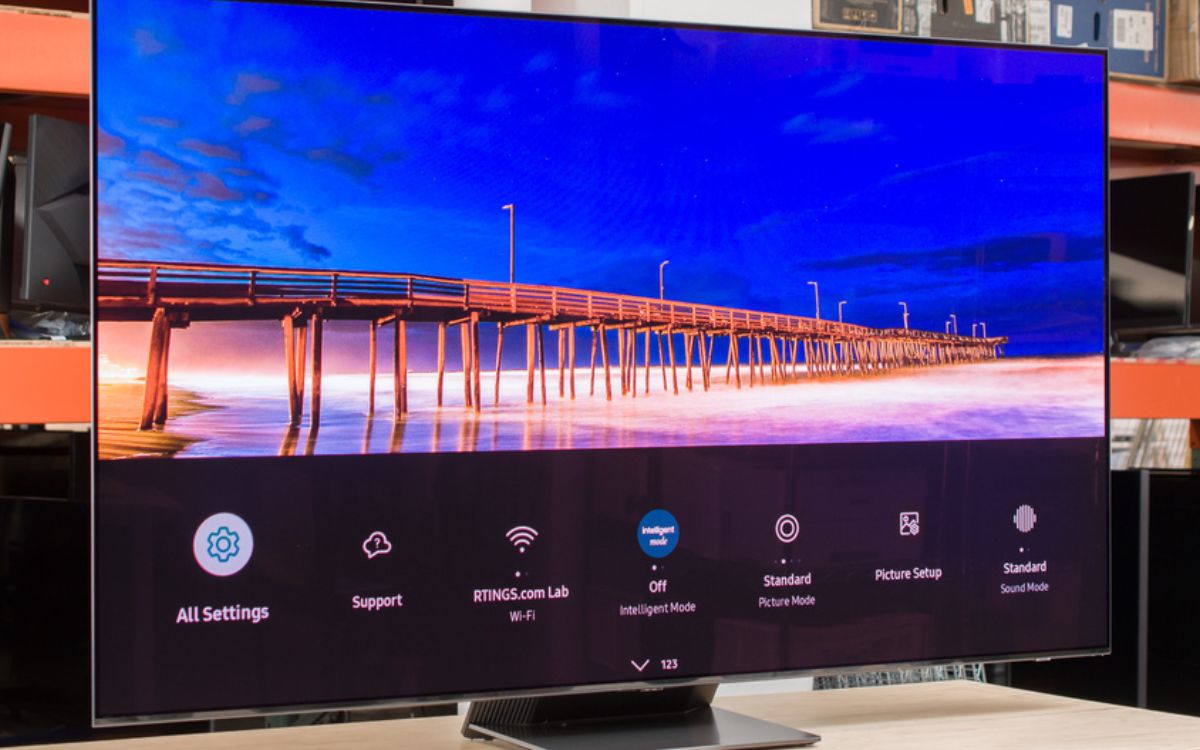Home>Production & Technology>Surround Sound>How To Pair Samsung Surround Sound


Surround Sound
How To Pair Samsung Surround Sound
Modified: January 22, 2024
Learn how to pair your Samsung surround sound system with your devices for an immersive audio experience. Find step-by-step instructions and troubleshooting tips.
(Many of the links in this article redirect to a specific reviewed product. Your purchase of these products through affiliate links helps to generate commission for AudioLover.com, at no extra cost. Learn more)
Table of Contents
Introduction
Welcome to the world of immersive audio with the Samsung Surround Sound system. Whether you’re a movie buff or a music lover, a high-quality sound system can elevate your entertainment experience to new heights. With Samsung Surround Sound, you can transform your living room into a home theater, bringing the cinematic audio experience right into your own space.
In this guide, we will walk you through the process of pairing your Samsung Surround Sound system. By following these steps, you’ll be able to enjoy crystal-clear audio and immerse yourself in a surround sound experience that will enhance your favorite movies, TV shows, and music.
Before we dive into the steps, it’s important to note that the compatibility of your Samsung Surround Sound system depends on the model and the TV you have. Ensure that your TV is compatible with the surround sound system or check the specifications to see if any additional adapters or cables are needed for connection.
Now, let’s get started and explore the steps to pair your Samsung Surround Sound system to enhance your audio experience.
Step 1: Check for Compatibility
Before you begin the pairing process, it’s crucial to ensure that your Samsung Surround Sound system is compatible with your TV. Compatibility plays a vital role in establishing a seamless connection and enjoying the full benefits of surround sound. Here are a few things to consider:
- Check the model number of your Samsung Surround Sound system. Review the user manual or visit the Samsung website to verify if it is compatible with your specific TV model.
- Make sure your TV has the necessary audio outputs to connect to the surround sound system. The most common audio output options are HDMI ARC, optical audio, or RCA connections. Check the back of your TV or consult the user manual to determine the available audio output options.
- If your TV and surround sound system use different audio connection types, check if any additional adapters or cables are needed to bridge the gap.
Once you have confirmed compatibility and gathered the necessary information, you can move on to the next step of pairing your Samsung Surround Sound system.
Step 2: Gather the Necessary Equipment
Now that you’ve ensured compatibility, it’s time to gather the necessary equipment to connect your Samsung Surround Sound system to your TV. Here’s a list of the essential items you’ll need:
- TV and Soundbar: Make sure you have your Samsung TV and the corresponding Samsung Soundbar. These are the main components for creating a surround sound setup.
- Audio Cables: Depending on the audio output options on your TV and Soundbar, you might need various audio cables. Common options include HDMI cables, optical audio cables, and RCA cables. Refer to your TV and Soundbar manuals to determine the required cable types.
- Power Cables: Ensure you have the power cables for both your TV and Soundbar. These will be necessary to supply power to the devices.
- Remote Controls: Keep both the TV remote and Soundbar remote handy, as you will need them to navigate through the settings and adjust the volume.
- Batteries: Check if your remote controls require batteries, and if so, make sure they are fresh and ready to use.
- User Manuals: It’s always a good idea to have the user manuals for both your TV and Soundbar readily available. These manuals will provide detailed instructions and troubleshooting tips specific to your devices.
Once you have gathered all the necessary equipment, you’re ready to move on to the next step of connecting your Samsung Soundbar to your TV.
Step 3: Connect the Soundbar to the TV
Now that you have all the required equipment, it’s time to connect your Samsung Soundbar to your TV. Follow these steps for a seamless connection:
- Locate the audio output port on your TV. Common options include HDMI ARC, optical audio, or RCA outputs. Refer to your TV’s user manual if you’re unsure where to find these ports.
- Choose the appropriate audio cable based on the available output option on your TV. If using HDMI ARC, connect one end of the HDMI cable into the HDMI ARC port on the TV and the other end into the HDMI ARC port on the Soundbar. For optical audio or RCA connections, connect one end of the cable into the corresponding output port on the TV and the other end into the matching input port on the Soundbar.
- Plug in the power cable into the Soundbar and connect it to a power outlet. Make sure the Soundbar is powered on.
- Turn on your TV and navigate to the audio settings menu. Select the audio output option that corresponds to the connection you made. For example, if using HDMI ARC, choose the ARC option as the audio output.
- Adjust the volume level on the Soundbar and your TV remote to ensure they are synchronized. You may need to adjust the audio settings on both devices to achieve optimal sound quality.
Once you have successfully connected the Soundbar to your TV, you’re ready to move on to the next step of setting up the surround sound speakers.
Step 4: Set Up the Surround Sound Speakers
Setting up the surround sound speakers is a critical step in creating an immersive audio experience with your Samsung Surround Sound system. Follow these instructions to properly position and connect the surround sound speakers:
- Identify the surround sound speakers included with your Samsung system. These speakers are typically labeled with “R” for the right side and “L” for the left side.
- Determine the optimal placement for the surround sound speakers. Ideally, they should be positioned to the sides or slightly behind your listening area for an enveloping sound effect. Place the right surround speaker on the right side of the room and the left surround speaker on the left side.
- Ensure that there are no obstructions blocking the sound path from the speakers to your listening area. Aim to minimize any potential reflections or interference that could impact the sound quality.
- Connect the surround sound speakers to the corresponding ports on the back of the Soundbar or the wireless receiver unit, depending on your specific system.
- If your Samsung Surround Sound system includes wireless surround sound speakers, follow the manufacturer’s instructions to pair and connect them to the main Soundbar or receiver unit.
- Once all the speakers are properly connected, refer to your Soundbar or receiver unit’s user manual for instructions on how to configure and calibrate the surround sound speakers. This may involve using an automated setup process or manually adjusting the speaker levels and distances to optimize the audio output.
With your surround sound speakers set up and connected, you’re one step closer to experiencing the full immersion of a Samsung Surround Sound system. Next, let’s move on to adjusting the surround sound settings.
Step 5: Adjust the Surround Sound Settings
Now that you have your Samsung Surround Sound system properly connected and the speakers set up, it’s time to fine-tune the surround sound settings to optimize your audio experience. Follow these steps to adjust the surround sound settings:
- Access the sound settings menu on your TV or Soundbar. This can usually be done by pressing the “Menu” or “Settings” button on your TV remote.
- Look for the audio or sound settings options. You may find settings related to surround sound, audio modes, equalizer, or sound enhancements.
- Explore the different audio modes available. Samsung Surround Sound systems often offer various modes, such as movie, music, sports, or game modes, which are specifically designed to enhance specific types of content.
- Try different audio modes to determine which one suits your preferences and the type of content you’re watching or listening to. These modes can enhance the surround sound effect and tailor the audio output to match the genre or scene.
- Adjust the equalizer settings if available. You may have options to fine-tune the bass, treble, or other frequency ranges to personalize the sound according to your liking and the acoustic characteristics of your room.
- Experiment with other sound enhancements, such as virtual surround sound or dialogue enhancement, if supported by your Samsung Surround Sound system. These features can further enhance the audio experience.
- While adjusting the settings, pay attention to any on-screen instructions or audio prompts that guide you through the setup process.
Take your time to explore and experiment with the available settings, ensuring that you find the optimal configuration that suits your preferences and maximizes the surround sound effect.
Once you’re satisfied with the adjusted surround sound settings, you’re ready for the final step: testing the surround sound system.
Step 6: Test the Surround Sound System
After connecting and adjusting the surround sound settings, it’s essential to test your Samsung Surround Sound system to ensure everything is functioning correctly. Follow these steps to test the surround sound system:
- Play a piece of content that is known to have surround sound audio, such as a movie with immersive sound effects or a music track with spatial audio.
- Pay close attention to the sound coming from each speaker. You should be able to hear distinct audio cues and effects coming from the appropriate directions.
- Check that the dialogue or vocals are clear and centered, and that they are not being drowned out by other audio elements.
- Listen for any imbalance or irregularities in the sound output. If certain speakers seem too loud or too quiet, make the necessary adjustments in the speaker levels or balance settings.
- Try switching between different audio modes to see how they affect the surround sound experience. Compare the differences in sound quality, spatiality, and overall immersion.
- If your Samsung Surround Sound system includes additional features like virtual surround sound or other audio enhancements, evaluate their impact and decide if you prefer them enabled or disabled.
- Ensure that all sound sources, whether it’s your TV, streaming device, or Blu-ray player, are configured to output audio through the surround sound system to fully utilize its capabilities.
If you notice any issues or have difficulties in achieving the desired surround sound experience, refer to the user manual or online resources for troubleshooting tips specific to your Samsung Surround Sound system model.
Congratulations! You have successfully paired your Samsung Surround Sound system and tested it to ensure optimal performance. Now you can sit back, relax, and immerse yourself in a truly cinematic audio experience right in the comfort of your own home.
Remember to regularly maintain and update your system to enjoy the latest features and enhancements provided by Samsung. Enjoy your immersive surround sound experience!
Conclusion
Pairing your Samsung Surround Sound system can significantly enhance your audio experience, bringing the immersive world of surround sound right into your living room. By following the steps outlined in this guide, you have successfully connected and set up your Samsung Surround Sound system, ensuring optimal performance and audio quality.
Throughout the process, you’ve checked for compatibility, gathered the necessary equipment, connected the Soundbar to the TV, set up the surround sound speakers, adjusted the surround sound settings, and tested the system to ensure everything is working as expected.
With a properly paired and configured Samsung Surround Sound system, you can now enjoy the thrill of movies, the excitement of sports, and the richness of music with immersive surround sound. The dynamic audio output and spatial effects will transport you into the heart of the action and create a truly cinematic experience within the comfort of your own home.
Remember to explore the different audio modes, customize the sound settings to your preference, and stay updated with the latest firmware and software updates provided by Samsung. Regular maintenance and optimization will ensure that your surround sound system continues to deliver exceptional audio quality.
So, sit back, grab some popcorn, and get ready to be captivated by the power of Samsung Surround Sound. Get the full sensory experience and immerse yourself in a world of sound like never before.