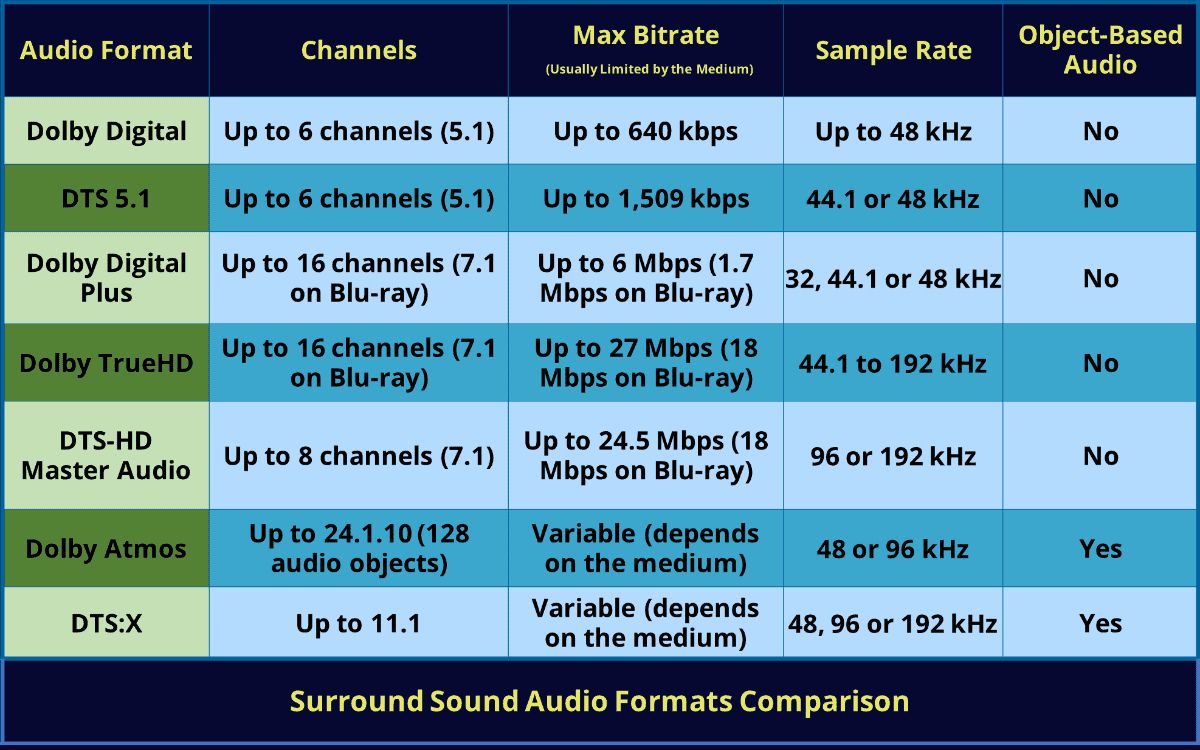Home>Production & Technology>Surround Sound>What Is The Best Way To Connect Tcl Roku TV To Surround Sound


Surround Sound
What Is The Best Way To Connect Tcl Roku TV To Surround Sound
Modified: January 22, 2024
Discover the best method to connect your TCL Roku TV to surround sound effortlessly. Enhance your audio experience with the perfect setup.
(Many of the links in this article redirect to a specific reviewed product. Your purchase of these products through affiliate links helps to generate commission for AudioLover.com, at no extra cost. Learn more)
Table of Contents
Introduction
Having a surround sound system enhances the overall audio experience when watching movies, playing games, or listening to music. The immersive sound quality adds depth, clarity, and realism to the audio, making you feel like you’re right in the middle of the action.
If you own a Tcl Roku TV and want to connect it to a surround sound system, you have several options to choose from depending on the available audio output ports and the compatibility with your surround sound system. In this article, we will explore the different ways to connect your Tcl Roku TV to a surround sound system, ensuring that you can enjoy a true cinematic audio experience in the comfort of your own home.
Before diving into the various connection options, it’s important to verify the audio output options available on your Tcl Roku TV. Most modern Tcl Roku TVs come equipped with multiple audio output ports such as HDMI ARC (Audio Return Channel), HDMI (High-Definition Multimedia Interface), optical, and RCA connectors. These ports facilitate easy connectivity with surround sound systems, soundbars, AV receivers, and other audio devices.
Whether you have a basic 2.1 channel soundbar or a full-fledged 7.1 channel surround sound system, we’ve got you covered. Let’s explore the different methods of connecting your Tcl Roku TV to a surround sound system.
Option 1: HDMI Connection
An HDMI connection is one of the most common and convenient ways to connect your Tcl Roku TV to a surround sound system. HDMI (High-Definition Multimedia Interface) cables can transmit both high-quality audio and video signals, making it an ideal choice for connecting your TV to a surround sound system.
To start, check if your Tcl Roku TV has an HDMI ARC (Audio Return Channel) port. This port allows two-way communication between your TV and audio device, eliminating the need for a separate audio cable. If your TV has an HDMI ARC port, you can simply connect one end of an HDMI cable to the ARC port on your TV and the other end to the HDMI ARC input on your surround sound system or AV receiver.
If your TV doesn’t have an HDMI ARC port, you can still use a regular HDMI cable to connect your Tcl Roku TV to a surround sound system. In this case, you will need to connect one end of the HDMI cable to the HDMI output port on your TV and the other end to an HDMI input port on your surround sound system or AV receiver.
Once the HDMI connection is established, you may need to adjust the audio settings on your Tcl Roku TV. Go to the settings menu on your TV, navigate to the audio settings, and select the HDMI audio output option. This ensures that the audio signal is routed through the HDMI connection to your surround sound system.
It’s important to note that some older surround sound systems may not have HDMI ports. In such cases, you can use a different audio connection method, which will be discussed in the following sections.
Overall, connecting your Tcl Roku TV to a surround sound system via HDMI provides a hassle-free and high-quality audio experience. HDMI cables support various audio formats, including Dolby Digital and DTS, allowing you to fully enjoy the immersive surround sound capabilities of your audio system.
Option 2: Optical Connection
If your Tcl Roku TV doesn’t have an HDMI ARC port or if you prefer an alternative connection method, you can utilize the optical audio output available on your TV. An optical connection, also known as TOSLINK or SPDIF, uses a fiber optic cable to transmit high-quality digital audio signals from your TV to your surround sound system.
To connect your Tcl Roku TV to a surround sound system using an optical connection, you will need an optical audio cable. Start by locating the optical audio output port on your TV, usually labeled as “Optical” or “Digital Audio Out.” Connect one end of the optical cable to this port and the other end to the corresponding optical input port on your surround sound system or AV receiver.
Once the connection is made, you may need to adjust the audio settings on your Tcl Roku TV. Go to the settings menu, navigate to the audio settings, and select the optical audio output option. This ensures that the audio signal is directed through the optical connection to your surround sound system.
Compared to HDMI connections, optical connections have some differences. While HDMI cables can transmit both audio and video signals, optical cables only transmit audio signals. This means that you will need a separate video connection between your TV and entertainment system, such as an HDMI or component video cable, for the video signal.
Although optical cables do not support advanced audio formats like Dolby TrueHD or DTS-HD Master Audio, they are still capable of transmitting standard surround sound formats like Dolby Digital and DTS. This means that you can enjoy a high-quality audio experience with your surround sound system using an optical connection.
Overall, an optical connection is a reliable and straightforward method to connect your Tcl Roku TV to a surround sound system. It provides excellent audio quality and is a suitable choice if your TV lacks an HDMI ARC port or if you prefer a separate audio connection.
Option 3: RCA Connection
If you have an older Tcl Roku TV or a surround sound system that lacks HDMI or optical audio ports, you can still connect them using a RCA connection. RCA, also known as composite or analog connection, uses red and white RCA cables to transmit analog audio signals.
To connect your Tcl Roku TV to a surround sound system using RCA cables, locate the RCA audio output ports on your TV. These ports are typically color-coded, with the red connector representing the right audio channel and the white connector representing the left audio channel. Connect the red and white RCA cables to the corresponding output ports on your TV.
Next, locate the RCA audio input ports on your surround sound system or AV receiver. Connect the other ends of the RCA cables to these input ports, ensuring that you match the colors correctly.
Once the connection is established, you may need to adjust the audio settings on your Tcl Roku TV to ensure that the audio signal is directed to the RCA output. Go to the settings menu, navigate to the audio settings, and select the appropriate audio output option, usually labeled as “Analog Out” or “RCA Out.”
It’s important to note that RCA connections transmit analog audio signals, which may not provide the same level of audio quality as digital connections like HDMI or optical. However, RCA connections are still capable of delivering decent sound quality, especially for basic surround sound setups.
Another limitation of using RCA connections is that they do not support advanced audio formats like Dolby Digital or DTS. You will typically get stereo sound or, in some cases, “Pro Logic” surround sound. If you have a higher-end surround sound system that supports digital audio decoding, it’s recommended to use HDMI or optical connections for a more immersive audio experience.
In summary, RCA connections offer a simple and affordable way to connect your Tcl Roku TV to a surround sound system. While they may not provide the same level of audio quality or compatibility with advanced audio formats, they can still enhance your audio experience for basic surround sound setups.
Option 4: Bluetooth Connection
If you prefer a wireless solution for connecting your Tcl Roku TV to a surround sound system, you can take advantage of the Bluetooth functionality available on some TVs and audio devices. Bluetooth is a wireless technology that allows for seamless audio streaming between compatible devices.
To check if your Tcl Roku TV supports Bluetooth, go to the settings menu and look for the Bluetooth options. If Bluetooth is available, enable it on both your TV and your surround sound system or Bluetooth-enabled speakers.
Next, put your surround sound system or speakers in pairing mode, which usually involves pressing a designated button or following specific instructions. On your Tcl Roku TV, navigate to the Bluetooth settings and start the pairing process. Your TV will search for available Bluetooth devices, and once it detects your surround sound system or speakers, select them to complete the pairing.
Once the Bluetooth connection is established, you can enjoy wireless audio streaming from your Tcl Roku TV to your surround sound system. The Bluetooth connection allows for a flexible and convenient setup, as it eliminates the need for cables and allows you to place your surround sound system or speakers anywhere in the room.
It’s important to note that Bluetooth connections may have limitations when it comes to audio quality, especially compared to wired connections like HDMI or optical. The audio quality can be affected by factors such as distance, interference, and the Bluetooth codec supported by your devices. While Bluetooth technology has improved over the years, it may not match the same level of audio fidelity as a wired connection.
Additionally, not all surround sound systems or speakers support Bluetooth, so it’s essential to check for compatibility before attempting to establish a Bluetooth connection. Some devices may require additional Bluetooth adapters or dongles to enable wireless connectivity.
In summary, a Bluetooth connection offers a wireless and convenient way to connect your Tcl Roku TV to a Bluetooth-enabled surround sound system or speakers. While it may not provide the same audio quality as wired connections, Bluetooth is a viable option for those seeking a cable-free audio solution.
Option 5: HDMI ARC Connection
If your Tcl Roku TV has an HDMI ARC (Audio Return Channel) port, utilizing this connection method is highly recommended. HDMI ARC simplifies the audio setup by allowing two-way communication between your TV and audio device through a single HDMI cable.
To connect your Tcl Roku TV to a surround sound system using HDMI ARC, first, locate the HDMI ARC port on your TV. It is usually labeled specifically as “HDMI ARC” or may be labeled with an “ARC” symbol. Connect one end of an HDMI cable to this port.
Next, locate the HDMI ARC input port on your surround sound system or AV receiver. Connect the other end of the HDMI cable to this port. It is important to ensure that both your TV and audio device support HDMI ARC functionality.
Once the HDMI ARC connection is established, you may need to adjust the audio settings on your Tcl Roku TV. Navigate to the settings menu, access the audio settings, and select the HDMI ARC option as the audio output. This ensures that the audio signal is routed through the HDMI ARC connection to your surround sound system.
One of the key advantages of using HDMI ARC is that it can transmit high-quality audio formats, including Dolby Digital and DTS. This means you can enjoy immersive surround sound and superior audio quality with your surround sound system.
Another advantage of using HDMI ARC is the convenience of a single cable for both audio and video. This reduces cable clutter and simplifies the setup process. It also allows you to control the volume and power of your audio system using the TV’s remote.
It’s important to note that HDMI ARC requires both your TV and audio device to support this feature. Older models may not have HDMI ARC functionality, so it’s crucial to check the specifications of your devices before attempting to make this connection.
In summary, if your Tcl Roku TV has an HDMI ARC port, using this connection method is highly recommended for a seamless and high-quality audio experience. HDMI ARC simplifies the setup, provides excellent audio quality, and reduces cable clutter, making it an ideal choice for connecting your TV to a surround sound system.
Conclusion
Connecting your Tcl Roku TV to a surround sound system can greatly enhance your audio experience while watching movies, playing games, or listening to music. By choosing the right connection method, you can enjoy immersive, high-quality sound that truly brings your entertainment to life.
In this article, we explored five different connection options: HDMI, optical, RCA, Bluetooth, and HDMI ARC. Each of these methods has its advantages and considerations, allowing you to choose the best option based on your specific needs and the available audio output ports on your Tcl Roku TV.
If you have an HDMI ARC port on your TV, it is the most convenient and recommended connection method. HDMI ARC simplifies the setup and allows for two-way communication between your TV and audio device, delivering superior audio quality. You can enjoy immersive surround sound and advanced audio formats with ease.
If HDMI ARC is not available, optical or RCA connections are viable alternatives. While not as advanced as HDMI, these methods can still provide decent audio quality, especially for basic surround sound setups or older TV models.
For those seeking a wireless connection, Bluetooth is an option to consider. Bluetooth connectivity allows for flexibility in speaker placement and eliminates the need for cables. However, it’s important to keep in mind that Bluetooth may have certain limitations in terms of audio quality and range.
Before making any connections, always check the specifications of your Tcl Roku TV and surround sound system to ensure compatibility. Additionally, don’t forget to adjust the audio settings on your TV to ensure the audio signal is properly routed to your surround sound system.
Overall, connecting your Tcl Roku TV to a surround sound system opens up a world of immersive audio experiences. Whether you opt for HDMI, optical, RCA, Bluetooth, or HDMI ARC, each method brings its own benefits and allows you to enjoy a truly cinematic sound experience in the comfort of your own home.