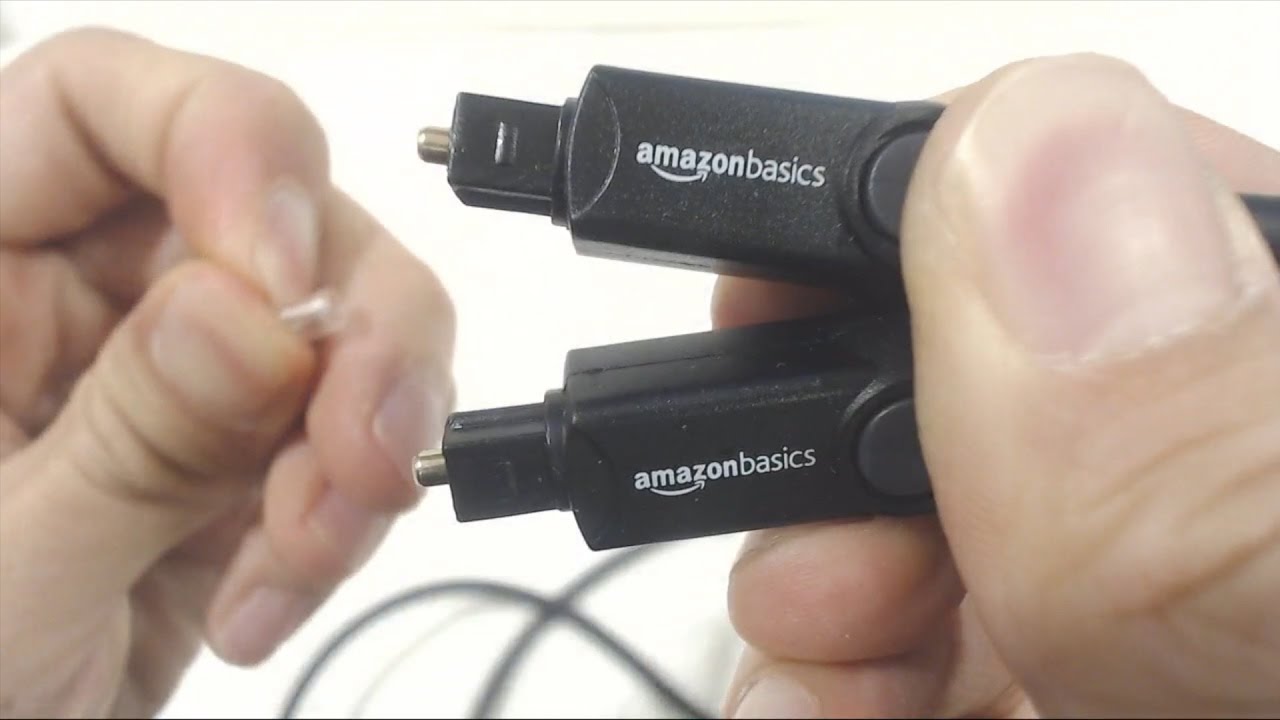Home>Production & Technology>Audio Cable>How Use Digital Audio Cable From TV To Sound Bar


Audio Cable
How Use Digital Audio Cable From TV To Sound Bar
Modified: January 22, 2024
Looking to enhance your TV sound? Learn how to use an audio cable to connect your TV to a soundbar for an immersive audio experience.
(Many of the links in this article redirect to a specific reviewed product. Your purchase of these products through affiliate links helps to generate commission for AudioLover.com, at no extra cost. Learn more)
Table of Contents
Introduction
Welcome to the world of high-quality audio! In today’s modern entertainment setups, having a reliable and efficient audio connection between your TV and sound bar is crucial to fully immerse yourself in your favorite movies, music, and shows. This is where digital audio cables come into play.
Digital audio cables have revolutionized the way we experience sound. They provide a digital transmission of audio signals, ensuring a clear and precise audio output without any interference or loss of quality. Whether you’re a casual listener or an audiophile, understanding how to properly use a digital audio cable can greatly enhance your audio experience.
In this article, we will explore the different types of digital audio cables available, guide you through the process of connecting your TV and sound bar using these cables, and provide tips on setting up your devices for optimal audio output. We will also address common troubleshooting issues to help you overcome any audio-related challenges you may encounter.
So, whether you’re a tech enthusiast or someone who simply wants to improve their audio setup, read on to discover everything you need to know about digital audio cables and how to make the most of them.
What is a Digital Audio Cable?
A digital audio cable, also known as a digital coaxial cable or a digital optical cable, is a type of cable specifically designed to transmit digital audio signals between audio devices. Unlike traditional analog cables that transmit audio signals in varying electrical currents, digital audio cables transmit audio data in binary code, ensuring a cleaner and more accurate signal transfer.
There are two main types of digital audio cables: digital coaxial cables and digital optical cables. Let’s take a closer look at each:
- Digital Coaxial Cable: A digital coaxial cable, often identified by its orange RCA connector, is capable of carrying high-quality digital audio signals. It uses a single copper conductor surrounded by layers of shielding to minimize interference and maintain signal integrity. Digital coaxial cables are commonly used for audio connections between devices such as DVD players, game consoles, and sound bars.
- Digital Optical Cable: A digital optical cable, also known as a TOSLINK cable, utilizes fiber optic technology to transmit digital audio signals through pulses of light. These cables have a distinctive square-shaped connector with a translucent red light emitting from it. Digital optical cables are popular for their ability to transmit high-resolution audio signals without any electromagnetic interference or signal degradation. They are commonly used to connect devices like TVs, sound bars, and home theater systems.
Both digital coaxial cables and digital optical cables support surround sound formats like Dolby Digital and DTS, allowing you to experience immersive audio with multiple audio channels. The choice between the two cables ultimately depends on the available ports on your audio devices and personal preference.
Now that you have a basic understanding of digital audio cables, let’s move on to the next section to learn how to connect your TV and sound bar using these cables.
Types of Digital Audio Cables
When it comes to digital audio cables, there are two main types that you will frequently encounter: digital coaxial cables and digital optical cables. Each of these cables has its own advantages and considerations. Let’s take a closer look at each type:
- Digital Coaxial Cable: A digital coaxial cable, often identified by its orange RCA connector, is a popular choice for audio connections. It uses a single copper conductor surrounded by layers of shielding to minimize interference and maintain signal integrity. Digital coaxial cables are widely available, affordable, and capable of transmitting high-quality digital audio signals.
- Digital Optical Cable: A digital optical cable, also known as a TOSLINK cable, utilizes fiber optic technology to transmit digital audio signals through pulses of light. These cables have a distinctive square-shaped connector with a translucent red light emitting from it. Digital optical cables offer several advantages, including immunity to electromagnetic interference, signal isolation, and the ability to transmit high-resolution audio.
When deciding between digital coaxial and digital optical cables, consider the available ports on your audio devices and your specific needs. If your devices have both types of ports, choose the one that best suits your requirements. Keep in mind that digital optical cables are a preferred choice for setups that require long cable runs, as they are not limited by distance constraints like their coaxial counterparts.
It’s worth noting that advancements in technology have introduced other digital audio cable options, such as HDMI cables capable of transmitting both audio and video signals. HDMI cables are common in home theater setups as they offer convenient connectivity and support various audio formats, including lossless audio formats like Dolby TrueHD and DTS-HD Master Audio.
Ultimately, the choice of digital audio cable will depend on your specific setup and equipment. Ensure that you consider factors such as compatibility, length requirements, and the audio formats supported by your devices. Now that you’re familiar with the types of digital audio cables available, let’s move on to the next section to learn how to connect your TV and sound bar using these cables.
Connecting the TV and Sound Bar with a Digital Audio Cable
Connecting your TV and sound bar using a digital audio cable is a relatively straightforward process. Here’s a step-by-step guide to help you with the setup:
- First, locate the appropriate digital audio output port on your TV. This can be either a digital coaxial or digital optical output. Check your TV’s user manual or look for labels like “Digital Audio Out” or “Optical Out” to find the correct port.
- Next, identify the corresponding digital audio input port on your sound bar. This can usually be found on the back or side of the sound bar. It will be labeled as “Digital Audio In” or similar.
- Once you’ve located the ports, insert one end of the digital audio cable into the TV’s digital audio output port. Ensure a secure connection by gently twisting the connector clockwise.
- Take the other end of the cable and insert it into the sound bar’s digital audio input port. Again, make sure the connector is securely fastened.
- Power on your TV and sound bar, and navigate to the settings menu on your TV. Look for the audio settings or sound output options.
- Within the audio settings, select the appropriate audio output source. For a digital coaxial connection, choose “Digital Coaxial” or a similar option. For a digital optical connection, select “Digital Optical” or its equivalent.
- Once you’ve selected the correct audio output source, test the connection by playing audio from your TV. You should hear the sound coming from the sound bar.
- If the audio doesn’t come through the sound bar, double-check the cable connections, ensure the volume is turned up on both the TV and sound bar, and verify that the sound bar is set to the correct input source.
By following these steps, you should be able to successfully connect your TV and sound bar using a digital audio cable. Enjoy improved sound quality and immerse yourself in a cinematic audio experience!
Setting up the Sound Bar and TV for Audio Output
Once you’ve connected your TV and sound bar using a digital audio cable, there are a few additional steps you can take to optimize the audio output and ensure the best possible sound quality. Here are some tips for setting up your sound bar and TV:
- Positioning the Sound Bar: Place the sound bar in an ideal location for optimal sound distribution. Ideally, it should be centered below or above the TV, at ear level, and free from any obstructions. Experiment with different placements to find the sweet spot that works best for your space.
- Adjusting the EQ Settings: Most sound bars offer equalizer (EQ) settings that allow you to fine-tune the audio playback. Explore these settings to customize the sound according to your personal preferences. You can adjust bass, treble, and other audio parameters to enhance the audio experience.
- Enabling Virtual Surround Sound: Some sound bars have virtual surround sound capabilities, creating a more immersive audio experience without the need for additional speakers. Check if your sound bar offers this feature and enable it if desired.
- Configuring Audio Settings on the TV: Access the audio settings on your TV and make sure they are optimized for external audio output. Look for options like “Audio Output” or “Sound Settings”. Depending on your TV model, you may need to select the digital audio output as the primary audio source.
- Using the TV’s Remote Control: In some cases, you may need to adjust the TV’s audio settings using its remote control. Ensure that the volume on the TV is set to an appropriate level and not muted, as this can prevent audio from being transmitted to the sound bar.
- Testing Different Audio Sources: Play audio from various sources (such as streaming services, Blu-ray players, or gaming consoles) to ensure that the sound is consistently routed to the sound bar. Some TVs may require you to manually select the audio output source for each input, so verify that the correct output is assigned to the desired input device.
By implementing these setup tips, you can fine-tune the audio output from your sound bar and enjoy a rich and immersive sound experience. Experiment with different settings and placement options to find the configuration that suits your preferences and elevates your audio enjoyment.
Troubleshooting Common Issues
While setting up your TV and sound bar with a digital audio cable, you may come across some common issues that can affect the audio output. Here are a few troubleshooting tips to help you resolve these problems:
- No Sound: If you’re not hearing any sound from the sound bar, first ensure that the volume is turned up on both the TV and the sound bar. Double-check that the digital audio cable is securely connected to both devices. Try adjusting the TV’s audio output settings to ensure it is set to the correct audio source.
- Poor Audio Quality: If the audio quality is distorted or of poor quality, check if the digital audio cable is damaged or not properly inserted. Try replacing the cable to see if that resolves the issue. If using a digital optical cable, ensure it is not bent or damaged, as this can affect the signal transmission and audio quality.
- Audio Delay: In some cases, you may experience a delay between the audio and video when using a sound bar. This can be particularly noticeable when watching movies or playing games. To resolve this, check if your sound bar has a “Lip Sync” or “Audio Delay” setting. Adjusting this setting can help synchronize the audio with the video.
- No Surround Sound: If you’re not experiencing surround sound while watching content that supports it, ensure that your sound bar and TV are both capable of outputting surround sound. Check the audio settings on your TV to enable surround sound output. Additionally, make sure the content you’re watching or listening to is encoded in a surround sound format.
- Incompatible Audio Formats: Some sound bars and TVs may not support certain audio formats. If you’re experiencing audio issues with specific content, check if the audio format is supported by your devices. You may need to adjust the audio settings on the sound bar or use an audio converter to ensure compatibility.
If you’ve tried these troubleshooting tips and are still experiencing issues, consult the user manuals for your TV and sound bar, or contact the manufacturers’ customer support for further assistance. They can provide specific troubleshooting steps based on your devices’ models and specifications.
Remember to always refer to the user manuals and documentation provided with your TV and sound bar for detailed instructions and specific troubleshooting steps that are applicable to your setup.
Conclusion
Digital audio cables offer a convenient and effective way to connect your TV and sound bar, allowing you to enjoy enhanced audio quality and an immersive entertainment experience. Whether you opt for a digital coaxial cable or a digital optical cable, both options provide excellent digital audio transmission and support various surround sound formats.
By following the steps outlined in this article, you can easily connect your TV and sound bar using a digital audio cable. Take the time to position your sound bar correctly, adjust the EQ settings to your preference, and ensure that your audio settings are optimized on both the TV and sound bar. By doing so, you’ll be able to fully appreciate the rich, detailed, and immersive sound from your favorite movies, music, and shows.
If you encounter any issues during the setup or experience audio-related problems, refer to the troubleshooting tips provided. Remember to consult the user manuals or reach out to the manufacturers’ customer support for further assistance.
Now that you have a better understanding of digital audio cables and how to use them, it’s time to sit back, relax, and enjoy a truly immersive audio experience with your TV and sound bar!