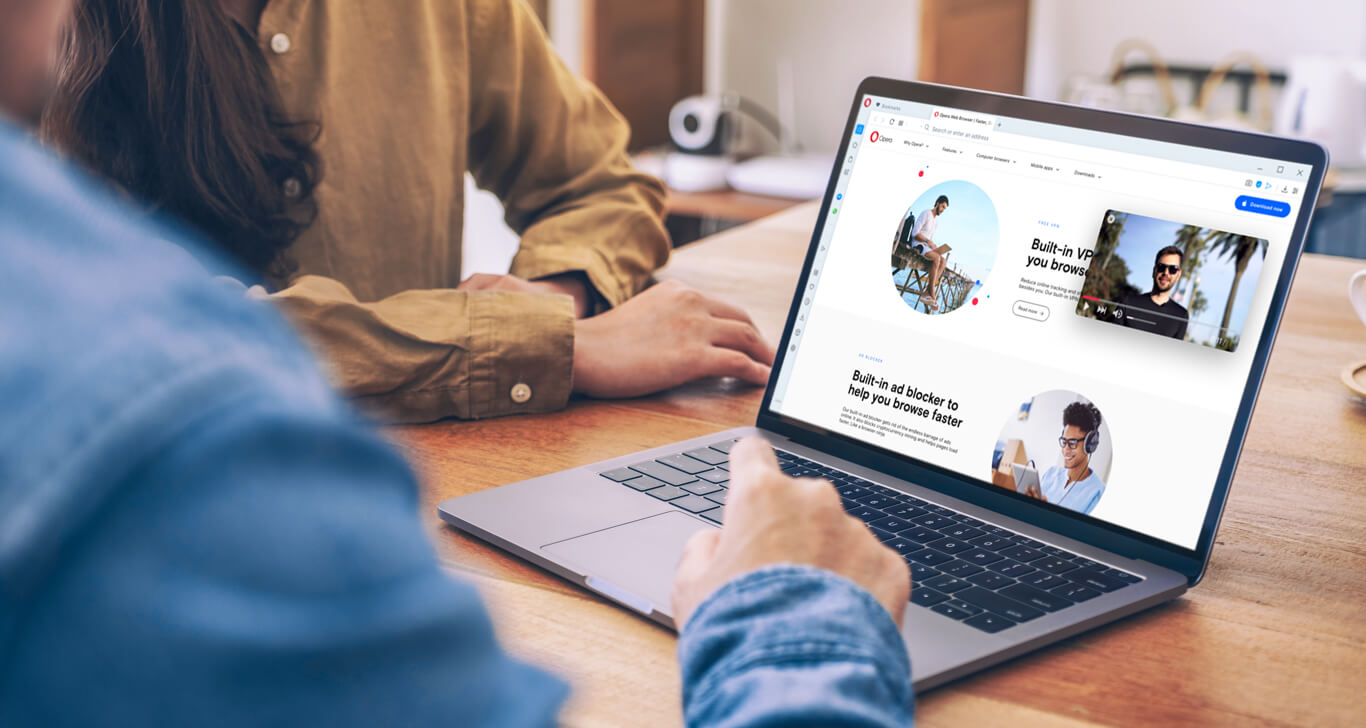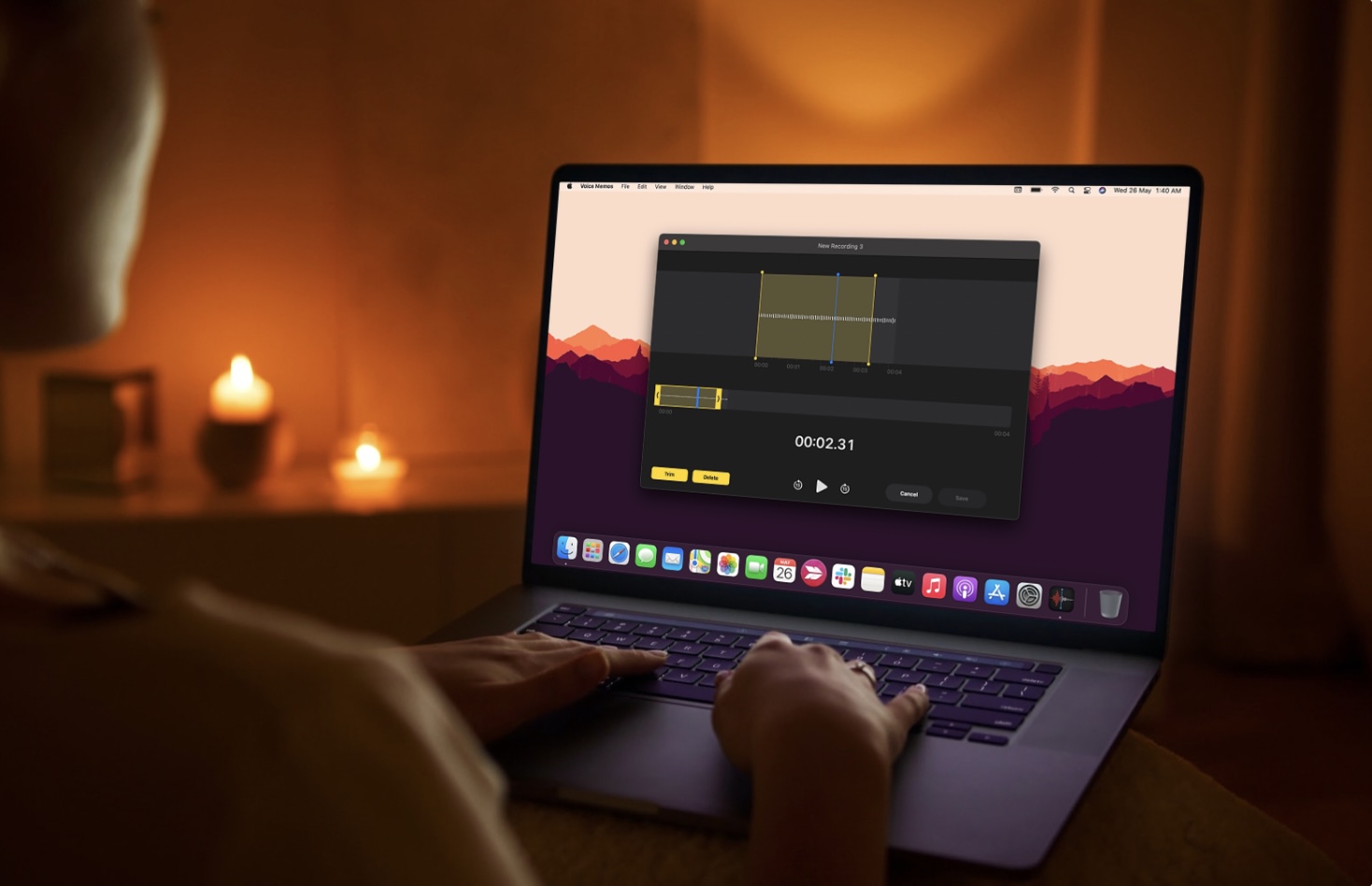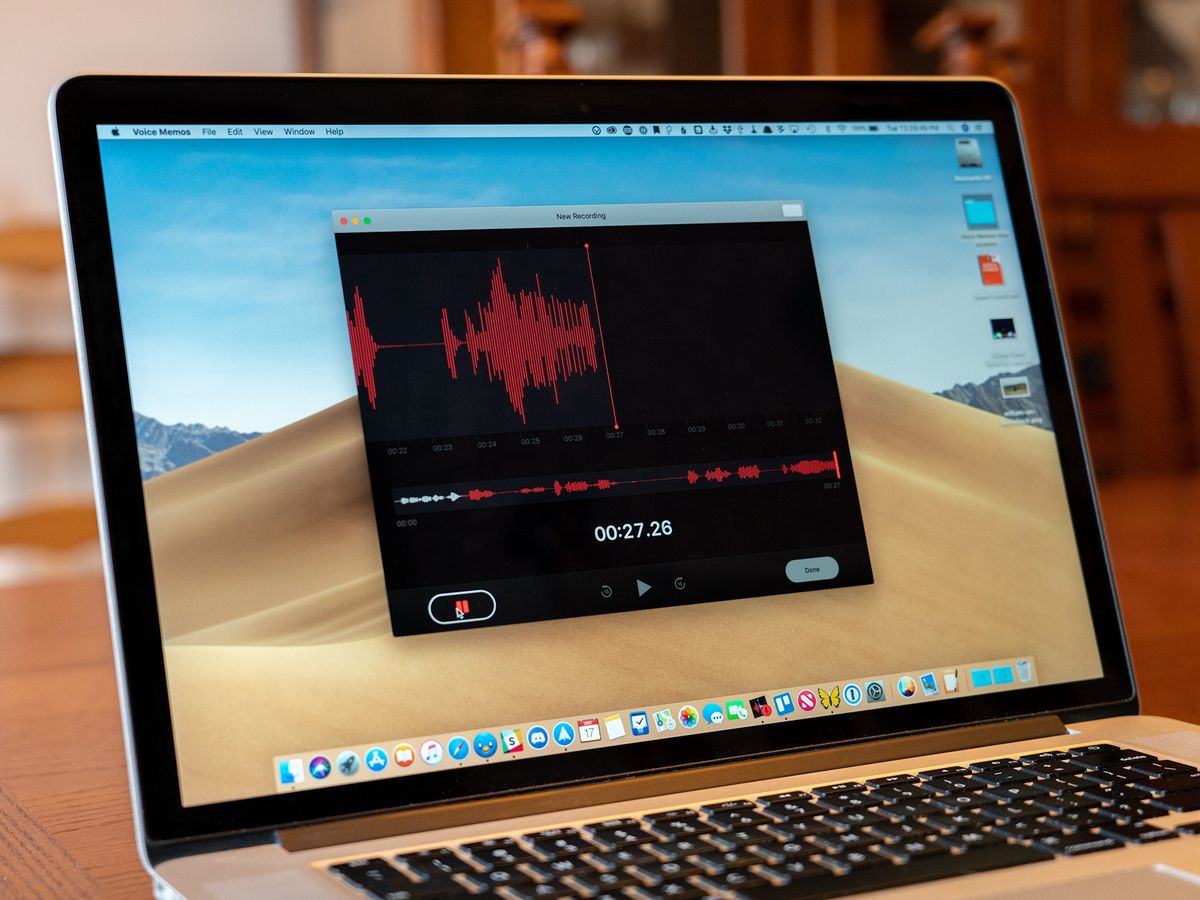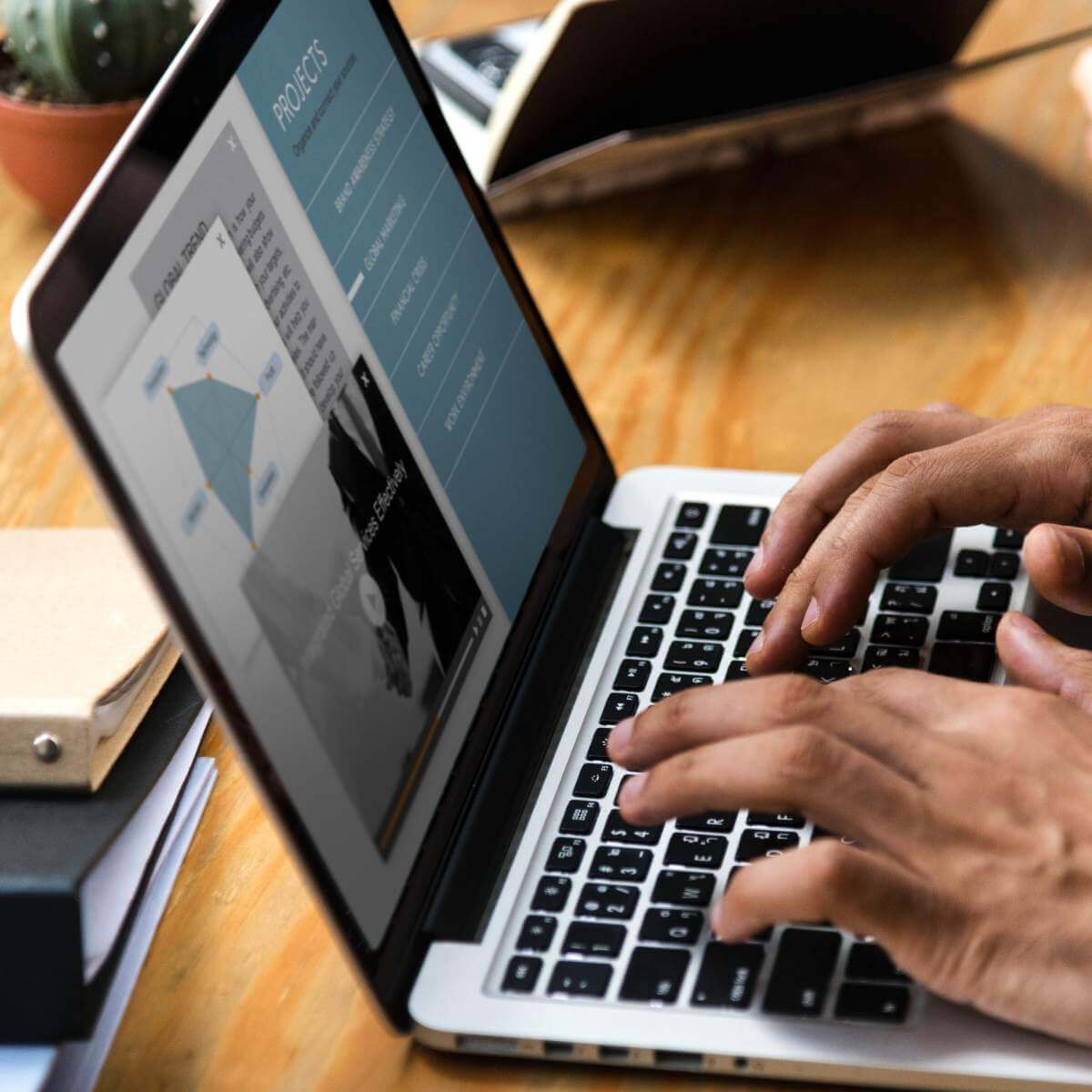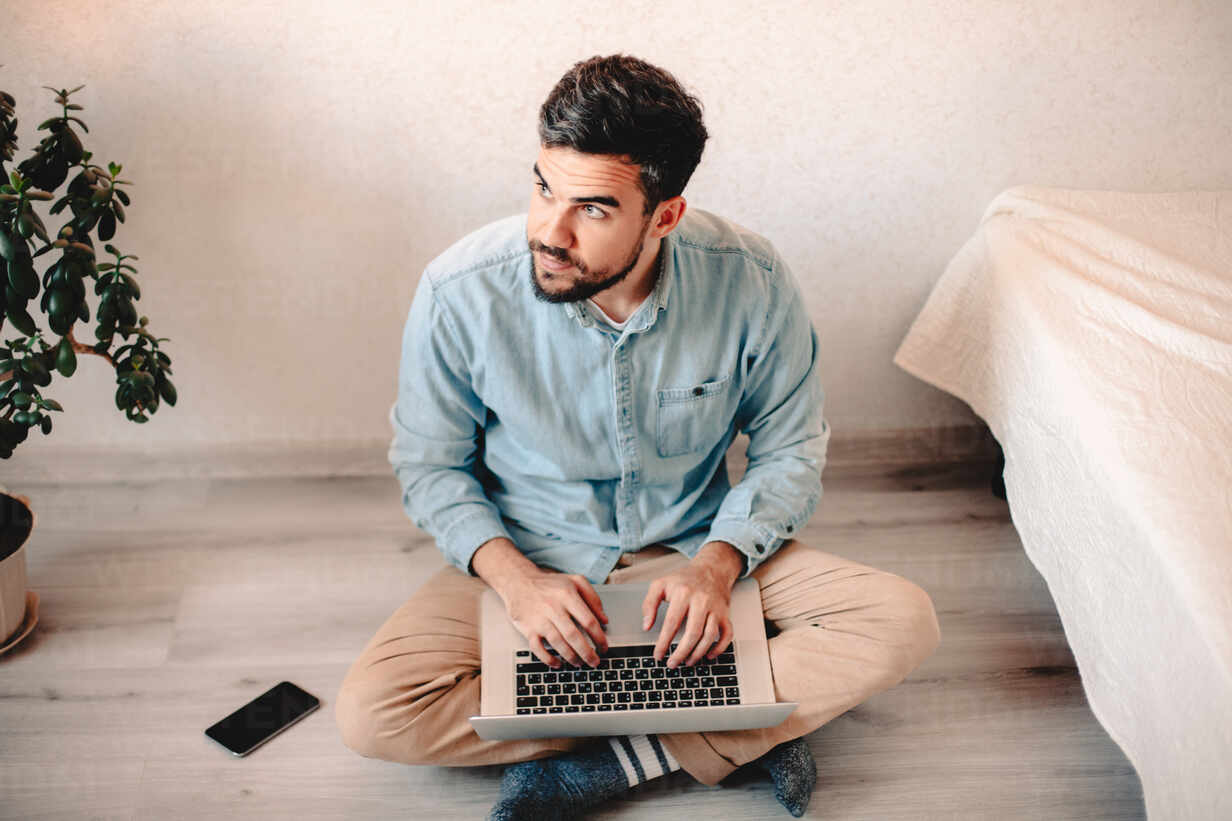Home>Production & Technology>MP3>How To Convert A M4A To MP3 On Mac


MP3
How To Convert A M4A To MP3 On Mac
Modified: January 22, 2024
Learn how to easily convert M4A files to MP3 on Mac with our step-by-step guide. Enjoy your favorite music in high-quality MP3 format.
(Many of the links in this article redirect to a specific reviewed product. Your purchase of these products through affiliate links helps to generate commission for AudioLover.com, at no extra cost. Learn more)
Table of Contents
Introduction
Converting M4A files to MP3 format can be a useful process for various reasons. MP3 files are widely supported by a wide range of devices and operating systems, making them more versatile and accessible. Whether you want to listen to your favorite songs on a non-Apple device, share audio files with others, or simply save storage space, converting M4A to MP3 on your Mac can be a simple and effective solution.
In this article, we will explore three methods to convert M4A to MP3 on a Mac. Each method offers its own advantages and convenience, so you can choose the one that best suits your needs.
Before we dive into the methods, it’s important to note that converting M4A to MP3 may result in a slight loss of audio quality. This is because MP3 is a lossy audio compression format. However, for most listeners, the difference in audio quality is minimal and often negligible. Keep this in mind when deciding which method to use.
Now, let’s explore the three methods to convert M4A to MP3 on your Mac.
Method 1: Using iTunes
iTunes, the widely-used media player and library manager by Apple, allows you to convert M4A files to MP3 format easily. Here’s how you can do it:
- Launch iTunes on your Mac.
- Go to the “Preferences” menu by clicking on “iTunes” in the top menu bar and selecting “Preferences.”
- Click on the “Import Settings” button under the “General” tab.
- In the “Import Using” dropdown menu, select “MP3 Encoder.”
- Adjust the quality settings if desired. Higher quality settings result in larger file sizes.
- Click “OK” to save the changes.
- Back in your iTunes library, select the M4A files you want to convert to MP3.
- Go to the “File” menu and choose “Convert” > “Create MP3 Version.”
- iTunes will create MP3 versions of your selected M4A files, which you can find in your iTunes library.
Using iTunes to convert M4A to MP3 is a straightforward method and is suitable for those who already have iTunes installed on their Mac. However, it’s worth noting that iTunes may not be the fastest option for bulk conversions, as you need to convert files one by one.
Method 2: Using Online Converters
If you prefer a quick and convenient solution that doesn’t require the installation of any additional software, using online converters is a great option. There are plenty of trustworthy websites that offer free M4A to MP3 conversion services. Here’s how you can convert your M4A files to MP3 using online converters:
- Open your preferred web browser and search for “M4A to MP3 converter online.”
- Choose a reliable online converter from the search results. Some popular options include CloudConvert, Online Convert, and Zamzar.
- On the chosen website, click on the “Choose File” or “Select File” button to upload your M4A file from your Mac.
- Depending on the website, you may have the option to customize the output settings. For example, you can select the desired audio quality or adjust the bit rate.
- Once you have selected your desired settings, click on the “Convert” or “Start” button to begin the conversion process.
- The online converter will process your file and convert it from M4A to MP3 format.
- After the conversion is complete, you will usually be given a download link or the option to save the converted MP3 file directly to your Mac.
- Download the MP3 file and you’re done!
Using online converters is convenient as you don’t need to install any software on your Mac. It also allows for batch conversions, saving you time when converting multiple files. However, keep in mind that the speed and quality of the conversion process may vary depending on the converter you choose and the internet connection speed.
Method 3: Using Dedicated Mac Applications
If you frequently convert M4A files to MP3 and prefer a more efficient and feature-rich solution, using dedicated Mac applications is the way to go. These applications are specifically designed to handle audio conversions and provide more control over the process. Here are a couple of popular applications that you can use:
- XLD (X Lossless Decoder): XLD is a powerful and free audio decoder and converter for Mac. It supports a wide range of audio formats, including M4A and MP3. To convert M4A to MP3 using XLD, simply download and install the application, open it, go to the “Preferences” menu to set the output format as MP3, and then drag and drop your M4A files into the application window. XLD will convert them to MP3 efficiently.
- Fission: Fission is a paid audio editing tool for Mac that also supports audio file conversions. With Fission, you can easily convert your M4A files to MP3 and even make edits to the audio if desired. Simply download and install Fission, open it, drag and drop your M4A files into the application window, choose the MP3 output format, and click on the “Save” button to convert your files.
Dedicated Mac applications offer more flexibility and customization options compared to iTunes or online converters. They are ideal for users who frequently handle audio conversions or require advanced features like batch processing or audio editing.
Conclusion
Converting M4A to MP3 on your Mac can be done easily using different methods, depending on your preferences and needs. Whether you choose to use iTunes, online converters, or dedicated Mac applications, each method offers its own advantages and convenience.
If you already have iTunes installed on your Mac, using it to convert M4A files to MP3 is a simple and straightforward option. However, keep in mind that iTunes may not be the fastest solution for bulk conversions.
Online converters provide a quick and convenient solution without the need to install any additional software. They are ideal for one-time or occasional conversions and usually offer options for customizing the output settings. Just make sure to choose a reliable online converter to ensure the security of your files.
Dedicated Mac applications, such as XLD or Fission, offer more control and advanced features for audio conversions. They are perfect for users who frequently handle audio conversions and require additional options like batch processing or audio editing.
Regardless of the method you choose, remember that converting M4A to MP3 may result in a slight loss of audio quality due to the nature of the MP3 compression format. However, for most listeners, the difference in audio quality is minimal and hardly noticeable.
Now that you are equipped with different methods to convert M4A to MP3 on Mac, you can easily enjoy your favorite audio files on a wider range of devices and platforms. Choose the method that suits your needs and preferences, and start converting your M4A files to MP3 with ease.