Home>Production & Technology>MP3>How To Convert Music From Spotify To MP3
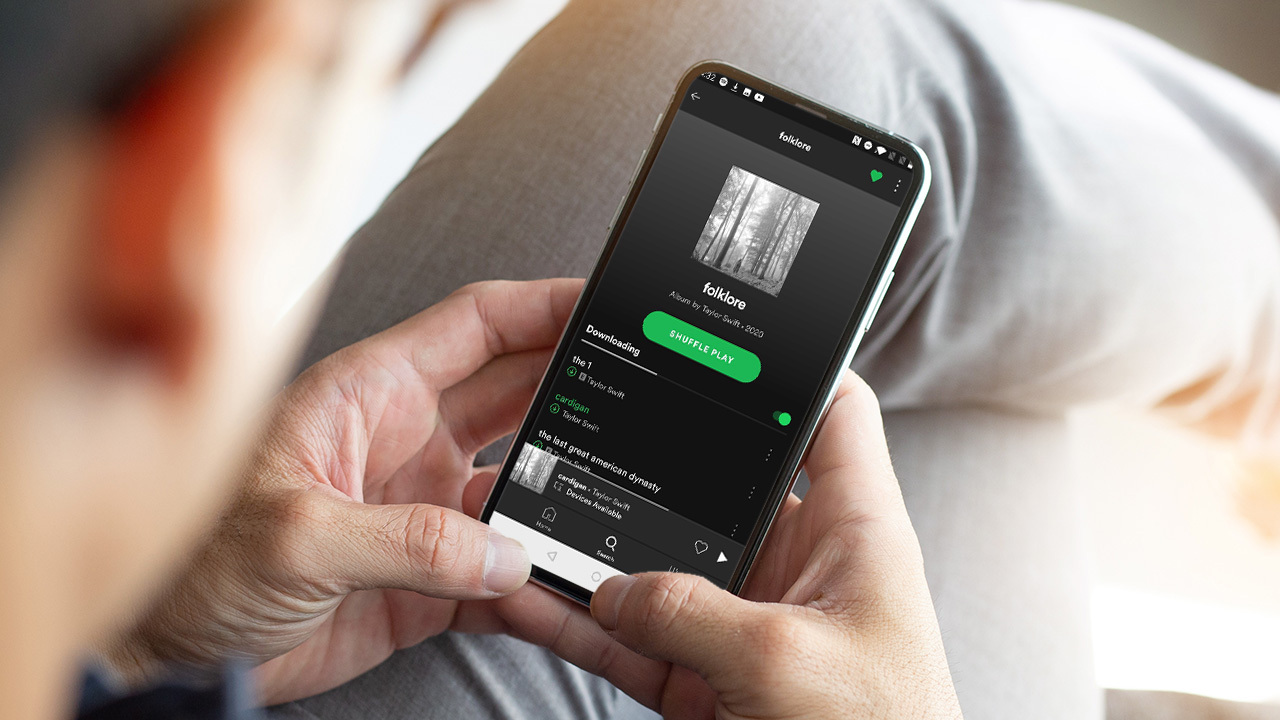
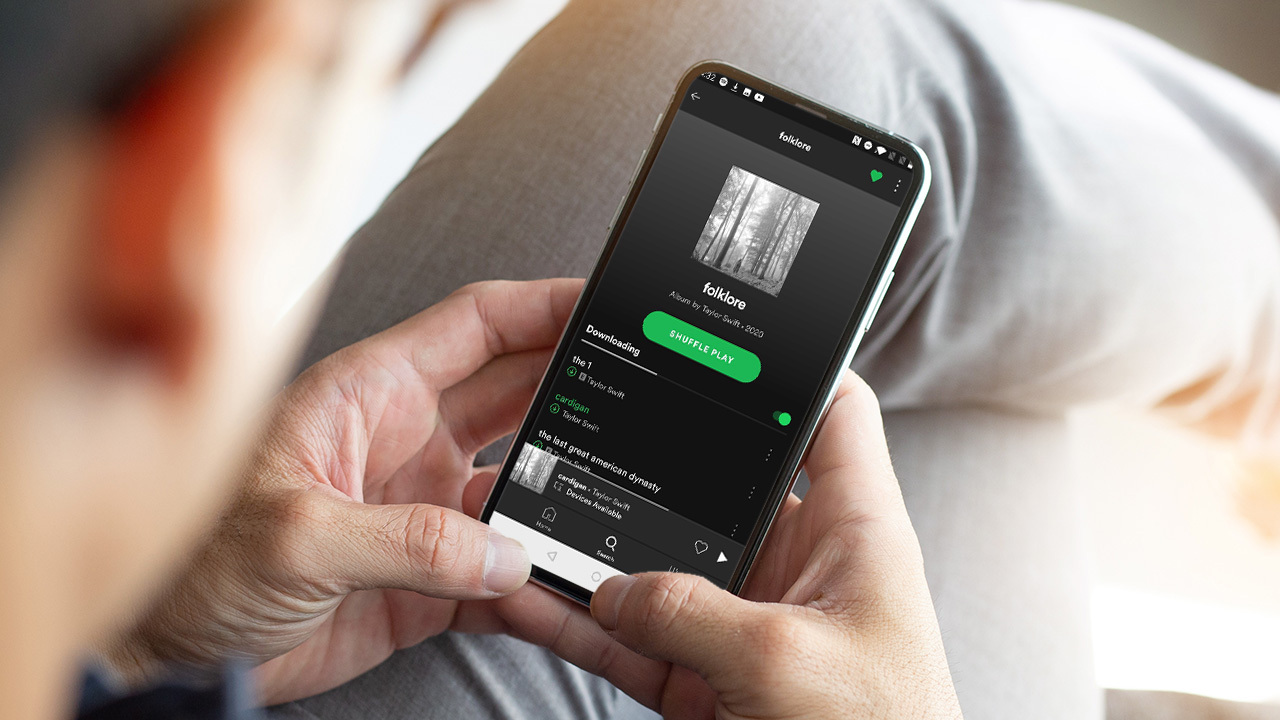
MP3
How To Convert Music From Spotify To MP3
Modified: January 22, 2024
Learn how to convert your favorite music from Spotify to MP3 format easily. Stream and download your playlists with our MP3 conversion guide.
(Many of the links in this article redirect to a specific reviewed product. Your purchase of these products through affiliate links helps to generate commission for AudioLover.com, at no extra cost. Learn more)
Table of Contents
Introduction:
Music has become an integral part of our lives, and streaming platforms like Spotify have made accessing a vast library of songs easier than ever before. However, sometimes we may wish to convert our favorite songs from Spotify to MP3 format for various reasons. Whether it’s for offline listening, creating personal playlists, or sharing with friends, having an MP3 version of a song allows for greater flexibility.
This article will explore different methods to convert music from Spotify to MP3. We will cover software, online converters, apps, and even utilizing Audacity to record and convert Spotify music. By following these methods, you can enjoy your favorite Spotify tunes in the universally compatible MP3 format.
It’s important to note that converting Spotify music to MP3 without explicit permission from the copyright holder may infringe on intellectual property rights. Make sure to use these methods responsibly and only convert songs for personal use or if you have obtained the necessary legal permissions.
Now, let’s dive into the various methods that will allow you to convert your favorite Spotify tracks to MP3!
Method 1: Using a Spotify to MP3 Converter Software
One of the most popular methods to convert Spotify music to MP3 is by using dedicated software designed for this purpose. These programs allow you to download songs from Spotify and convert them to the MP3 format, ensuring compatibility with various devices and media players. Here’s how you can use a Spotify to MP3 converter software:
- First, you’ll need to choose and download a reliable Spotify to MP3 converter software. There are many options available online, such as Sidify, TunesKit, and AudFree Spotify Music Converter.
- Install the software on your computer or laptop, following the provided instructions.
- Launch the program and ensure that Spotify is also open on your device.
- Go to Spotify and find the songs or playlists you want to convert to MP3. Copy the URL of the song or playlist.
- Paste the URL into the Spotify to MP3 converter software in the designated area or click on the “Add File” button.
- Select the MP3 format as the output format for your converted songs.
- Choose the destination folder where you want to save the converted MP3 files.
- Click on the “Convert” or “Start” button to begin the conversion process.
- Wait for the software to convert the Spotify songs to MP3. The time taken will depend on the number of songs and the speed of your computer.
- Once the conversion is complete, you can locate the converted MP3 files in the destination folder you specified.
Using a dedicated Spotify to MP3 converter software provides a seamless and efficient way to convert your favorite Spotify songs to a widely supported audio format. Just make sure to use reliable software from trusted sources to ensure the best results and to protect your computer from any potential malware or viruses.
Method 2: Using an Online Spotify to MP3 Converter
If you prefer a convenient and hassle-free method to convert Spotify music to MP3 without downloading any software, online converters are a great option. These web-based tools allow you to convert Spotify songs to MP3 format directly from your browser. Here’s how to utilize an online Spotify to MP3 converter:
- Start by searching for a reliable online Spotify to MP3 converter. Some popular options include Online Audio Converter, MP3fy, and Spoty-mp3.
- Open your preferred online converter in your web browser.
- Launch Spotify on your device and find the songs or playlists you want to convert.
- Copy the URL of the song or playlist from Spotify.
- Paste the URL into the provided area on the online converter’s homepage.
- Choose the output format as MP3.
- Click on the “Convert” or “Start” button to begin the conversion process.
- Wait for the online converter to convert the Spotify songs to MP3. The conversion time may vary depending on the length of the songs and the speed of your internet connection.
- Once the conversion is complete, the online converter will provide a download link or prompt you to save the converted MP3 files.
- Click on the download link to retrieve your converted files.
Using an online Spotify to MP3 converter is a quick and straightforward method to convert your desired Spotify tracks to the MP3 format. However, keep in mind that the speed and quality of the conversion may be dependent on the server load and the stability of your internet connection. Additionally, exercise caution and only use reputable online converters to ensure the safety of your personal data and device.
Method 3: Using a Spotify to MP3 Converter App
Another convenient way to convert Spotify music to MP3 is by using dedicated apps designed specifically for this purpose. These apps are available for both mobile devices and desktop computers, allowing you to convert your favorite Spotify tracks on the go. Here’s how you can use a Spotify to MP3 converter app:
- Search for a reliable Spotify to MP3 converter app suitable for your device’s operating system. Some popular options include Soundiiz, TunesGo, and AllToMP3.
- Download and install the app from the official app store or the developer’s website.
- Launch the app on your device.
- Open Spotify and find the songs or playlists you want to convert.
- Copy the URL of the song or playlist you wish to convert.
- Paste the URL into the designated area in the app.
- Choose the output format as MP3.
- Select the quality settings for the converted MP3 files, if applicable.
- Click on the “Convert” or “Start” button to initiate the conversion process.
- Wait for the app to convert the Spotify music to MP3. The time taken will depend on the number and duration of the songs and the processing power of your device.
- Once the conversion is complete, you can access the converted MP3 files in the app’s designated folder or within the app itself for downloads.
A dedicated Spotify to MP3 converter app offers a user-friendly interface that simplifies the conversion process. These apps often provide additional features, such as playlist management and metadata editing, enhancing your overall experience. However, ensure that you download the app from a trusted source to maintain the security of your device and personal data.
Method 4: Using Audacity to Record and Convert Spotify Music
If you’re looking for a free and versatile method to convert Spotify music to MP3, you can utilize a powerful audio editing software called Audacity. With Audacity, you can record Spotify songs while they play and then save them as MP3 files. Here’s how you can use Audacity to record and convert Spotify music:
- Download and install Audacity from the official website (https://www.audacityteam.org/) onto your computer.
- Launch Audacity and ensure that your computer’s sound settings are properly configured.
- Start playing the Spotify song you want to convert and make sure the sound is audible on your computer’s speakers.
- In Audacity, click on the red “Record” button to start recording the audio from your computer’s audio output.
- Allow Audacity to capture the entire duration of the Spotify song.
- Once the song has finished playing, click on the square “Stop” button in Audacity to end the recording.
- Trim any unnecessary parts of the recording in Audacity, if desired, by selecting the portion to remove and clicking on the “Delete” button.
- Go to the “File” menu in Audacity and choose the “Export” option.
- Select the MP3 format as the output format for the recorded Spotify song.
- Choose a location on your computer where you want to save the converted MP3 file.
- Provide a name for the file and click on the “Save” button to save the MP3 file.
Using Audacity to record and convert Spotify music gives you the flexibility to capture any audio playing on your computer and convert it to the widely compatible MP3 format. However, keep in mind that the audio quality of the recorded file will be dependent on the sound output and settings of your computer, so ensure you have high-quality audio playback during the recording process.
Remember to respect copyright laws and only convert Spotify music for personal use or if you have obtained the necessary legal permissions.
Conclusion:
Converting music from Spotify to MP3 allows for more flexibility and convenience in enjoying your favorite songs. In this article, we explored four different methods you can use to convert Spotify music to MP3:
- Using a Spotify to MP3 converter software provides a comprehensive and efficient way to download and convert Spotify songs to MP3 format.
- Online Spotify to MP3 converters allow for a quick and accessible method to convert Spotify tracks directly from your web browser without the need for any software installation.
- Utilizing a dedicated Spotify to MP3 converter app offers a convenient and user-friendly experience across various devices.
- Using Audacity, a powerful audio editing software, enables you to record and convert Spotify music into MP3 format for free.
It’s important to note that while these methods enable you to convert Spotify music to MP3, always ensure that you respect copyright laws and use them responsibly. Only convert and download music for personal use or if you have obtained the necessary legal permissions.
Each method has its own advantages and considerations. Depending on your preferences and requirements, choose the method that best suits your needs.
Remember to prioritize safety and use reliable sources when downloading any software or utilizing online tools. Protect your devices and personal information by using reputable and trusted sources.
By following the steps outlined in this article, you can convert your favorite Spotify music to MP3 and enjoy them on various devices and media players hassle-free. So go ahead and start converting your Spotify playlist to MP3 and enjoy your music anytime, anywhere!

