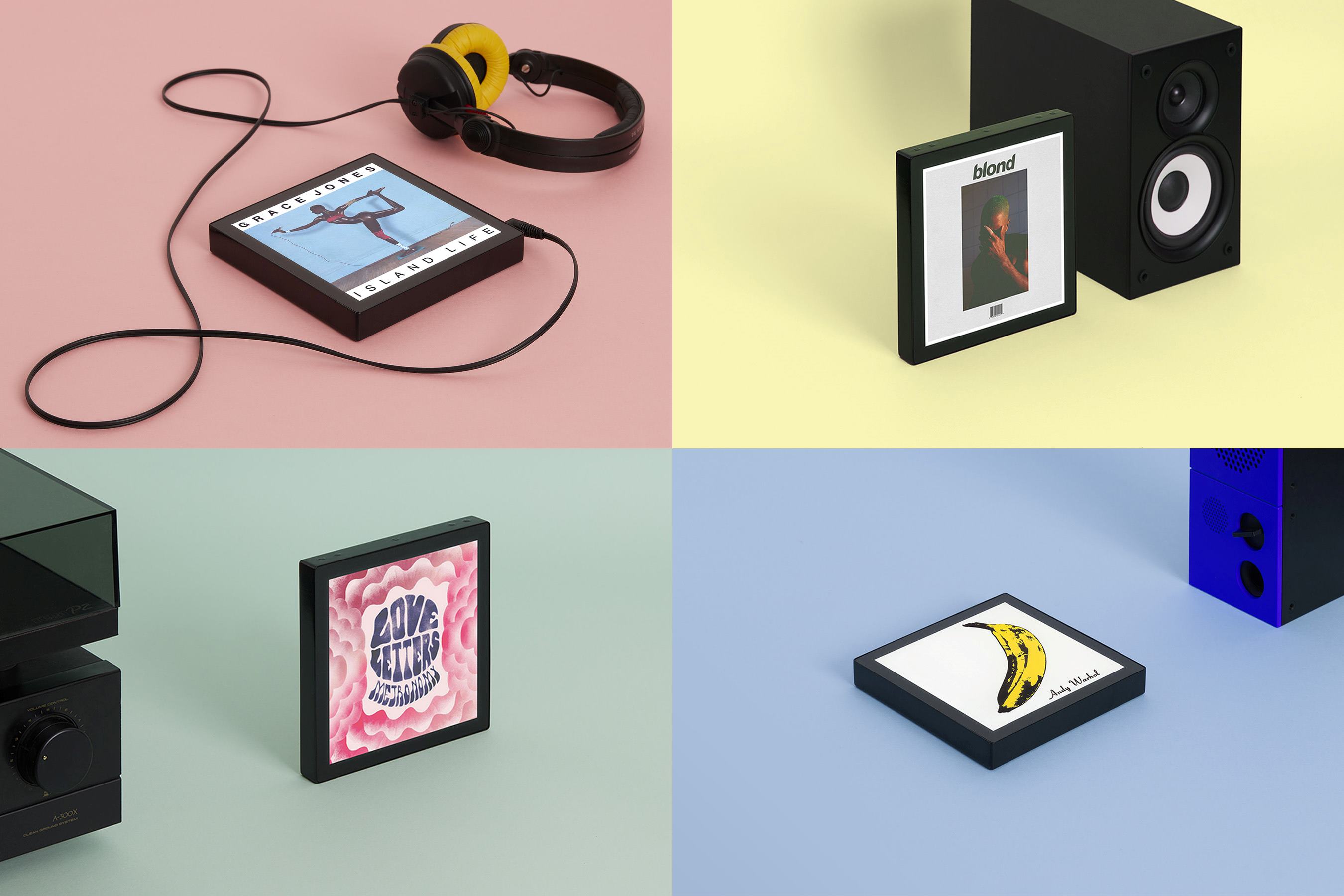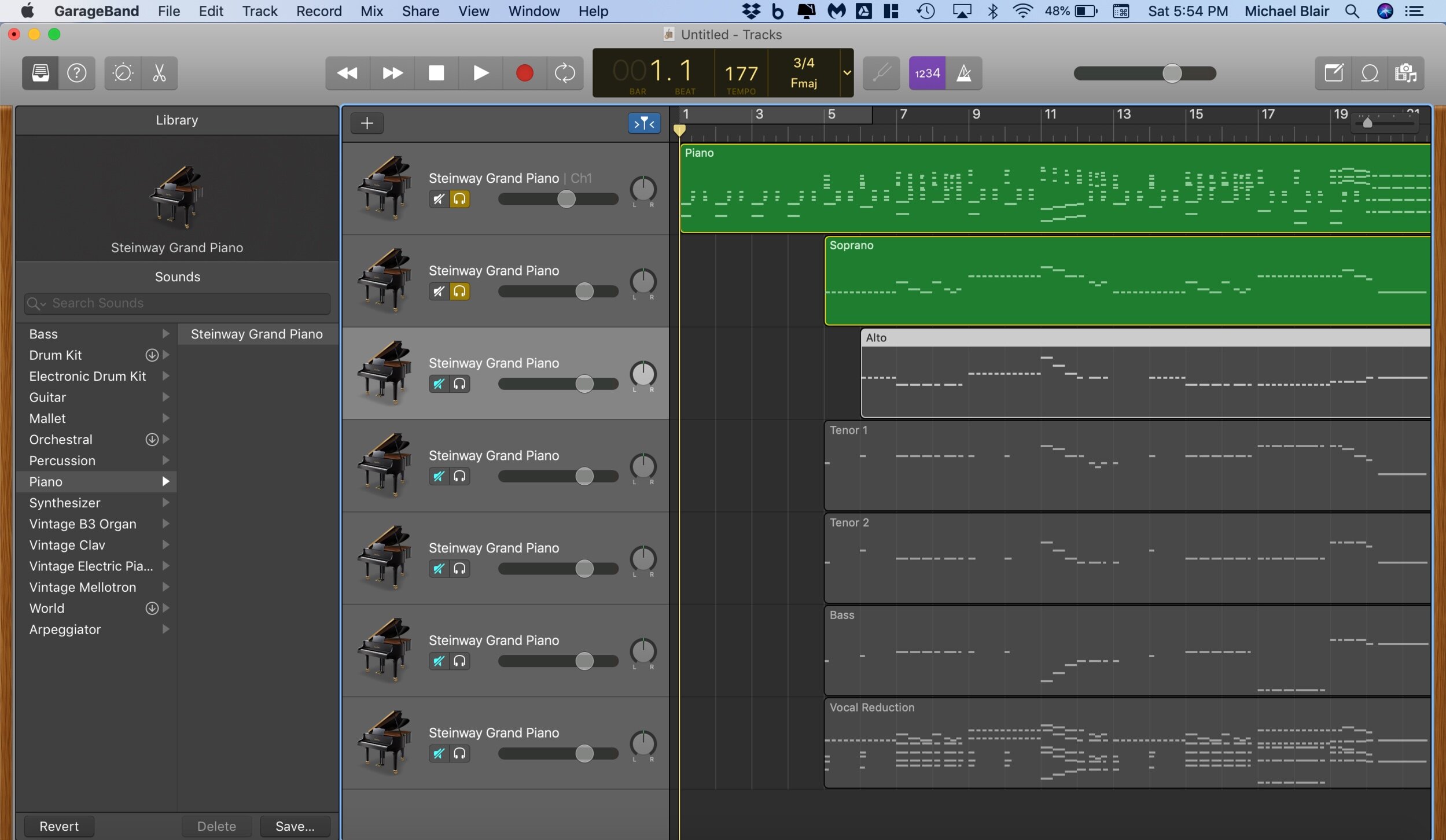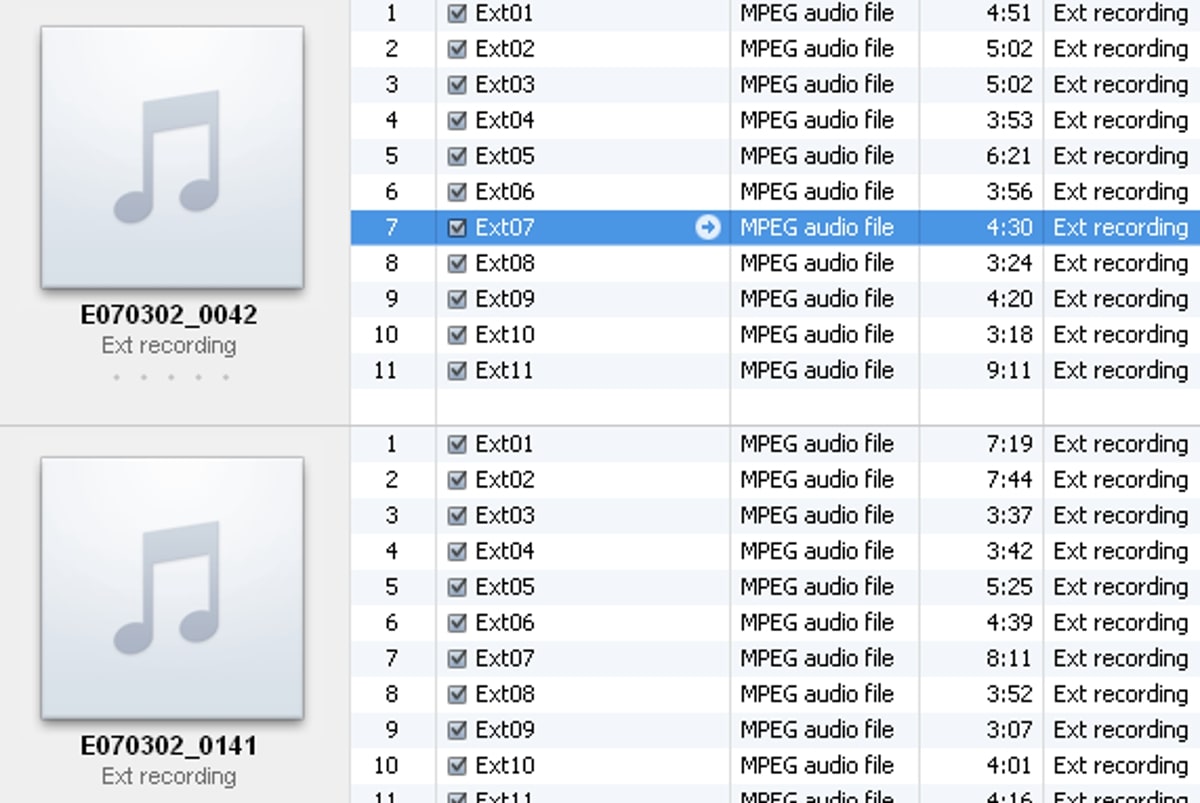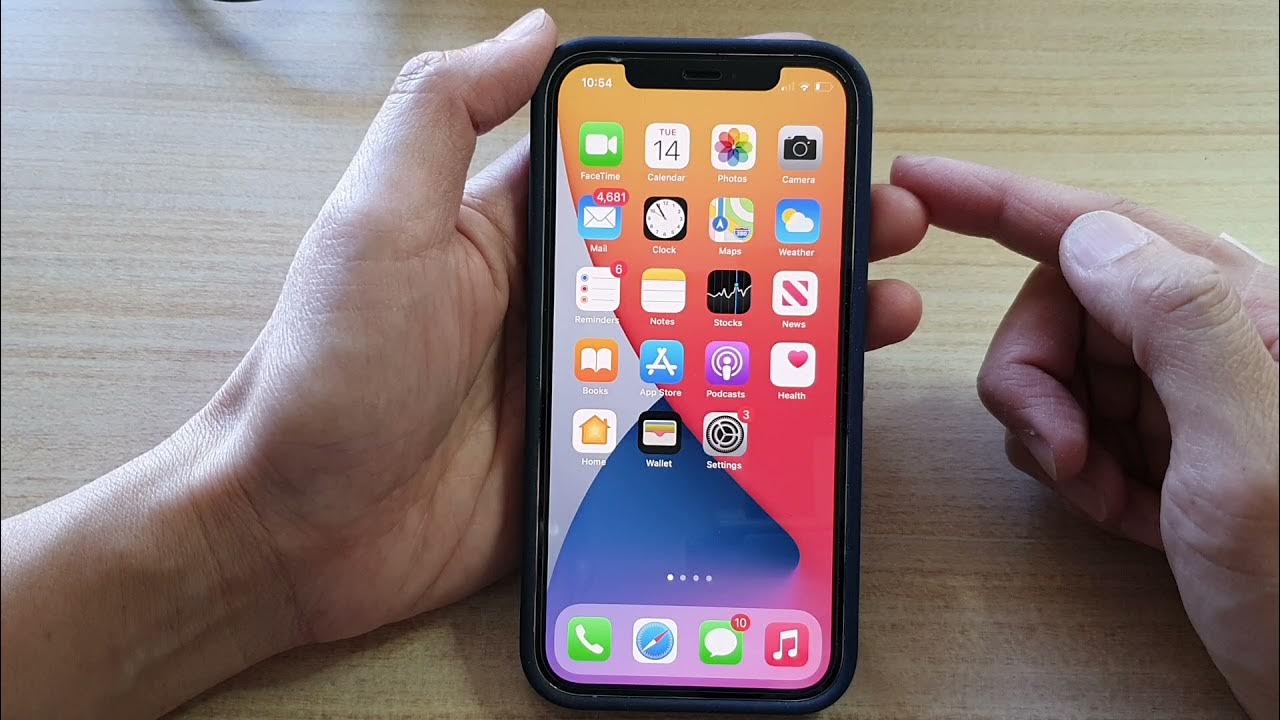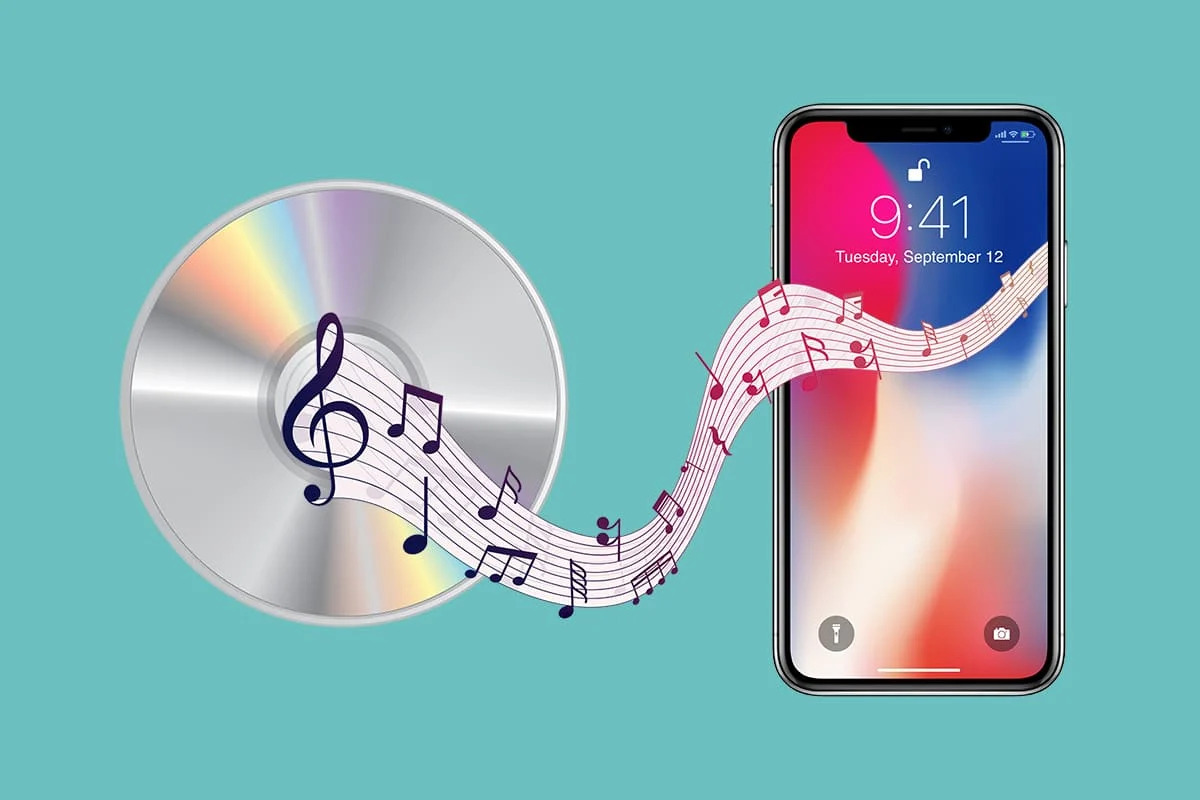Home>Production & Technology>MP3>How To Merge Two MP3 Files
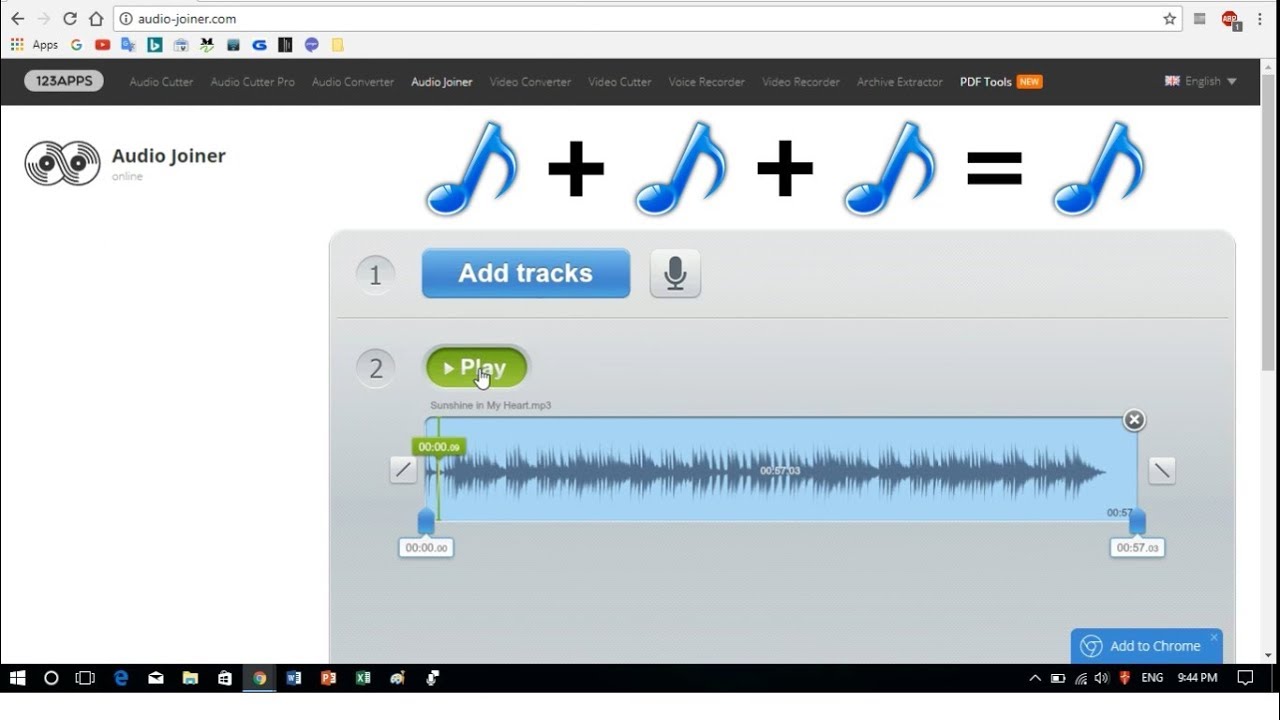
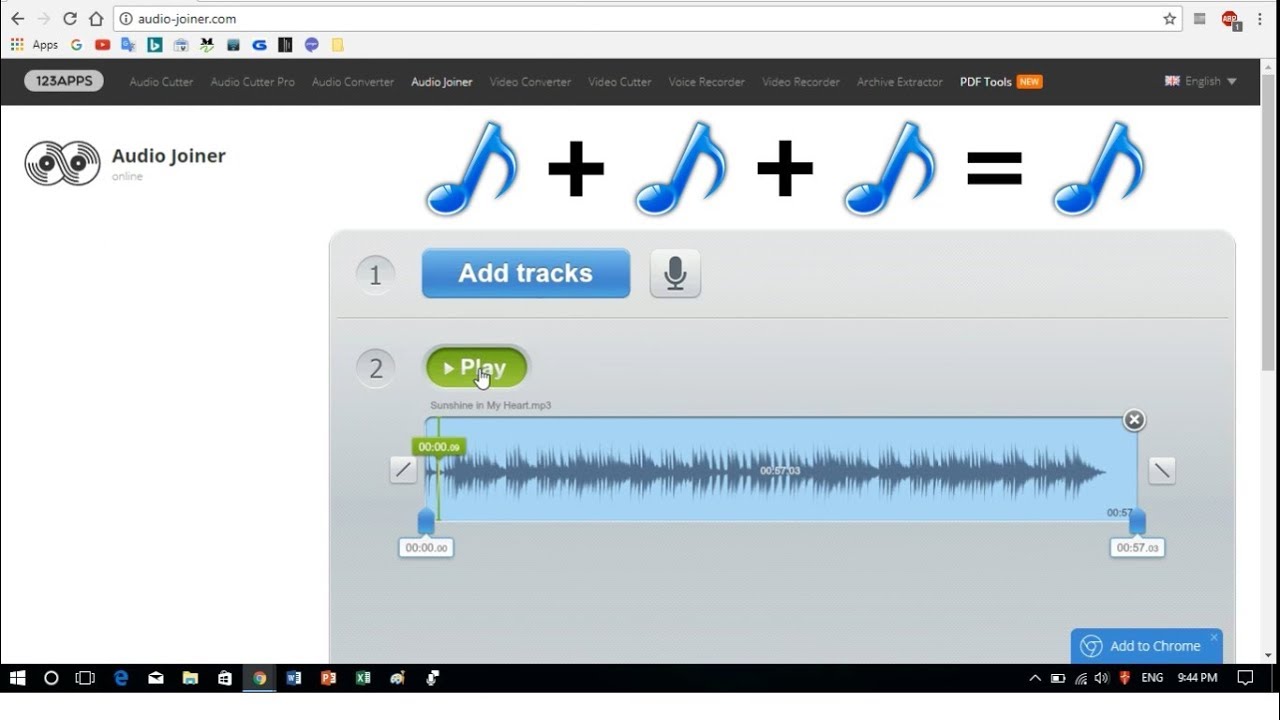
MP3
How To Merge Two MP3 Files
Published: December 8, 2023
Learn how to easily merge two MP3 files together with our step-by-step guide. Combine your favorite songs hassle-free in just a few clicks.
(Many of the links in this article redirect to a specific reviewed product. Your purchase of these products through affiliate links helps to generate commission for AudioLover.com, at no extra cost. Learn more)
Table of Contents
Introduction
MP3 files are a popular format for storing and playing audio files. They offer high-quality sound and are widely compatible with various devices and platforms. However, there may be times when you want to merge two MP3 files together to create a seamless audio experience or combine multiple tracks into one. Whether it’s for creating a music mix, a podcast episode, or a personalized compilation, merging MP3 files can be a useful skill to have.
In this article, we’ll explore different methods to merge two MP3 files. We’ll cover both online tools and software solutions that offer a range of features to suit your specific needs. Whether you prefer a simple and quick online solution or a more advanced audio editing software, we have you covered.
Merging MP3 files not only allows you to combine multiple tracks into one, but it also helps in reducing the clutter of individual files. By merging them, you can conveniently organize your audio collection and create a single file that is easier to manage.
Note that before merging MP3 files, you should have a clear understanding of the purpose and desired outcome. This will help you choose the most suitable method and ensure that the merged file meets your expectations.
Now, let’s dive into the various methods available for merging MP3 files.
Method 1: Using Online MP3 Merger
If you’re looking for a quick and convenient way to merge MP3 files without the need to install any software on your computer, online MP3 mergers are a great option. These web-based tools allow you to combine multiple files into a single MP3 file effortlessly. Here’s how you can use an online MP3 merger:
- Search for an online MP3 merger in your preferred search engine.
- Select a reliable and user-friendly tool from the search results. Make sure to read reviews and check the tool’s features to ensure it meets your requirements.
- Visit the website of the selected MP3 merger.
- Click on the “Upload” or “Choose Files” button to select the MP3 files you want to merge from your computer. Some tools may allow you to select files from cloud storage services like Google Drive or Dropbox as well.
- Once you’ve selected the files, click on the “Merge” or “Combine” button to start the merging process.
- Wait for the tool to process and merge the MP3 files. The time taken will depend on the size of the files and the speed of your internet connection.
- Once the merging process is complete, the tool will provide a download link to the merged MP3 file.
- Click on the download link to save the merged MP3 file to your computer.
Using an online MP3 merger is a convenient option, especially when you’re on the go or don’t want to install additional software. However, keep in mind that online tools may have file size limitations, and the merging process could take longer for larger files. Additionally, ensure that you delete any uploaded files from the online tool’s server to maintain your privacy and security.
Now that you know how to use an online MP3 merger, let’s explore an alternative method using audio editing software.
Method 2: Using Audio Editing Software
If you prefer more control and advanced features for merging MP3 files, using dedicated audio editing software is an excellent choice. This method allows you to have precise control over the editing process and offers a wide range of options to enhance the audio quality. Here’s how you can merge MP3 files using audio editing software:
- Choose a reliable audio editing software that supports MP3 file editing. Some popular options include Adobe Audition, Audacity, and GarageBand.
- Download and install the chosen audio editing software on your computer.
- Launch the software and create a new project or open an existing one.
- Import the MP3 files you want to merge into the project. Most software allows you to drag and drop the files directly into the workspace.
- Arrange the imported MP3 files in the desired order of merging. You can usually click and drag the files within the workspace to rearrange their sequence.
- Use the editing tools provided by the software to make any necessary adjustments or enhancements to the audio. This can include applying effects, adjusting volume levels, cutting out unwanted sections, or adding fades between tracks.
- Preview the merged audio to ensure that it sounds seamless and meets your expectations.
- Export the merged MP3 file as a new file. Select the desired file format (MP3) and choose the location where you want to save the file on your computer.
- Click on the “Export” or “Save” button to initiate the merging and exporting process. The time taken will depend on the size and complexity of the project.
- Once the process is complete, you can access the merged MP3 file in the specified location on your computer.
Using audio editing software gives you more flexibility and control over the merging process. You can apply various effects and adjustments to enhance the quality of the merged audio. However, keep in mind that using software may have a steeper learning curve compared to online tools, and it may require some familiarization with the software’s interface and features.
Now that you’re familiar with the method of using audio editing software, let’s explore an alternative method using command line tools.
Method 3: Using Command Line Tools
If you’re comfortable working with command line interfaces, using command line tools is an efficient method to merge MP3 files. Command line tools provide a fast and straightforward approach for merging audio files without the need for graphical interfaces or additional software. Here’s how you can merge MP3 files using command line tools:
- Open the command prompt or terminal on your computer.
- Navigate to the directory where the MP3 files you want to merge are located.
- Identify a suitable command line tool for merging MP3 files. For example, you can use the “ffmpeg” command, a powerful multimedia framework that can handle various audio formats.
- Once you have the command line tool installed on your system, use the appropriate command to merge the MP3 files. The command syntax may vary depending on the tool you’re using. With “ffmpeg,” the command might look like:
ffmpeg -i input1.mp3 -i input2.mp3 -filter_complex concat=n=2:v=0:a=1 -acodec libmp3lame -q:a 4 output.mp3. This command merges “input1.mp3” and “input2.mp3” into “output.mp3” with a certain audio quality level. - Execute the command and wait for the process to complete. The time taken will depend on the size and complexity of the files.
- Once the merging process is finished, you will find the merged MP3 file in the specified directory.
Using command line tools offers a speedy and efficient way to merge MP3 files, especially if you’re familiar with working in a command line environment. It provides more flexibility in terms of customization and automation, allowing you to script the merging process for bulk operations if needed.
However, it’s important to note that using command line tools may require some technical knowledge and familiarity with command line interfaces. Additionally, different command line tools may have different syntax and options, so it’s essential to refer to the documentation specific to the tool you’re using.
Now that you’re acquainted with the method of using command line tools to merge MP3 files, let’s wrap up our discussion.
Conclusion
Merging MP3 files can be a valuable skill to have, whether you’re a music enthusiast, a podcaster, or simply someone who wants to organize their audio collection. In this article, we explored three methods to merge MP3 files: using online MP3 mergers, audio editing software, and command line tools.
If you’re looking for a quick and convenient solution, online MP3 mergers are a great option. These web-based tools allow you to merge MP3 files without the need to install any software. They are ideal for users who are on the go or prefer a simple and straightforward process.
For users who require more control and advanced features, audio editing software is a preferred choice. It provides a wide range of options for editing and enhancing audio quality. With the ability to arrange tracks, apply effects, and make precise adjustments, audio editing software allows for a more customized merging process.
For those comfortable with command line interfaces, using command line tools offers speed and efficiency. It’s a great option for users who are familiar with command line environments and prefer automation and customization options.
Before choosing a method to merge MP3 files, consider your specific needs and preferences. Factor in things like the number of files you want to merge, desired audio enhancements, and your familiarity with different tools or interfaces. Select the method that aligns best with your requirements.
Remember to always follow the appropriate legal guidelines when merging MP3 files. Ensure that you have the necessary rights and permissions to merge and distribute the audio content.
By merging MP3 files, you can create seamless audio experiences, organize your audio collection, and unleash your creativity. So, start exploring these methods and enjoy the benefits of merged MP3 files. Happy merging!