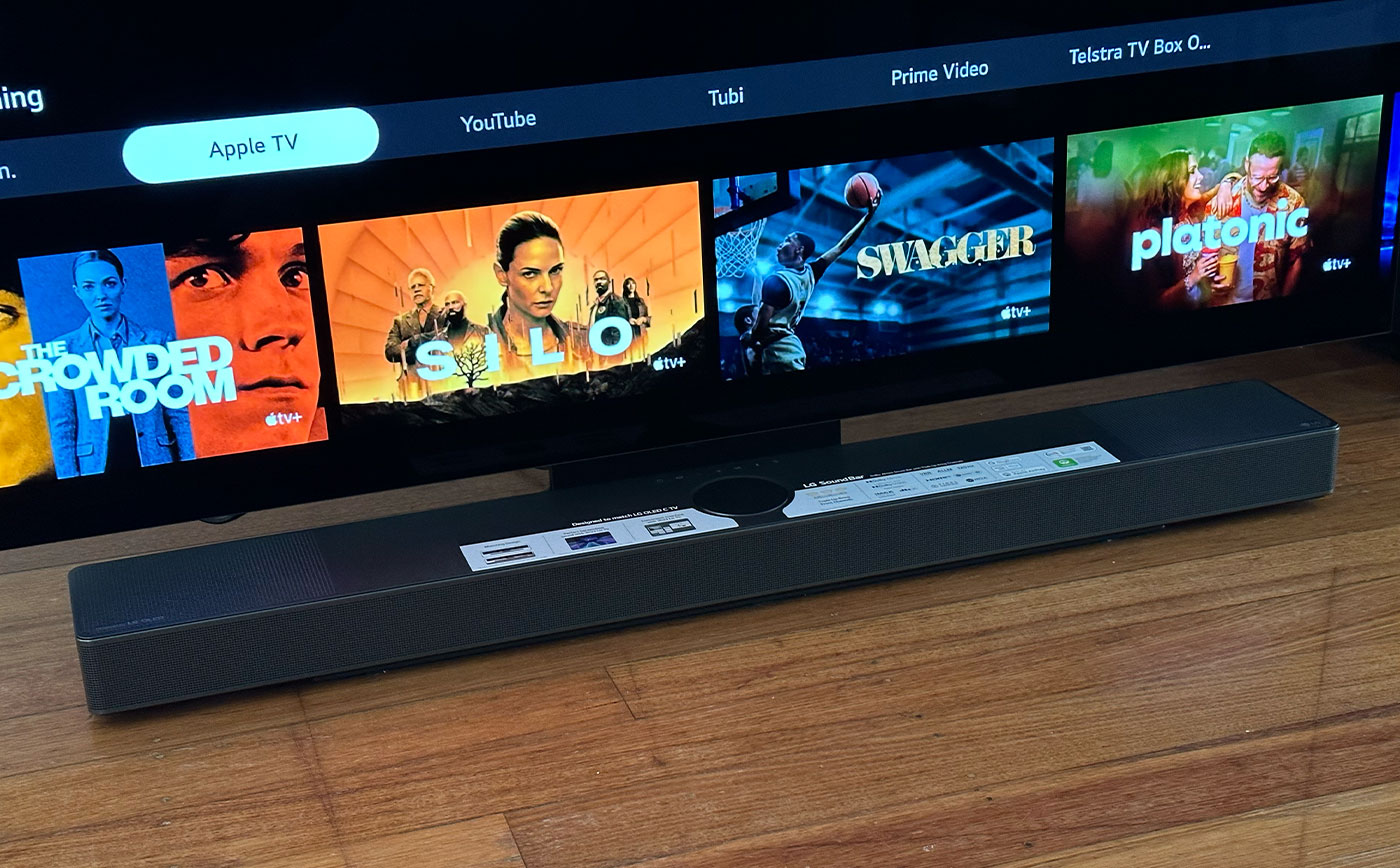Home>Production & Technology>Sound Bar>How To Balance Sound Between A TV And A Sound Bar


Sound Bar
How To Balance Sound Between A TV And A Sound Bar
Modified: January 22, 2024
Learn how to balance sound between your TV and a sound bar. Our step-by-step guide will help you optimize the audio output for the best sound experience.
(Many of the links in this article redirect to a specific reviewed product. Your purchase of these products through affiliate links helps to generate commission for AudioLover.com, at no extra cost. Learn more)
Table of Contents
Introduction
Welcome to the world of immersive audio! Sound bars have revolutionized the way we experience sound, taking our home entertainment to a whole new level. These sleek and stylish devices offer a convenient and space-saving solution for enhancing the audio quality of our TVs. However, achieving the perfect sound balance between your TV and sound bar can sometimes be a bit challenging.
Picture this: you’re sitting down to watch your favorite movie or TV show, and you notice that the sound is not quite right. The dialogue sounds muffled, the background music is overpowering, and the overall audio experience leaves much to be desired. Fear not! In this article, we will guide you through the process of balancing the sound between your TV and sound bar, ensuring that every sound is crystal clear.
Whether you’re a tech enthusiast or a casual viewer, understanding the intricacies of sound balance is essential to optimizing your audio setup. We will explore various methods that will help you fine-tune the sound settings on both your TV and sound bar, as well as troubleshoot common sound balance problems that may arise. So, let’s dive in and unlock the full potential of your audio experience!
Understanding the Sound Balance Issue
Before we delve into the solutions, let’s take a moment to understand the source of the sound balance issue. The sound balance problem typically arises when the audio output from your TV and sound bar is not synchronized, resulting in an imbalance in volume levels and quality.
There are several factors that can contribute to this problem. Firstly, every TV and sound bar have their own unique audio settings and capabilities. This means that the default sound settings on your TV may not align perfectly with the sound bar’s capabilities, causing inconsistencies in sound output.
Additionally, the placement and positioning of your sound bar can affect the sound balance. If it’s too close to your TV or positioned in a way that obstructs the audio output from your TV’s speakers, it can lead to an uneven distribution of sound.
Furthermore, the audio settings of your content source, such as cable boxes, streaming devices, or Blu-ray players, can also impact the sound balance. Different content sources may have varying audio output formats and settings, which can result in disparities in sound quality and volume levels.
Understanding these factors will help you tackle the sound balance issue more effectively. By addressing the root cause of the problem and implementing the appropriate adjustments, you can achieve a harmonious and immersive audio experience that complements your visual entertainment.
Adjusting the Sound Settings on Your TV
The first step in balancing the sound between your TV and sound bar is to tweak the audio settings on your TV. Most modern TVs offer a range of customizable sound options that allow you to fine-tune the audio output according to your preferences. Here’s how you can adjust the sound settings on your TV:
- Access the Audio Settings: Start by accessing the menu or settings on your TV. Look for an option related to audio or sound settings.
- Choose the Audio Output: Select the appropriate audio output option that corresponds to your sound bar. This can be HDMI ARC (Audio Return Channel), optical audio, or Bluetooth, depending on the connectivity options available on your TV and sound bar.
- Adjust the Sound Mode: Experiment with the different sound modes available on your TV. These modes, such as standard, movie, music, or sports, optimize the sound settings based on the content type. Select the mode that enhances dialogues and balances the audio levels.
- Tweak the EQ Settings: Look for an equalizer (EQ) or sound enhancement settings on your TV. This allows you to manually adjust the bass, treble, and other audio frequencies to achieve the desired sound balance. Play around with these settings until you find the optimal configuration for your TV and sound bar combination.
- Disable TV Speakers: To ensure that the sound is entirely routed through your sound bar, it’s essential to disable the built-in speakers on your TV. This can usually be done through the audio settings menu on your TV.
By making these adjustments, you can improve the synchronization between your TV and sound bar, ensuring that the audio output is well-balanced and optimized for your viewing pleasure.
Adjusting the Sound Settings on Your Sound Bar
Once you have configured the sound settings on your TV, it’s time to fine-tune the audio output on your sound bar. Most sound bars come with their own set of customizable settings that allow you to enhance the sound quality and achieve the perfect balance. Here’s how you can adjust the sound settings on your sound bar:
- Access the Sound Bar Settings: Locate the remote control or control panel on your sound bar to access the settings. Look for buttons or options related to sound or audio settings.
- Choose the Appropriate Sound Mode: Explore the various sound modes available on your sound bar. These modes are designed to enhance specific audio aspects such as dialogue clarity, bass impact, or surround sound effects. Select the mode that complements your viewing preferences and balances the sound with your TV.
- Adjust the EQ Settings: Similar to your TV, your sound bar may have equalizer (EQ) settings that allow you to tweak the bass, treble, and other audio frequencies. Experiment with these settings to find the right balance that suits your personal audio preferences.
- Enable Virtual Surround Sound: If your sound bar supports virtual surround sound, consider enabling this feature. Virtual surround sound creates a more immersive audio experience, expanding the audio output beyond the physical confines of the sound bar and enhancing the spatial effects.
- Utilize Dynamic Range Control: Some sound bars offer a dynamic range control feature, which helps to balance the volume levels between soft and loud sounds. Enabling this feature can prevent sudden jumps in volume and ensure a consistent audio experience.
By adjusting these sound settings on your sound bar, you can further enhance the audio output and achieve a seamless integration with your TV. Take your time to experiment with different settings until you find the perfect balance that suits your preferences and audio setup.
Using Audio Cables to Balance the Sound
Another method to balance the sound between your TV and sound bar is by using audio cables. These cables help establish a direct connection between the two devices, ensuring a more stable and synchronized audio output. Here’s how you can use audio cables to enhance the sound balance:
- Identify the Audio Output on Your TV: Check the back or side of your TV for the available audio output ports. The most common options include HDMI ARC, optical audio, or a headphone jack.
- Connect the Cable to Your TV: Depending on the audio output port, select the appropriate audio cable (HDMI, optical, or analog) and connect one end to the corresponding audio output port on your TV.
- Identify the Audio Input on Your Sound Bar: Locate the audio input ports on your sound bar. This is typically labeled as the HDMI ARC, optical audio, or aux input.
- Connect the Cable to Your Sound Bar: Take the other end of the audio cable and connect it to the corresponding audio input port on your sound bar.
- Configure the Audio Settings: Once the audio cable is connected, adjust the audio settings on your TV and sound bar to ensure that the audio is routed through the cable rather than relying on wireless or Bluetooth connections.
By using audio cables, you establish a direct and stable connection between your TV and sound bar, minimizing any potential lag or syncing issues. This can significantly enhance the sound balance and improve the overall audio quality of your entertainment setup.
It’s important to note that not all sound bars support all types of audio connections. Ensure that your sound bar is compatible with the audio output options on your TV before purchasing any cables. Additionally, follow the manufacturer’s instructions and guidelines for connecting audio cables to your TV and sound bar to avoid any potential damage.
Troubleshooting Common Sound Balance Problems
Even after implementing the above methods, you may still encounter certain sound balance issues. Don’t worry; we’ve got you covered! Here are some common problems and their troubleshooting solutions:
- Inconsistent Volume Levels: If you notice that the volume levels fluctuate between your TV and sound bar, check the sound settings on both devices. Ensure that any volume leveling or dynamic range control features are disabled, as these can interfere with the sound balance.
- Muffled Dialogue: If the dialogue in movies or TV shows sounds muffled or unclear, adjust the sound settings on your TV and sound bar to prioritize speech enhancement. Increase the center channel volume or enable a sound mode specifically designed for dialogue clarity.
- Overpowering Bass: If the bass from your sound bar overpowers other sound elements, adjust the bass settings on both your TV and sound bar. Dial down the bass levels or enable a sound mode that provides a more balanced audio output.
- Audio Lag: If you experience audio lag or a delay between the video and audio, check the sound settings on your TV and sound bar. Look for any audio sync options and adjust them accordingly. Additionally, ensure that you have the latest firmware updates installed on both devices.
- Inadequate Surround Sound: If you feel that the surround sound effect from your sound bar is not immersive enough, check the placement and positioning of your sound bar. Ensure that it is placed correctly and that there are no obstructions blocking the audio output. You can also adjust the surround sound settings on your sound bar to enhance the spatial effects.
If you’re still experiencing sound balance issues after troubleshooting, consult the user manual or contact the customer support of your TV or sound bar manufacturers for further assistance. They might be able to provide specific solutions or recommendations based on your audio setup.
Remember, achieving the perfect sound balance may require some trial and error. Be patient and persistent in your adjustments, and soon you’ll be rewarded with a captivating and immersive audio experience that complements your visual entertainment.
Conclusion
Balancing the sound between your TV and sound bar is crucial for achieving an immersive and enjoyable audio experience. By following the steps outlined in this article, you can fine-tune the sound settings on both your TV and sound bar, ensuring a harmonious audio output.
Start by adjusting the sound settings on your TV, selecting the appropriate audio output, and tweaking the EQ settings to optimize the sound balance. Disable the TV speakers to route all audio through your sound bar. Then, move on to adjusting the sound settings on your sound bar, exploring different sound modes, tweaking the EQ settings, and enabling features like virtual surround sound.
In some cases, using audio cables can provide a more stable and synchronized audio connection between your TV and sound bar. Ensure that you choose the right type of cable that is compatible with your devices’ audio output options.
If you encounter any sound balance issues, troubleshoot common problems like inconsistent volume levels, muffled dialogue, overpowering bass, audio lag, or inadequate surround sound. Adjust the relevant settings, and if necessary, consult the user manual or reach out to customer support for further assistance.
Remember, achieving the perfect sound balance may require some experimentation and adjustment. Be patient, explore different settings, and fine-tune your audio setup until you achieve the desired sound quality and balance.
Now that you have the knowledge and tools to balance the sound between your TV and sound bar, sit back, relax, and immerse yourself in a truly remarkable audiovisual experience. Enjoy your favorite movies, shows, and music like never before, with crystal-clear sound that complements the stunning visuals.