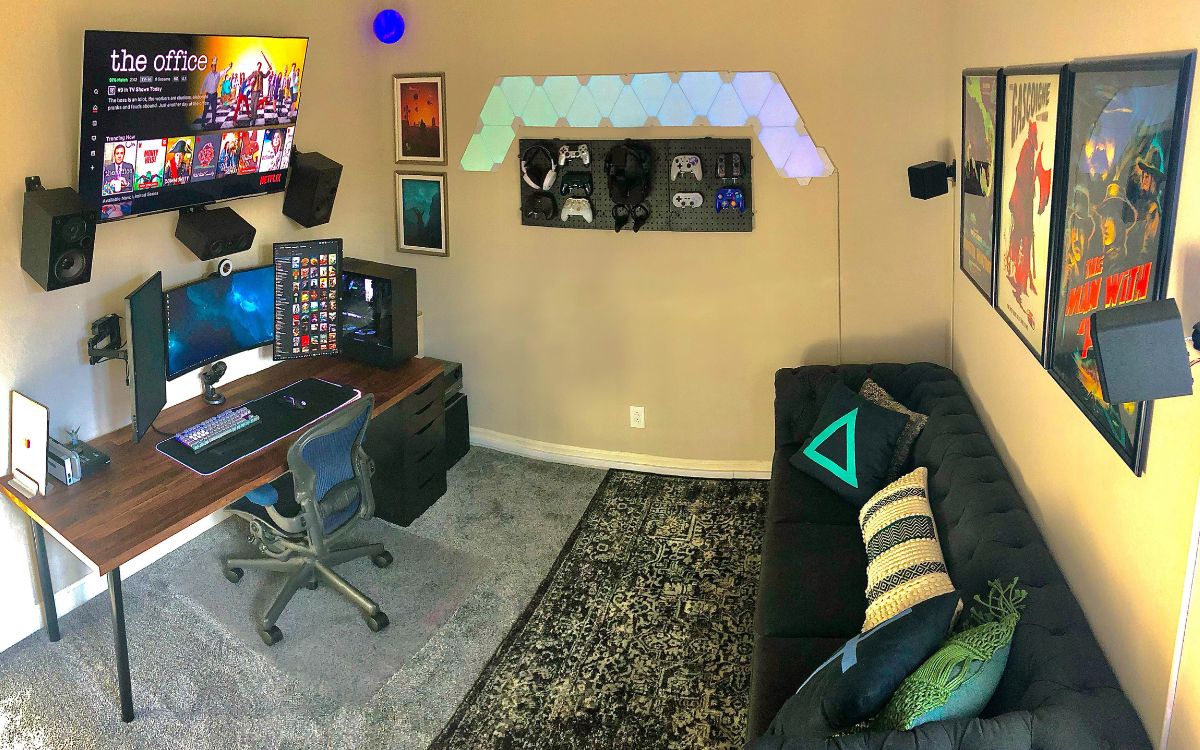Home>Production & Technology>Surround Sound>How To Hook Up Panasonic Surround Sound To TV


Surround Sound
How To Hook Up Panasonic Surround Sound To TV
Modified: January 22, 2024
Learn how to easily hook up your Panasonic Surround Sound system to your TV for an immersive audio experience. Step-by-step guide for seamless integration.
(Many of the links in this article redirect to a specific reviewed product. Your purchase of these products through affiliate links helps to generate commission for AudioLover.com, at no extra cost. Learn more)
Table of Contents
- Introduction
- Step 1: Check the available ports on your TV and surround sound system
- Step 2: Connect the HDMI cable from the surround sound system to the TV
- Step 3: Configure the audio settings on your TV
- Step 4: Connect additional audio sources to the surround sound system
- Step 5: Test the surround sound system
- Conclusion
Introduction
Welcome to the world of immersive audio experiences with surround sound. If you’re a music enthusiast, a movie buff, or just someone who appreciates high-quality audio, then setting up a surround sound system in your home is a must-have. With the right equipment and proper configuration, you can recreate the cinematic experience right in your living room.
In this article, we will guide you through the process of hooking up a Panasonic surround sound system to your TV. Whether you’re a seasoned audio veteran or a beginner, we’ve got you covered. By the end of this step-by-step guide, you’ll be able to enjoy rich, multidimensional sound that will bring your entertainment to life.
Before we dive into the setup process, it’s important to ensure that you have a compatible Panasonic surround sound system and a TV with the necessary audio outputs. It’s also helpful to familiarize yourself with the available ports on both devices.
Get ready to enhance your audio experience and take your entertainment to the next level. Let’s get started!
Step 1: Check the available ports on your TV and surround sound system
The first step in setting up your Panasonic surround sound system is to check the available ports on both your TV and the surround sound system. This will help you determine the type of connections you can establish between the two devices.
Start by examining the back panel of your TV. Look for audio output ports such as HDMI ARC (Audio Return Channel), RCA (red and white) audio output, or an optical audio output. These ports will allow you to connect your TV to the surround sound system and ensure that the audio signal is transmitted properly.
Next, inspect the back of your Panasonic surround sound system. Look for audio input ports that correspond to the output ports on your TV. Common audio input ports include HDMI, RCA, and optical audio inputs. Ensure that your surround sound system has matching ports to establish a proper connection.
It’s important to note that the available ports may vary depending on the model of your TV and surround sound system. Refer to the user manuals of both devices to identify the specific port types and their locations.
Once you have identified the available ports on both your TV and surround sound system, you can proceed to the next step, which involves connecting the two devices using the appropriate cables.
Step 2: Connect the HDMI cable from the surround sound system to the TV
Now that you have identified the available ports on your TV and surround sound system, it’s time to establish a physical connection between the two devices. One of the most common and convenient ways to connect them is by using an HDMI cable.
Start by locating the HDMI output port on your Panasonic surround sound system. It is usually labeled as “HDMI Out” or “Audio Out.” Connect one end of the HDMI cable to this port.
Next, find the HDMI input port on your TV. It is typically labeled as “HDMI In” or simply as the HDMI icon. Connect the other end of the HDMI cable to this port.
Once the HDMI cable is securely plugged in, make sure to select the corresponding HDMI input on your TV. This can be done by pressing the “Input” or “Source” button on your TV remote and selecting the HDMI input that matches the port you have connected the cable to.
By connecting your TV and surround sound system with an HDMI cable, you ensure a high-quality digital audio and video transfer. HDMI cables are capable of carrying both audio and video signals in a single cable, providing a seamless connection between the two devices.
If your TV or surround sound system does not have an HDMI port, don’t worry. There are alternative audio connection options available, such as RCA or optical cables. Simply use the appropriate cables and follow the same connection process as described above.
With the HDMI cable connected and the proper input selected on your TV, you’re now ready to move on to the next step, where we will configure the audio settings on your TV for optimal surround sound performance.
Step 3: Configure the audio settings on your TV
Once you have connected your Panasonic surround sound system to your TV, it’s important to configure the audio settings on your TV to ensure optimal surround sound performance. By adjusting these settings, you can unlock the full potential of your surround sound system and enjoy an immersive audio experience.
Start by accessing the settings menu on your TV. The exact process may vary depending on the make and model of your TV, but you can generally find the settings menu by pressing the “Menu” or “Settings” button on your TV remote.
Within the settings menu, look for the audio or sound settings options. The specific naming and organization of these settings may differ, so refer to your TV’s user manual for precise guidance.
Once you have located the audio settings, ensure that the audio output is set to the appropriate HDMI or audio output port that you have connected to your surround sound system. This will route the audio signal to the surround sound system rather than using the TV’s internal speakers.
Depending on the TV model, you may also have additional audio settings, such as Dolby Digital, DTS, or virtual surround sound options. Experiment with these settings to find the one that best suits your audio preferences.
It’s important to note that some TVs have specific audio output settings for ARC (Audio Return Channel) through HDMI. If your TV supports ARC, make sure it is enabled in the settings menu to fully utilize the capabilities of your surround sound system.
After you have configured the audio settings on your TV, save the changes and exit the settings menu. You are now ready to connect additional audio sources to your surround sound system and enjoy a truly immersive audio experience.
In the next step, we will guide you through connecting other devices, such as a Blu-ray player or game console, to your Panasonic surround sound system.
Step 4: Connect additional audio sources to the surround sound system
Now that your Panasonic surround sound system is connected to your TV and you have configured the audio settings, it’s time to expand your audio setup by connecting additional audio sources. This step will allow you to enjoy immersive sound from various devices, such as Blu-ray players, game consoles, or streaming devices.
Start by identifying the available audio output options on your additional audio sources. These devices typically have HDMI, RCA, or optical audio outputs. Refer to the user manuals or specifications of your devices to determine the specific output options.
For HDMI-compatible devices, simply connect an HDMI cable from the HDMI output of the device to an available HDMI input on your Panasonic surround sound system. This will ensure that both the audio and video signals are transmitted to your surround sound system.
If your additional audio source uses RCA or optical audio outputs, you will need to use the appropriate cables to make the connection. For RCA connections, use RCA cables with red and white connectors. Connect the RCA cables from the audio outputs of the device to the corresponding inputs on your surround sound system.
For optical audio connections, use an optical audio cable. Connect one end of the cable to the optical audio output of the device and the other end to the optical audio input on your surround sound system.
Once you have made the necessary connections, select the corresponding input on your surround sound system to switch to the desired audio source. This can usually be done using the input selection buttons on your surround sound system or its accompanying remote control.
By connecting additional audio sources to your surround sound system, you can enjoy immersive sound from a variety of devices, elevating your auditory experience to new heights.
In the final step, we will test your surround sound system to ensure that everything is working perfectly.
Step 5: Test the surround sound system
After setting up your Panasonic surround sound system and connecting all the necessary devices, it’s important to test the system to ensure that everything is functioning correctly. This step will allow you to verify the audio output from each speaker and fine-tune the settings for the best surround sound experience.
Start by playing a piece of content that is known to have surround sound capabilities, such as a Blu-ray movie or a game with surround sound effects. Make sure the audio is set to output through the surround sound system rather than the TV speakers.
As the content is playing, listen carefully to determine if the surround sound effect is working as intended. You should be able to hear the sound coming from different directions and feel immersed in the audio experience.
If you’re not experiencing proper surround sound, check the audio settings on both your TV and surround sound system to ensure they are correctly configured. Make sure the audio output is set to surround sound mode and all the speakers are properly connected.
If the surround sound effect is not satisfactory, you may need to adjust the speaker levels and sound settings on your surround sound system. Most surround sound systems have built-in calibration features that can help optimize the audio output for your specific room environment.
Refer to the user manual of your Panasonic surround sound system to learn how to access these calibration features. Follow the instructions carefully to calibrate the speaker levels and fine-tune the surround sound settings for the most immersive audio experience.
During the testing phase, pay attention to any issues like distortion, lack of sound from certain speakers, or imbalance in audio levels. Troubleshoot these issues by checking the connections, reconfiguring the settings, or consulting the troubleshooting guide provided by Panasonic.
Once you have tested and adjusted your surround sound system to your satisfaction, sit back and enjoy the immersive audio experience it provides. Whether you’re watching movies, playing games, or simply listening to music, you can now fully immerse yourself in the multidimensional sound delivered by your Panasonic surround sound system.
Congratulations! You have successfully set up and tested your Panasonic surround sound system. Now you can enjoy a breathtaking audio experience in the comfort of your own home.
Conclusion
Setting up a Panasonic surround sound system with your TV is a fantastic way to elevate your audio experience and bring a cinematic feel to your home entertainment. By following the step-by-step guide in this article, you can easily connect your surround sound system to your TV and enjoy immersive, high-quality sound.
First, it’s essential to check the available ports on both your TV and surround sound system to ensure compatibility. HDMI is often the preferred connection method because it carries both audio and video signals in a single cable.
After connecting the HDMI cable from your surround sound system to your TV, it’s crucial to configure the audio settings on your TV. This ensures that the audio output is directed to your surround sound system, maximizing the surround sound experience.
Remember to connect any additional audio sources, such as Blu-ray players or game consoles, to your surround sound system. This expands the audio capability and allows you to immerse yourself in rich audio from various devices.
Finally, don’t forget to test your surround sound system and fine-tune the settings for optimal performance. Pay attention to the surround sound effect, adjust speaker levels, and troubleshoot any issues to ensure a fantastic audio experience.
With your Panasonic surround sound system properly set up, you can now sit back, relax, and enjoy a truly immersive audio experience. Whether you’re watching movies, playing games, or listening to music, your surround sound system will transport you to a world of multidimensional sound.
Take the time to explore the different sound modes and settings offered by your Panasonic surround sound system, and personalize your audio experience according to your preferences.
Thank you for following this guide. We hope it has provided you with a clear understanding of how to hook up a Panasonic surround sound system to your TV. Enjoy your newfound audio bliss!