Home>Production & Technology>Background Music>How To Add Background Music To Construct 2
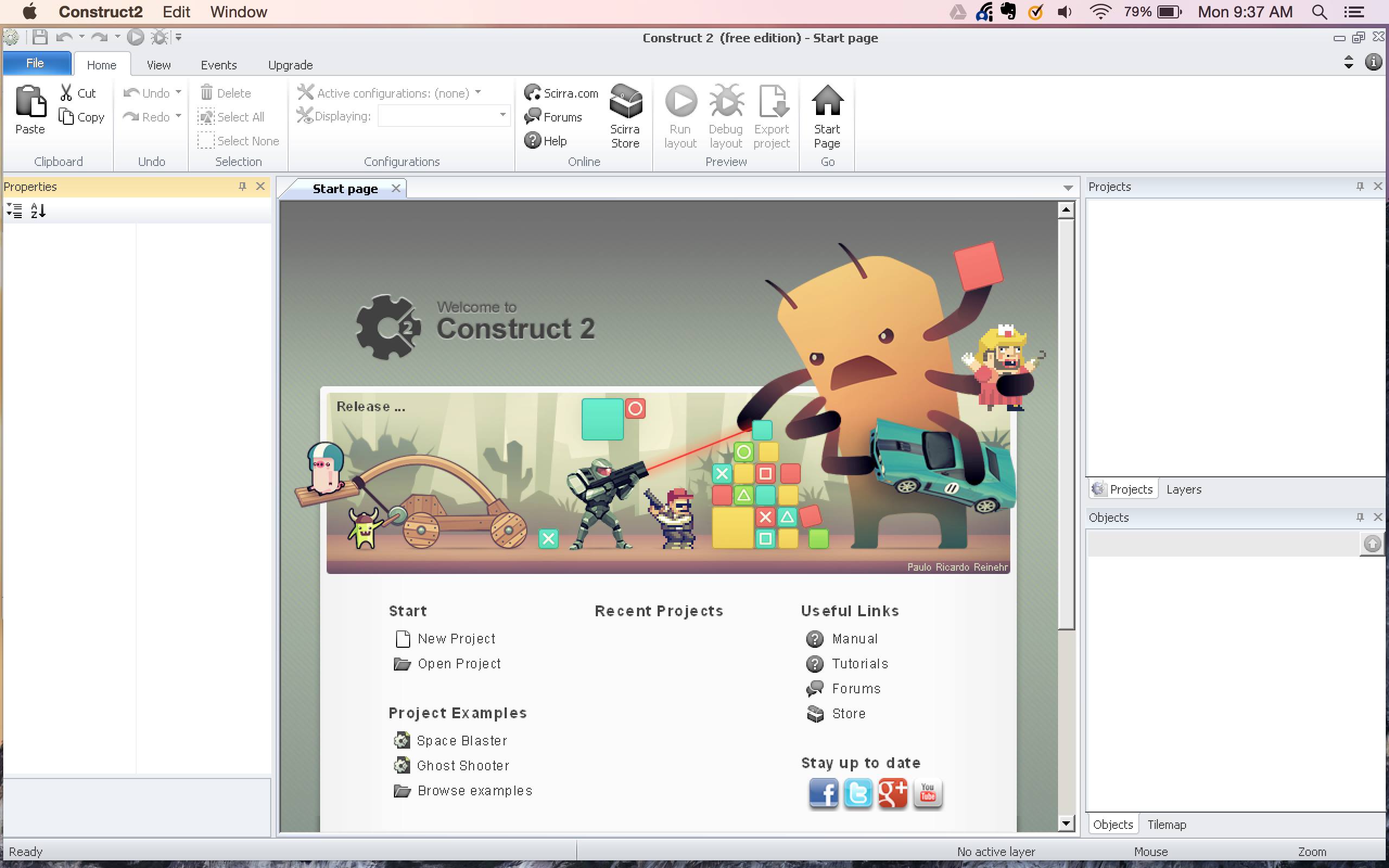
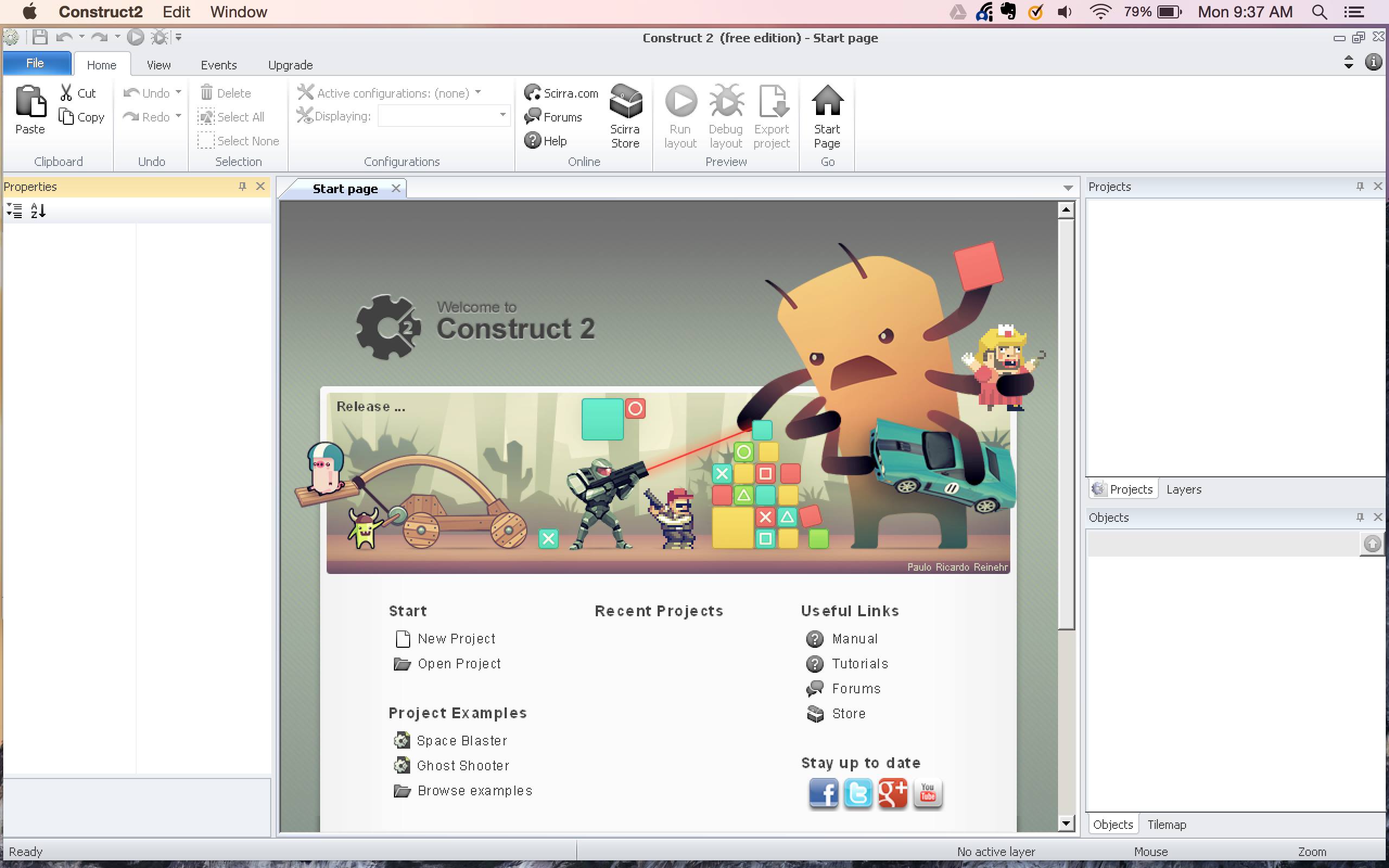
Background Music
How To Add Background Music To Construct 2
Published: October 30, 2023
Learn how to easily add background music to your Construct 2 game with our step-by-step guide. Enhance player experience and engagement.
(Many of the links in this article redirect to a specific reviewed product. Your purchase of these products through affiliate links helps to generate commission for AudioLover.com, at no extra cost. Learn more)
Table of Contents
Introduction
Welcome to the world of gaming, where every detail counts in creating an immersive experience for players. One crucial aspect of game development is the use of background music. Background music adds depth, emotion, and ambiance to a game, elevating the overall player experience.
In this article, we will explore how to add background music to your game using Construct 2, a powerful and user-friendly game development tool. Whether you are a beginner or an experienced developer, this guide will help you seamlessly integrate background music into your game.
Music has an incredible ability to evoke emotions, drive the narrative, and enhance the gameplay. It can create tension during intense moments, evoke nostalgia in nostalgic scenes, or set the mood for different game environments. The right background music can immerse players in the virtual world you have created, making it more captivating and memorable.
Construct 2 is a popular choice for game developers due to its intuitive interface and extensive features. It allows you to build games without the need for coding, making it accessible to both programmers and non-programmers alike. Adding background music to your game is straightforward with Construct 2, and we will guide you through the process step by step.
Before we dive into the details, it’s essential to note that choosing the right background music is crucial. The selection should align with the game’s genre, theme, and mood. It should enhance the player’s experience and seamlessly integrate with the game’s atmosphere. Taking the time to find the perfect background music will elevate your game to new heights.
Now, let’s get started and discover how to add background music to your game using Construct 2. Grab your favorite beverage, put on your developer hat, and let’s embark on this musical journey together!
Step 1: Choosing the Background Music
The first step in adding background music to your game is selecting the perfect soundtrack. The background music should complement the game’s theme, mood, and overall atmosphere. It should enhance the player’s experience and create a seamless connection between the gameplay and the audio.
When choosing background music, consider the following factors:
- Genre: The genre of the game can guide you in selecting suitable music. For a fast-paced action game, you might opt for energetic and adrenaline-pumping tracks, while a fantasy or adventure-themed game may benefit from more epic and orchestral compositions.
- Mood and Tone: Think about the emotions and atmosphere you want to convey in different parts of your game. Is it intense and suspenseful, calm and soothing, or upbeat and cheerful? Choose music that aligns with the desired mood and tone.
- Loopability: Background music in games is often looped to play continuously without interruption. Make sure the chosen tracks have a seamless loop point, allowing for smooth and uninterrupted playback.
- License: It’s important to use royalty-free music or obtain proper licenses for the music you use in your game. This ensures that you have the necessary rights to use the music commercially and avoid any copyright infringement issues.
There are various resources available where you can find royalty-free music for your game. Websites such as SoundCloud, Epidemic Sound, and Incompetech offer a wide range of music tracks that you can use in your game projects. Some of these platforms provide free music, while others require a subscription or a one-time licensing fee.
Once you have identified the background music tracks that align with your game’s vision, download them and save them in a location on your computer for easy access. Remember to organize your music library effectively, labeling tracks appropriately, and keeping them in separate folders for better management.
Now that you have chosen the perfect background music tracks, it’s time to prepare them for integration into your Construct 2 game. In the next step, we will discuss how to prepare the audio files for use in your game.
Step 2: Preparing the Audio Files
Now that you have selected the background music tracks for your game, it’s important to prepare them to work seamlessly within Construct 2. Here are the steps to prepare your audio files:
- Format: Ensure that your audio files are in a compatible format supported by Construct 2. The recommended audio formats for Construct 2 are WAV, OGG, and MP3. Convert your files to the appropriate format if needed.
- Quality: Pay attention to the audio quality of your files. Higher quality audio files will result in better sound fidelity in your game. However, keep in mind that larger file sizes may affect the overall performance of your game.
- Trimming: If there are any unnecessary parts or silence at the beginning or end of your audio files, consider trimming them to ensure a smooth playback loop.
- Volume Levels: Adjust the volume levels of your audio files to ensure they blend well with the overall sound design of your game. It’s important to balance the volume of the background music with other game audio elements such as sound effects and voiceovers.
There are various audio editing software available that you can use to prepare your audio files. Popular options include Audacity (free and open-source) and Adobe Audition (commercial software). These tools allow you to convert file formats, trim audio, adjust volume levels, and enhance the overall audio quality.
Once you have prepared your audio files, it’s time to import them into Construct 2 and start integrating the background music into your game. In the next step, we will discuss how to import the audio files into Construct 2.
Step 3: Importing the Audio Files into Construct 2
With your background music tracks properly prepared, it’s time to import them into Construct 2. Follow these steps to import the audio files:
- Open Construct 2: Launch Construct 2 and open your game project.
- Access the “Files” Tab: In Construct 2, navigate to the “Projects” panel on the right side of the screen. Click on the “Files” tab at the top of the panel.
- Import Music: Click on the “Import” button and select the background music files you want to import. You can select multiple files by holding down the Ctrl key (Windows) or Command key (Mac).
- Wait for the Import: Construct 2 will import the audio files and display them in the project’s files list. This may take a few moments, depending on the size and number of the files.
- Organize Files (Optional): If you have imported multiple audio files, you can organize them into folders within the “Files” tab. Right-click in the “Files” tab, select “Add Folder,” and organize your audio files accordingly for easier management.
Once you have successfully imported your background music files into Construct 2, they are ready to be added to your game. In the next step, we will discuss how to add an audio object to your Construct 2 project.
Step 4: Adding an Audio Object to the Game
Now that your background music files are imported into Construct 2, it’s time to add an audio object to your game project. The audio object will be responsible for playing and controlling the background music. Follow these steps to add an audio object:
- Access the “Layout” View: In Construct 2, click on the “Layout” tab at the top of the screen to switch to the layout view of your game.
- Insert an Audio Object: Right-click anywhere on the layout canvas and select “Insert New Object” from the context menu. In the “Object Type” dialog, search for “Audio” and select the “Audio” object to insert it into your game.
- Name the Audio Object: Double-click on the newly inserted audio object in the “Layers” panel to open the object’s properties. In the properties window, under the “General” tab, assign a name to the audio object, such as “BackgroundMusic”.
- Assign the Background Music: With the audio object selected, navigate to the “Properties” panel on the left side of the screen. Under the “Audio” section, click on the drop-down menu next to the “File” field and select the background music file you want to assign to this audio object.
- Configure the Audio Settings: Customize the audio settings as desired. For example, you can adjust the volume, set the looping behavior, or enable effects like fading in or out for a smoother transition.
By adding an audio object, you have created a designated entity in Construct 2 that will handle the playback and control of your background music. In the next step, we will discuss how to set up the background music to play in your game.
Step 5: Setting Up the Background Music
Now that you have added an audio object to your game project, it’s time to set up the background music to play in your game. Follow these steps to configure the background music:
- Access the Event Sheet: In Construct 2, click on the “Event Sheet” tab at the top of the screen to switch to the event sheet view.
- Add Event: Right-click on the blank area of the event sheet and select “Add Event” from the context menu.
- Add Condition: Under the “System” category in the event sheet toolbar, add a condition by selecting “System” and then “Always”.
- Add Action: Under the “Audio” category in the event sheet toolbar, add an action by selecting “Audio” and then “Play”.
- Configure Action: In the “Play” action, select the audio object you created earlier (e.g., “BackgroundMusic”) and choose the appropriate background music file from the drop-down menu.
- Add Conditions and Actions (Optional): You can further customize the behavior of the background music by adding additional conditions and actions. For example, you can add conditions to start or stop the music based on specific events in your game or control the volume dynamically.
By setting up the background music in the event sheet, you have defined the conditions and actions that control when and how the music should play in your game. The “Always” condition ensures that the music continues to play throughout the game, creating a seamless and immersive audio experience.
Now that you have set up the background music, it’s time to move on to the next step and learn how to control the background music during gameplay.
Step 6: Controlling the Background Music
Controlling the background music during gameplay is important to provide a dynamic and interactive experience for players. Construct 2 offers various ways to control the background music. Follow these steps to implement music controls:
- Pause and Resume: To allow players to pause and resume the background music, add event triggers such as a button press or a specific game event. When the event occurs, add an action to pause or resume the background music using the audio object’s respective actions.
- Volume Control: Implement volume control to let players adjust the volume of the background music. Use sliders or buttons to change the volume, and add actions to modify the audio object’s volume property based on user input.
- Music Switching: If your game features different levels or scenes with unique music tracks, add event triggers to switch between different background music. When the event occurs, use the “Play” action along with the corresponding audio file to change the background music.
- Fading Effects: For a smoother transition between different music tracks or during game events, utilize fading effects. Add actions to fade in or fade out the volume of the audio object gradually, creating a seamless audio experience.
By implementing these music controls, you enhance the player’s engagement and allow them to tailor their audio experience within the game. These controls can be triggered by in-game events, player actions, or through UI elements.
Now that you have learned how to control the background music during gameplay, the next step involves testing and ensuring that the music functions as intended. Let’s move on to the final step!
Step 7: Testing the Background Music
Testing the background music is a crucial step to ensure that it seamlessly integrates into your game and provides an optimal audio experience for players. Follow these steps to test the background music in your Construct 2 game:
- Preview Your Game: Click on the “Preview” button in Construct 2 to start the game preview. This allows you to test the game in a simulated environment.
- Observe Music Playback: Pay attention to the background music and ensure that it starts playing as expected. Verify that the volume levels are balanced and that the loop points in the music tracks are seamless.
- Test Music Controls: Interact with the game and trigger the various music control functionalities you implemented. Pause and resume the music, adjust the volume, switch between music tracks, and test any fading effects.
- Check for Performance: Assess the impact of the background music on your game’s performance. Monitor the CPU and memory usage while the music is playing to ensure it does not adversely affect the overall game performance.
- Solicit Feedback: Share the game with others or gather feedback from playtesters. Encourage them to focus on the background music and provide their thoughts and suggestions. This external feedback can help you fine-tune the audio experience.
During the testing phase, it is essential to pay close attention to any issues that arise with the background music, such as audio sync problems, volume imbalances, or unexpected interruptions. Make any necessary adjustments and iterate on the implementation until the background music enhances the overall gameplay experience.
By thoroughly testing the background music, you can ensure that it aligns with your game’s vision, provides the intended atmosphere, and enhances player engagement. Take the time to refine and polish the audio experience to create an immersive and captivating game world.
Congratulations! You have successfully completed the process of adding background music to your Construct 2 game. Now, it’s time to sit back, enjoy the melodious tunes, and watch as your game comes to life with the power of sound!
Conclusion
Congratulations! You have reached the end of this comprehensive guide on adding background music to your Construct 2 game. By incorporating background music into your game, you can create a more immersive and captivating experience for your players.
Throughout this article, we covered the essential steps to successfully integrate background music into your game. From selecting the right music tracks that align with your game’s genre and mood, to preparing the audio files, importing them into Construct 2, setting up the audio object, and controlling the background music during gameplay, you have learned the key principles and techniques.
Remember to choose background music that enhances the atmosphere of your game and creates an emotional connection with the players. Take the time to prepare and organize your audio files, ensuring that they are in the appropriate format and of suitable quality.
Construct 2 provides a user-friendly platform for adding background music to your game. By adding an audio object, configuring the music settings, and implementing music controls, you empower players to interact with and tailor their audio experience in the game.
During the testing phase, make sure to thoroughly test the background music to ensure it delivers the desired results. Pay attention to any issues that arise and gather feedback from others to refine and improve the audio experience.
Now armed with this knowledge, it’s time to unleash your creativity and infuse your game with captivating background music. Take advantage of the powerful impact that background music can have on player engagement and immersion. So, go ahead, explore different genres, experiment with various tracks, and let the magic of music elevate your game to new heights!

