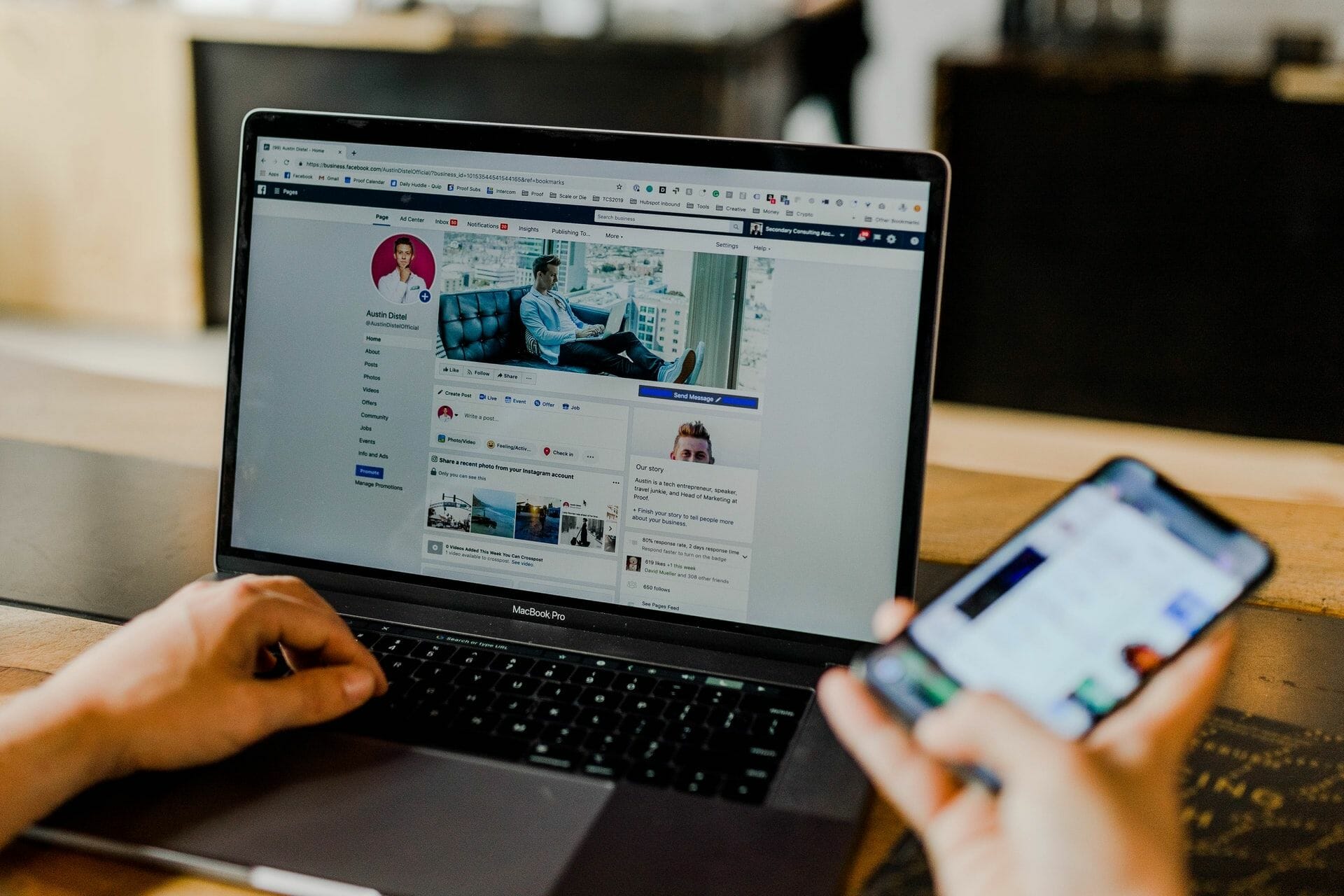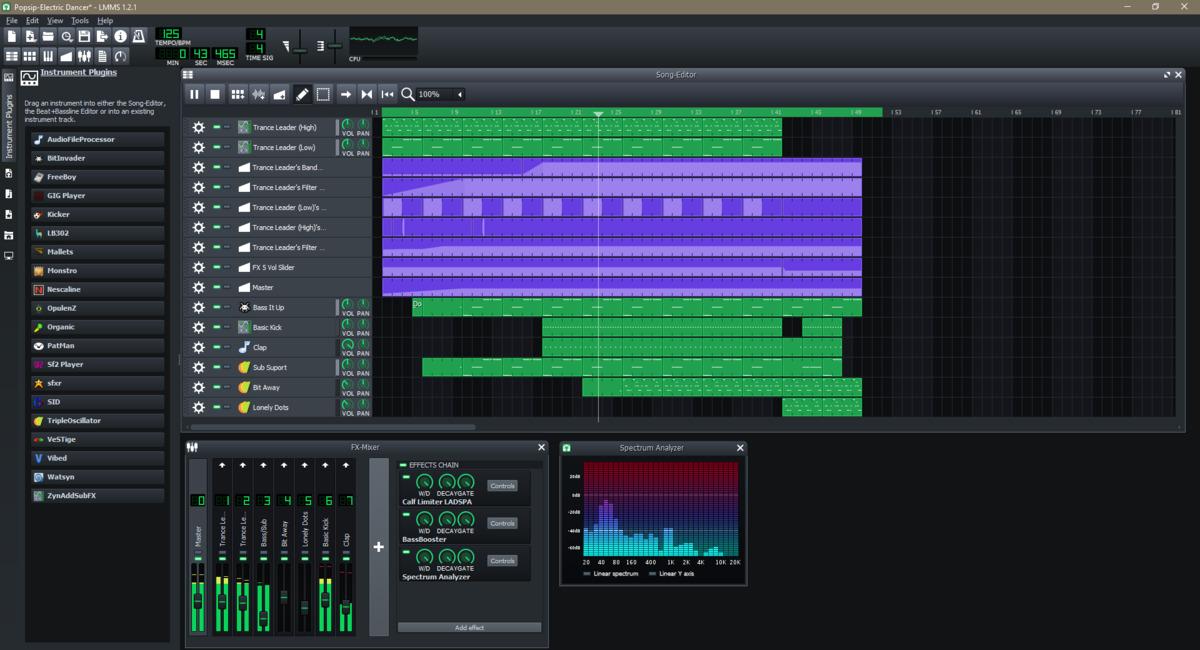Home>Production & Technology>MP3>How To Change MP3 Metadata


MP3
How To Change MP3 Metadata
Modified: January 22, 2024
Learn how to easily change the metadata of your MP3 files, including artist, album, and track information. Enhance your music library with this step-by-step guide.
(Many of the links in this article redirect to a specific reviewed product. Your purchase of these products through affiliate links helps to generate commission for AudioLover.com, at no extra cost. Learn more)
Table of Contents
- Introduction
- What is MP3 Metadata?
- Why Would You Need to Change MP3 Metadata?
- How to Change MP3 Metadata
- Step 1: Choosing the Right Metadata Editor
- Step 2: Opening the MP3 File
- Step 3: Editing the MP3 Metadata
- Step 4: Saving the Changes
- Step 5: Verifying the Updated Metadata
- Tips for Changing MP3 Metadata
- Conclusion
Introduction
Music has become a vital part of our daily lives, and with the rise of digital technology, we can effortlessly carry extensive collections of music in our pockets. The MP3 format has revolutionized the way we consume and enjoy music, providing a compact and versatile means of storing audio files.
While the main focus might be on the quality of the music itself, there is another essential aspect of MP3 files that often goes unnoticed – metadata. MP3 metadata refers to the information embedded within the audio file that provides details about the song, such as the artist, album, track title, and genre.
However, there are instances where the default metadata may be incorrect or incomplete. For example, when you download a song from the internet or rip it from a CD, the metadata may not always be accurate or may not match your preferences. Luckily, you have the ability to change this information and personalize it according to your needs.
In this article, we will explore the process of changing MP3 metadata and provide you with step-by-step instructions to make it simple and straightforward. Whether you want to correct errors, add missing information, or create a custom playlist, changing MP3 metadata will enable you to better organize your music library and enhance your music listening experience.
What is MP3 Metadata?
To fully understand the process of changing MP3 metadata, it’s important to have a clear understanding of what metadata actually is. Metadata, in the context of MP3 files, refers to the additional information that is embedded within the audio file itself. It contains details about the song, such as the artist, album, track title, genre, year of release, and even album cover art.
This metadata serves multiple purposes. Firstly, it allows you to easily identify and organize your music library. Imagine searching for a particular song or artist without any metadata – it would be an arduous and time-consuming task. With metadata, you can quickly filter and sort your music based on various categories.
Secondly, metadata provides useful information for music players and media libraries. When you upload an MP3 file to your smartphone or computer, the music player reads the embedded metadata and displays it, making it easier for you to browse and navigate your music collection.
Additionally, metadata is crucial for online music platforms and streaming services. When you upload your music to these platforms, the metadata plays a vital role in accurately categorizing and promoting your songs. It ensures that your music is correctly labeled, making it easier for listeners to discover and enjoy your work.
It’s worth noting that MP3 metadata is not limited to the basic information mentioned above. Depending on the metadata editor you use, you can also add more detailed information, such as track numbers, composers, lyrics, and even personal comments. This additional metadata can further enhance the organization and customization of your music library.
Overall, MP3 metadata serves as a powerful tool that enhances both the usability and aesthetic appeal of your music library. By understanding the importance of metadata and learning how to change it, you can take full control of your music collection and create a personalized and organized listening experience.
Why Would You Need to Change MP3 Metadata?
There are several reasons why you might need to change the metadata of your MP3 files. Here are some common scenarios where editing MP3 metadata becomes necessary:
- Correcting inaccuracies: Sometimes, when you download a song from the internet or rip it from a CD, the metadata may be incorrect or incomplete. The song title, artist name, or album information may be misspelled or mismatched. Changing the metadata allows you to rectify these errors and ensure accurate identification of your songs.
- Adding missing information: In some cases, the downloaded or ripped MP3 files may lack certain vital metadata, such as album art, track numbers, or release dates. By editing the metadata, you can supplement these missing pieces of information, making it easier to organize and browse your music library.
- Customizing your music library: Changing MP3 metadata offers a great opportunity to personalize your music collection according to your preferences. You can edit the genre, album, or artist name to better suit your organizational system. Additionally, you can add your own comments or ratings to provide a personalized touch to your favorite songs.
- Creating custom playlists: MP3 metadata allows you to create dynamic playlists based on various criteria. By editing metadata such as genre, year, or mood, you can easily group songs together to create mood-based playlists, genre-specific collections, or even specialized workout or party playlists.
- Promoting your own music: If you are a musician or content creator, editing MP3 metadata is essential for properly labeling and promoting your work. You can add your artist name, track titles, album information, and even album cover art to ensure that your music is accurately represented when shared or uploaded to online platforms.
By having the ability to change MP3 metadata, you can ensure that your music library is accurate, personalized, and well-organized. Whether it’s correcting errors, adding missing information, customizing playlists, or promoting your own music, editing MP3 metadata empowers you to have full control over your music collection and enhances your overall music listening experience.
How to Change MP3 Metadata
Changing MP3 metadata may seem like a daunting task, but with the right tools and a step-by-step approach, it can be quite simple. Here is a guide on how to change MP3 metadata:
- Step 1: Choosing the Right Metadata Editor: There are various software programs and online tools available that allow you to edit MP3 metadata. Choose a reliable and user-friendly editor that suits your needs and preferences. Popular choices include MP3Tag, MusicBrainz Picard, and iTunes.
- Step 2: Opening the MP3 File: After installing the metadata editor, open the program and locate the MP3 file you want to edit. Most editors provide a straightforward interface where you can browse and select the file from your computer’s storage.
- Step 3: Editing the MP3 Metadata: Once you have your MP3 file loaded, you can begin editing the metadata fields. Common fields include song title, artist name, album name, track number, genre, and artwork. Simply click on the respective field and type in the desired information. Some editors also allow you to add additional details like lyrics or comments.
- Step 4: Saving the Changes: After you have made the necessary edits, it’s crucial to save the changes to the MP3 file. Most metadata editors have a dedicated “Save” or “Apply” button that you can click to finalize and save the updated metadata. Ensure that you choose the option to save the changes directly to the file itself, rather than creating a separate metadata file.
- Step 5: Verifying the Updated Metadata: To ensure that the changes have been successfully applied, open the updated MP3 file in a music player or media library software. Verify that the edited metadata, such as the song title, artist name, and album information, is displayed correctly. If any discrepancies are found, you can repeat the editing process or try a different metadata editor.
By following these steps, you can easily change the metadata of your MP3 files. Remember to choose a reliable metadata editor, make the necessary edits, save the changes to the MP3 file, and verify the updated metadata in a music player. With this knowledge, you can now take full control of your music library and personalize it to your liking.
Step 1: Choosing the Right Metadata Editor
Choosing the right metadata editor is crucial when it comes to changing MP3 metadata. There are several software programs and online tools available that offer different features and functionalities. Here are some factors to consider when selecting a metadata editor:
- User-Friendliness: Look for a metadata editor that has a user-friendly interface and intuitive controls. The editor should make it easy for you to navigate through the different metadata fields and make edits without any confusion.
- Compatibility: Ensure that the metadata editor you choose is compatible with your operating system. Whether you are using Windows, macOS, or Linux, make sure that the editor supports your platform to avoid any compatibility issues.
- Flexibility: Consider the level of flexibility and customization options provided by the metadata editor. Some editors offer advanced features like batch editing, which allows you to edit multiple MP3 files at once, saving you time and effort.
- Supported Metadata Fields: Check the metadata editor’s ability to edit all the necessary fields you require. Common metadata fields include song title, artist name, album name, track number, genre, and album artwork. Make sure the editor supports editing these fields and any additional ones you may need.
- Reliability and Reputation: Research and read user reviews to gauge the reliability and reputation of the metadata editor. Look for editors that are well-established and have positive feedback from users, as this indicates a trustworthy and reliable tool.
- External Database Integration: Some metadata editors have the ability to connect to online databases, such as MusicBrainz, to automatically retrieve accurate metadata for your MP3 files. This feature can save you time and ensure the accuracy of your metadata.
Popular metadata editors that meet these criteria include MP3Tag, MusicBrainz Picard, iTunes, and MediaMonkey. These editors offer a range of features, user-friendly interfaces, and compatibility with various operating systems.
Ultimately, the choice of metadata editor will depend on your specific needs and preferences. Consider the factors mentioned above and experiment with different editors to find the one that best suits your requirements. With the right metadata editor, you can efficiently change the metadata of your MP3 files and ensure an organized and personalized music library.
Step 2: Opening the MP3 File
After choosing the right metadata editor, the next step is to open the MP3 file that you want to change the metadata for. Here’s how you can open an MP3 file in most metadata editors:
- Launch the Metadata Editor: Start by opening the metadata editor software on your computer. Look for the program icon on your desktop or access it through the Start Menu or Applications folder, depending on your operating system.
- Locate the MP3 File: Once the metadata editor is open, you will need to locate the specific MP3 file that you want to edit. Most metadata editors provide a way to browse and select files from your computer’s storage. Look for an “Open” or “Browse” button within the metadata editor’s interface.
- Navigate to the File Location: Click on the “Open” or “Browse” button, and a file explorer window will appear. Navigate to the folder that contains the MP3 file you wish to edit. You can do this by clicking on folders within the file explorer window until you find the desired location.
- Select the MP3 File: Once you have located the folder containing the MP3 file, look for the specific file you want to edit in the list of files displayed within the file explorer window. Click on the file to select it.
- Open the MP3 File: After selecting the MP3 file, click on an “Open” or “OK” button within the file explorer window. This action will load the selected MP3 file into the metadata editor, allowing you to begin editing its metadata fields.
It’s important to note that the exact steps may vary slightly depending on the metadata editor you are using. Some editors may have different labeling or placement of buttons, but the general process remains the same. If you encounter any difficulties, refer to the software’s documentation or online resources for specific instructions.
Now that you have successfully opened the MP3 file in the metadata editor, you can proceed to the next step – editing the MP3 metadata fields. This will allow you to make changes to the song title, artist name, album information, and other relevant details to customize and organize your music library to your preference.
Step 3: Editing the MP3 Metadata
After opening the MP3 file in your chosen metadata editor, you can now begin editing the metadata fields. Here’s how you can edit the MP3 metadata:
- Select the Desired Metadata Field: In the metadata editor, you will typically see a list of different metadata fields such as song title, artist name, album, track number, genre, and more. Click on the metadata field that you want to edit.
- Edit the Metadata: Once you have selected the metadata field, you can now make changes to the existing information. For example, if you want to edit the song title, artist name, or album name, click on the respective field and enter the new information. You can also add additional metadata fields if supported by the editor.
- Customize Album Artwork: If you want to change the album artwork associated with the MP3 file, some metadata editors provide the option to add or replace the existing album cover. This can be done by clicking on the album artwork field and either selecting a new image file from your computer or downloading it from an online source.
- Add Additional Metadata: Depending on the metadata editor you are using, you may have the option to add additional information such as lyrics, comments, composer details, or even personal ratings. Explore the available fields in the metadata editor to add any relevant information that you wish to include.
- Save the Changes: After you have finished editing the metadata fields, make sure to save the changes. Most metadata editors have a dedicated “Save” or “Apply” button that you can click to finalize and save the updated metadata. This will ensure that the changes you made are preserved.
During the editing process, take your time to ensure accuracy and make any desired adjustments. It’s important to double-check the entered information to avoid any mistakes or misspellings. Additionally, add as much metadata detail as possible to enhance the organization and information within your music library.
Keep in mind that the specific options and features in the metadata editor may vary depending on the software you are using. Some editors may offer more advanced customization options or integration with online databases to retrieve accurate information automatically. Familiarize yourself with the editor’s functionalities to take full advantage of its capabilities.
Once you have completed editing the metadata fields, you can move on to the next step and save the changes to the MP3 file itself, ensuring that the updated information is preserved and visible when accessing the file in various music players or media library software.
Step 4: Saving the Changes
After editing the metadata fields of your MP3 file, it’s crucial to save the changes you’ve made to ensure that the updated information is permanently applied. Follow these steps to save the changes:
- Locate the Save or Apply Button: Look for a “Save” or “Apply” button within the metadata editor’s interface. It is typically located at the bottom or top of the window or may be accessible through a menu or toolbar.
- Click the Save or Apply Button: Once you have located the save button, click on it to save the changes you made to the metadata fields. The software will then update the MP3 file with the modified metadata.
- Choose the Save Location and File Format: Some metadata editors may require you to select the save location and choose the file format for the modified MP3 file. Make sure to choose the appropriate location and file format to ensure compatibility with your music player or media library software.
- Confirm the Save Operation: Depending on the metadata editor, you may be prompted with a confirmation dialog box to verify the save operation. Confirm and proceed with saving the changes to the MP3 file.
- Wait for the Save Process to Complete: Depending on the size of the MP3 file and the processing power of your computer, the save process may take a few moments. Wait for the process to complete and ensure that you receive a confirmation message or indication that the changes have been successfully saved.
Once the changes have been saved, the modified metadata will be permanently applied to the MP3 file. It’s important to note that some metadata editors may also create a backup of the original file before saving the changes, which can provide an extra layer of security and allow you to revert back if needed.
After saving the changes, you can proceed to the final step of verifying the updated metadata to ensure that the modifications are reflected correctly in your music player or media library software.
Remember to save the changes made to the metadata fields of your MP3 files to accurately organize and personalize your music library, making it easier for you to navigate and enjoy your favorite songs.
Step 5: Verifying the Updated Metadata
After making changes to the metadata of your MP3 file and saving the modifications, it’s important to verify that the updated metadata is displayed correctly in your music player or media library software. Follow these steps to ensure the changes have been applied accurately:
- Open Your Music Player or Media Library Software: Launch the music player or media library software that you typically use to listen to your MP3 files. This can be a desktop application like iTunes, Windows Media Player, or a mobile app such as Apple Music or Spotify.
- Locate the Updated MP3 File: Navigate to the location where the updated MP3 file is stored within your music player or media library software. This may be within a specific playlist, album, or folder. If you are unsure, try searching for the song title or artist name to quickly locate the file.
- Check the Metadata Display: Once you have located the updated MP3 file, examine the displayed metadata information. Look for changes you made, such as updated song title, artist name, album, track number, genre, and album artwork. Verify that the changes you made are accurately reflected in the metadata display.
- Confirm Other Devices or Synced Libraries: If you have your music library synced across multiple devices or libraries, ensure that the updated metadata is also reflected in those environments. For example, if you have synchronized your library with a mobile device, verify that the changes are visible on that device as well.
- Play the MP3 File: To further confirm that the updated metadata is correctly applied, play the MP3 file within your music player or media library software. Pay attention to the displayed metadata during playback, including song title, artist name, and album information, to ensure that the changes are accurately reflected while you listen to the music.
By following these steps and verifying the updated metadata, you can ensure that the changes made to the MP3 file are accurately displayed within your music player or media library software. Any modifications you made to the song’s metadata, including the song title, artist name, album, track number, genre, and album artwork, should be visible and accurately reflected.
If you notice any discrepancies or errors in the displayed metadata, double-check the changes you made in the metadata editor. It’s possible that there may have been an oversight or an issue during the saving process. In such cases, you can repeat the editing and saving process to ensure the updated metadata is correctly applied.
With the verified metadata, you can now enjoy a well-organized and personalized music library, where your MP3 files contain accurate and relevant information for a more enriched listening experience.
Tips for Changing MP3 Metadata
When it comes to changing MP3 metadata, here are some useful tips to keep in mind to ensure a smooth and effective process:
- Backup Your MP3 Files: Before making any changes to the metadata, it’s a good practice to create a backup of your MP3 files. This ensures that you have a safe copy of the original files in case any issues or mistakes occur during the editing process.
- Be Consistent with Naming Conventions: Maintain consistency in how you input and format the metadata. Use standard naming conventions for song titles, artist names, and album names to ensure uniformity across your music library. This will help with organization and navigation.
- Utilize Online Databases: Take advantage of online databases like MusicBrainz or Discogs to automatically retrieve accurate metadata for your MP3 files. These databases can assist in retrieving album names, tracklists, and other relevant information, saving you time and effort in manual editing.
- Update Album Artwork: Adding or updating album artwork can enhance the visual appeal of your music library. Seek high-quality album art images and ensure they are properly formatted and sized to ensure optimal display in your music player or media library software.
- Batch Editing: If you have a large collection of MP3 files with similar or repetitive metadata changes, consider using a metadata editor that supports batch editing. This feature allows you to apply changes to multiple files simultaneously, saving you valuable time and effort.
- Use Descriptive Genre Tags: When editing the genre tag, opt for more specific and descriptive genre labels rather than broad categories. This will help you easily filter and search for songs based on specific sub-genres or styles.
- Be Mindful of Special Characters and Encoding: Pay attention to special characters and encoding when editing metadata. Some special characters may not display correctly across different music players or devices, so it’s best to stick to basic alphanumeric characters.
- Regularly Update and Maintain Metadata: As you acquire new music or make changes to your library, make it a habit to regularly update and maintain the metadata. This ensures that your music library remains accurate, organized, and up to date.
By following these tips, you can optimize the process of changing MP3 metadata, resulting in a well-organized and personalized music library that accurately represents your collection of songs. Experiment with different tools and techniques to find the best approach that suits your specific needs and preferences.
Remember, the goal is to have an enjoyable music listening experience, and accurate metadata plays a significant role in achieving that. So, take the time to curate and update your metadata, and have fun organizing and personalizing your music library!
Conclusion
Changing MP3 metadata allows you to take control of your music library and personalize it according to your preferences. By editing the metadata fields such as song title, artist name, album information, genre, and album artwork, you can enhance organization, accuracy, and visual appeal. Whether you need to correct errors, add missing information, customize playlists, or promote your own music, the ability to change MP3 metadata empowers you to create a more enjoyable and personalized music listening experience.
Throughout this article, we have explored the steps involved in changing MP3 metadata. We discussed the importance of metadata and how it enhances music organization and identification. We also highlighted various scenarios where updating metadata becomes necessary, such as correcting inaccuracies, adding missing information, and personalizing your music library to reflect your tastes.
We provided a step-by-step guide on how to change MP3 metadata, including selecting the right metadata editor, opening the MP3 file, editing the metadata fields, saving the changes, and verifying the updated metadata in your music player or media library software.
Additionally, we shared some helpful tips to enhance your metadata editing process, such as backing up your files, utilizing online databases, batch editing, and maintaining consistency in naming conventions. These tips will help you streamline the editing process and maintain a well-organized and personalized music library.
Now armed with the knowledge of how to change MP3 metadata and the tips to optimize the process, you can confidently dive in and make the necessary edits to your music collection. Enjoy the freedom to correct errors, customize details, and truly make your music library your own.
Remember that changing MP3 metadata is an ongoing task, especially as you acquire new music or make changes to your library. Make it a habit to regularly update and maintain the metadata to ensure that your music library remains accurate, organized, and up to date.
By taking the time to change MP3 metadata, you are taking a step towards creating a more personalized and enjoyable music listening experience. So, go ahead and explore the possibilities, unleash your creativity, and make your music library truly yours.