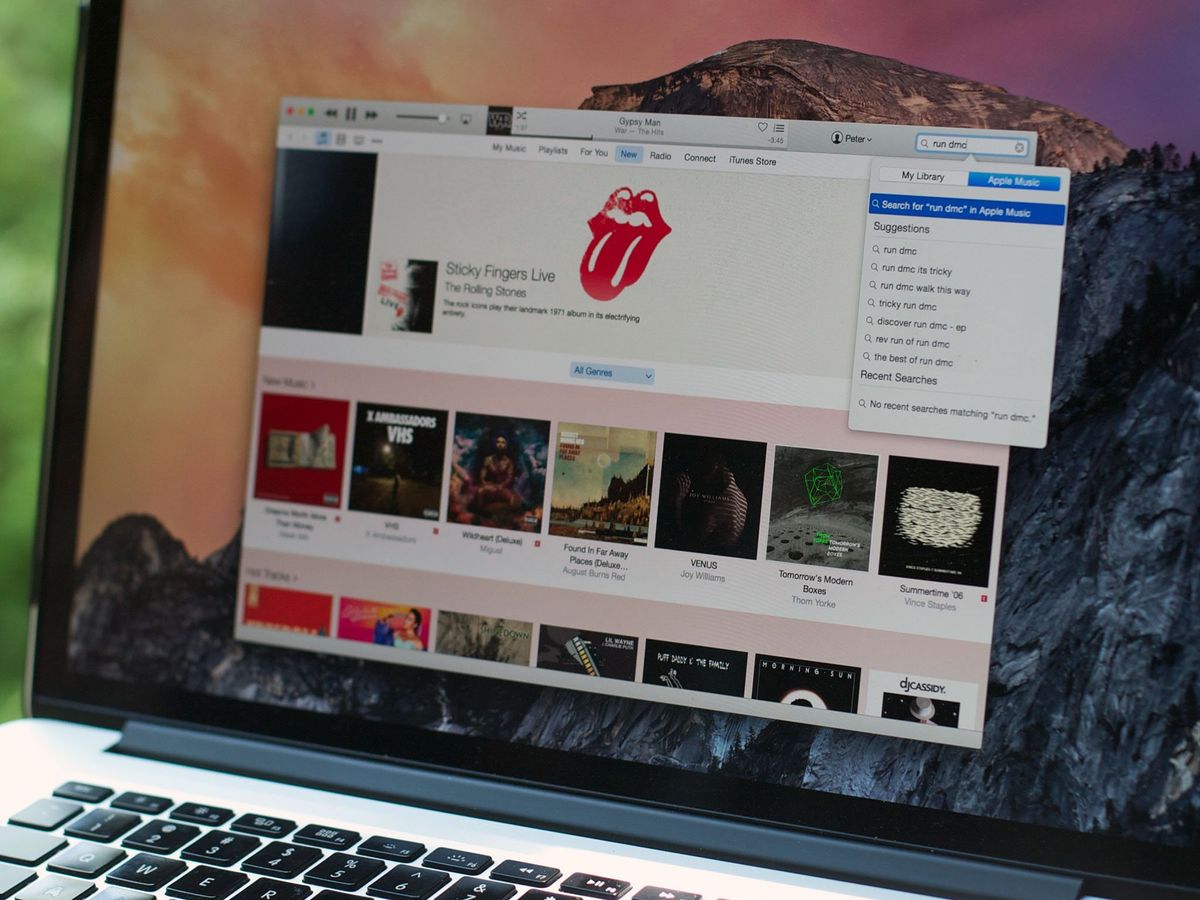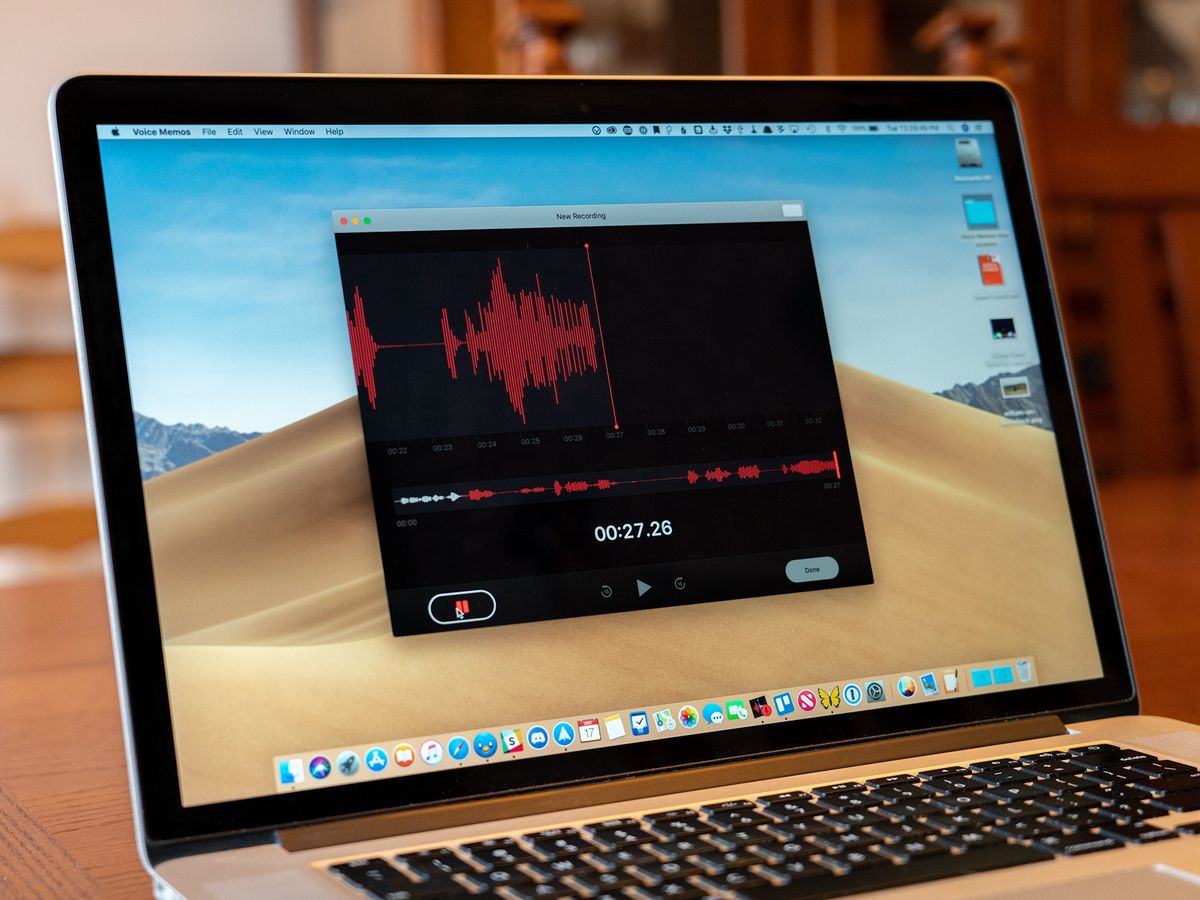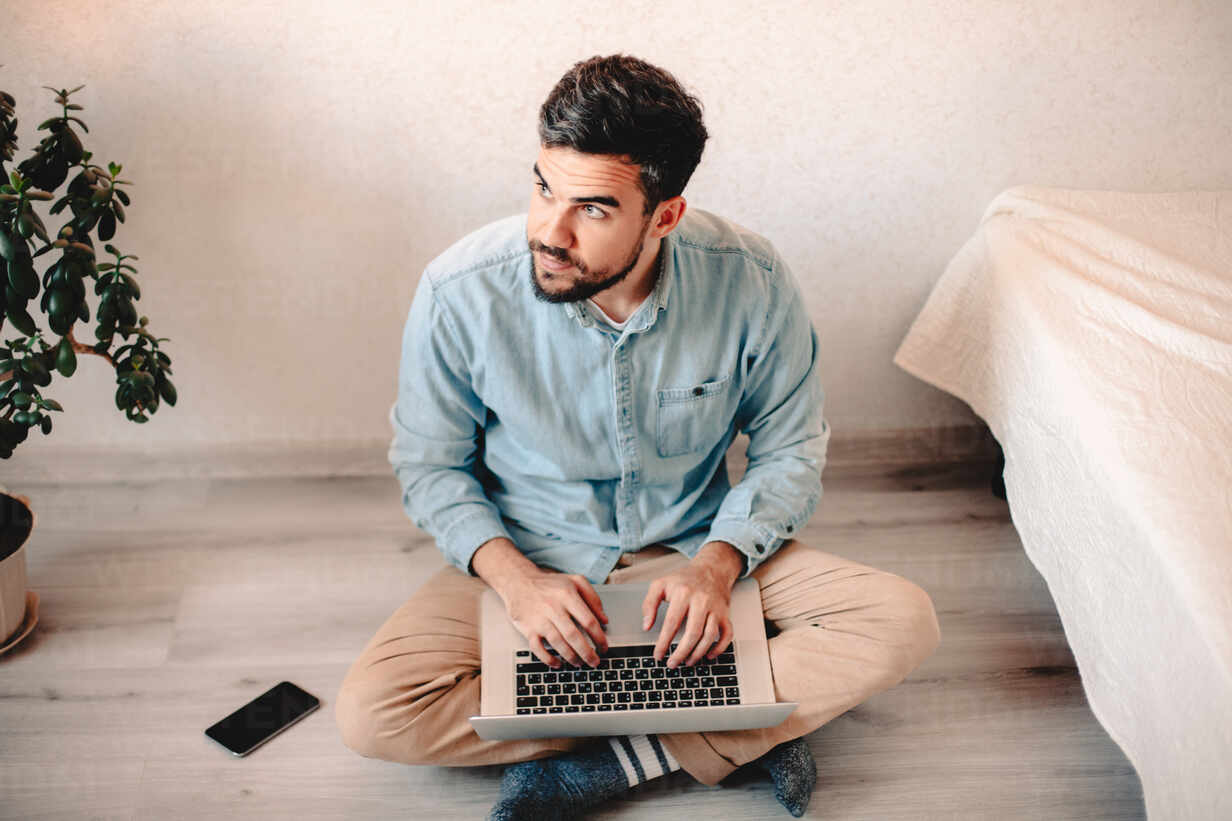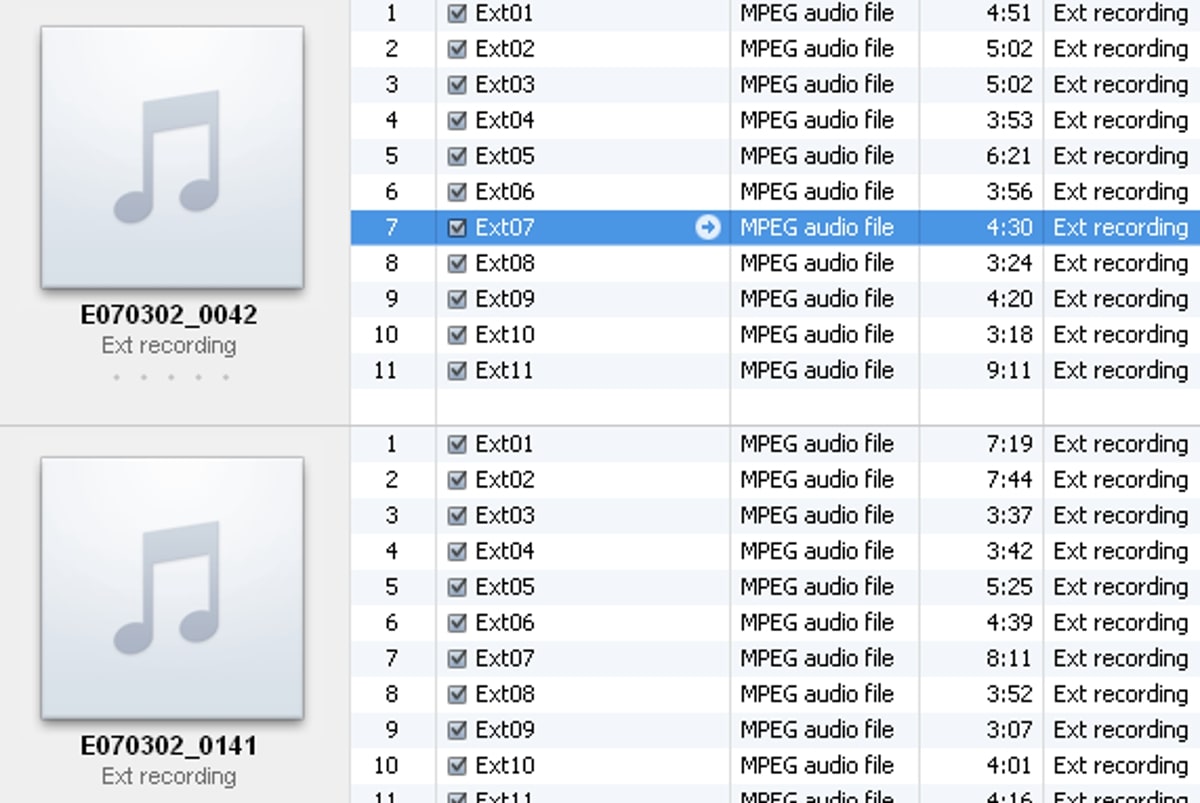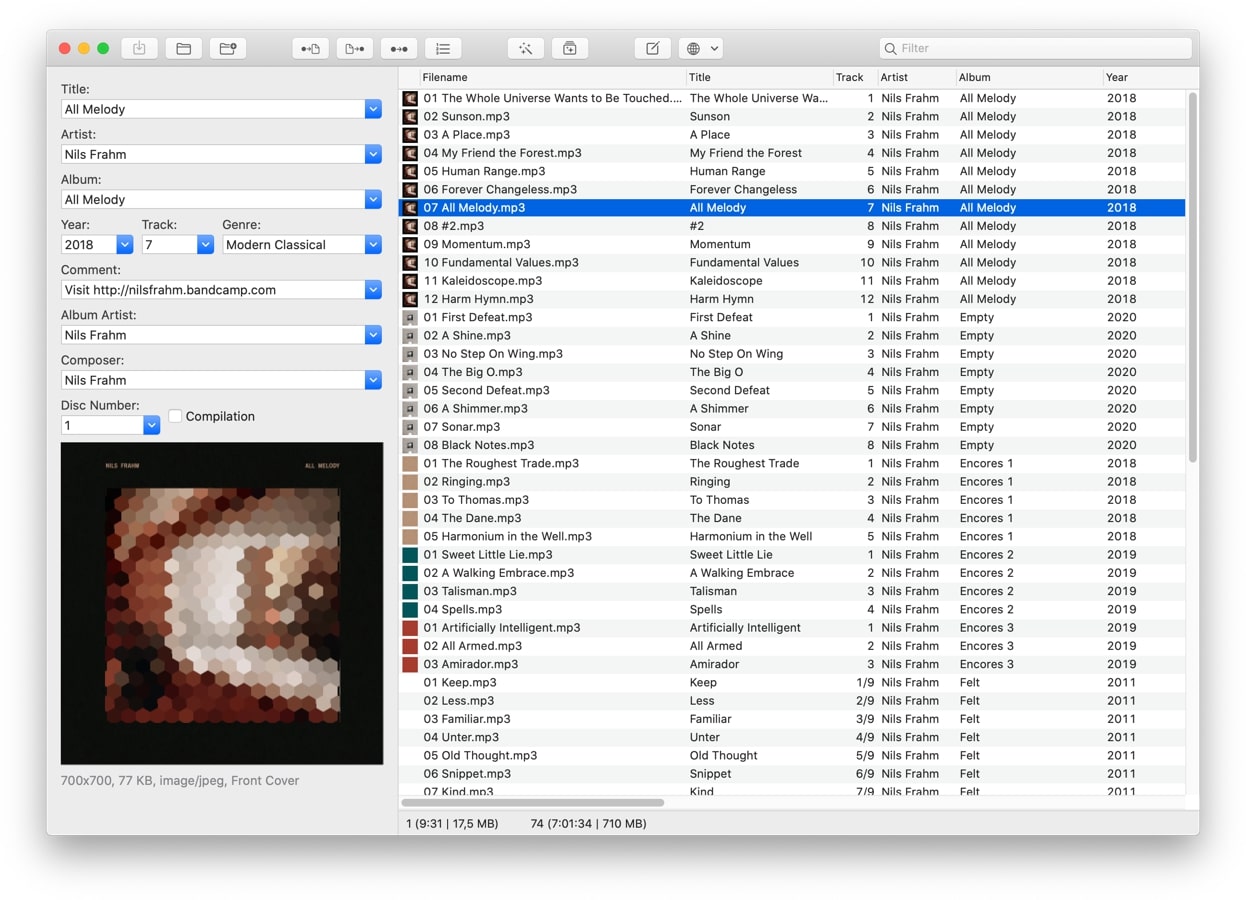Home>Production & Technology>MP3>How To Convert MP4 To MP3 On Mac


MP3
How To Convert MP4 To MP3 On Mac
Modified: January 22, 2024
Learn how to convert MP4 to MP3 on Mac easily and quickly. Follow our step-by-step guide and enjoy your favorite videos as audio files.
(Many of the links in this article redirect to a specific reviewed product. Your purchase of these products through affiliate links helps to generate commission for AudioLover.com, at no extra cost. Learn more)
Table of Contents
Introduction
In today’s modern digital world, we have access to an abundance of media files, including MP4 videos and MP3 audio files. While MP4 videos are great for watching high-quality visuals, there may be times when you want to extract the audio from these videos and convert them into MP3 format. This is where knowing how to convert MP4 to MP3 on Mac can come in handy.
Whether you want to create a playlist of your favorite songs from a concert video or simply want to listen to the audio from a tutorial video, converting MP4 to MP3 allows you to enjoy the audio content on various devices such as smartphones, tablets, and music players.
Fortunately, there are several methods available to convert MP4 to MP3 on a Mac. In this article, we will explore three different methods – using iTunes, using Mac Finder, and using online MP4 to MP3 converters. Each method has its advantages and it’s up to you to decide which one suits your needs best.
Before we delve into the methods, it’s important to note that converting MP4 to MP3 involves some loss of audio quality as MP3 is a compressed audio format. However, if the audio quality is not a crucial factor for you and you value the convenience and compatibility of MP3 files, then let’s get started and learn how to convert MP4 to MP3 on a Mac.
Method 1: Using iTunes to Convert MP4 to MP3
iTunes, the popular media player and library application developed by Apple, provides a simple and convenient way to convert MP4 to MP3 on your Mac. Here’s how you can do it:
- Open iTunes on your Mac. If you don’t have iTunes installed, you can download it from the Apple website.
- Go to the “Preferences” menu by clicking on “iTunes” in the top menu bar and selecting “Preferences.”
- In the “General” tab, click on “Import Settings.”
- A new window will appear. From the “Import Using” dropdown menu, choose “MP3 Encoder.”
- Click on the “OK” button to save the changes.
- Now, go to your iTunes library and select the MP4 video file that you want to convert to MP3.
- Right-click on the selected file and choose “Create MP3 Version” from the dropdown menu.
- iTunes will start converting the MP4 file to MP3 format. The converted MP3 file will appear next to the original MP4 file in your iTunes library.
- You can locate the converted MP3 file by right-clicking on it and selecting “Show in Finder.”
That’s it! You have successfully converted an MP4 file to MP3 using iTunes on your Mac. You can now transfer the converted MP3 file to your preferred device and enjoy the audio content anytime, anywhere.
It’s worth mentioning that iTunes also allows you to customize the quality settings for the MP3 conversion. You can adjust the bitrate and stereo mode by going to the “Import Settings” menu in the “Preferences” section. Higher bitrates will result in better audio quality but larger file sizes, so choose according to your preference and available storage space.
Using iTunes for MP4 to MP3 conversion provides a convenient option if you already have the software installed on your Mac. However, if you prefer a more streamlined approach without having to rely on iTunes, there are alternative methods available. Let’s explore one of them in the next section.
Method 2: Using Mac Finder to Convert MP4 to MP3
If you’re looking for a straightforward method to convert MP4 to MP3 on your Mac without the need for additional software, you can utilize the built-in functionality of Mac Finder. The process is simple and can be done with just a few steps:
- Locate the MP4 video file that you want to convert to MP3 on your Mac.
- Right-click on the MP4 file and select “Quick Actions” from the dropdown menu. If you’re using a version of macOS prior to Mojave, you can select “Services” instead.
- A new set of options will appear. Choose “Encode Selected Audio Files.”
- A window will pop up, allowing you to select the output format. Choose “MP3” from the dropdown menu. You can also adjust the encoding settings if desired.
- Click on the “Continue” button to start the conversion process.
- The MP4 file will be converted to MP3 format, and the resulting MP3 file will be saved in the same location as the original MP4 file.
With just a few clicks, you can convert MP4 to MP3 using the native capabilities of Mac Finder. This method is extremely convenient and eliminates the need for third-party software. Additionally, it allows you to convert multiple files simultaneously, making it a time-saving option if you have a batch of MP4 files to convert.
It’s worth noting that the encoding settings in Mac Finder are limited compared to dedicated media converters. If you require more control over the output quality and other parameters, you may prefer to use alternative methods such as iTunes or online MP4 to MP3 converters. Speaking of online converters, let’s explore them in the next section.
Method 3: Using Online MP4 to MP3 Converters
If you prefer a convenient and accessible way to convert MP4 to MP3 without installing any software on your Mac, online MP4 to MP3 converters can be an excellent choice. These web-based tools allow you to upload your MP4 files and convert them to MP3 format directly in your browser. Here’s how you can use online MP4 to MP3 converters:
- Open your web browser and search for “online MP4 to MP3 converter.” You’ll find several popular options like Zamzar, Online-Convert, and Convertio.
- Select a reliable and trusted online converter from the search results.
- On the converter’s website, locate the conversion section or tool.
- Click on the “Choose File” or “Upload” button to select the MP4 file you want to convert from your local storage.
- Once the file is uploaded, choose “MP3” as the output format.
- Some online converters may offer additional customization options, such as bitrate or audio quality. Adjust these settings if desired.
- Click on the “Convert” or “Start” button to initiate the conversion process. The converter will convert the MP4 file to MP3 format.
- Once the conversion is complete, you’ll typically be provided with a download link to save the converted MP3 file to your Mac.
Online MP4 to MP3 converters offer a convenient solution when you need to quickly convert a single file or two. They are great for one-time conversions or when you don’t want to install any additional software. However, it’s essential to be cautious when using online converters and ensure you choose a reputable platform to protect your privacy and avoid malware or low-quality conversions.
Keep in mind that the speed of conversion may depend on your internet connection and the size of the MP4 file. Additionally, some online converters may have limitations on file size, duration, or the number of conversions you can perform for free. If you frequently need to convert files or require more control over the conversion process, consider using dedicated software or the previously mentioned methods for a more comprehensive solution.
Now that you’ve learned about various methods to convert MP4 to MP3 on your Mac, you can choose the one that best suits your needs. Whether you prefer using iTunes, Mac Finder, or online converters, you can easily extract the audio from your MP4 videos and enjoy them in MP3 format on any device you prefer.
Conclusion
Converting MP4 to MP3 on your Mac can open up a world of possibilities when it comes to enjoying audio content. Whether you want to extract the audio from a video, create a music playlist, or listen to a podcast, having the ability to convert MP4 to MP3 provides flexibility and compatibility across various devices.
In this article, we explored three different methods to convert MP4 to MP3 on a Mac: using iTunes, utilizing Mac Finder, and employing online MP4 to MP3 converters. Each method has its own advantages and may be suitable for different scenarios.
iTunes provides a convenient solution if you already have the software on your Mac, allowing you to convert MP4 to MP3 within the application. Mac Finder, on the other hand, offers a simple and straightforward approach without the need for additional software installations. You can convert MP4 to MP3 with just a few clicks right from the Finder interface.
If you prefer a more flexible and accessible option, online MP4 to MP3 converters can be a great choice. These web-based tools allow you to upload your MP4 files and convert them to MP3 format directly in your browser. Just be sure to use reputable and trustworthy converters to protect your data and ensure quality conversions.
Ultimately, the method you choose depends on your preferences, the number of files you need to convert, and the level of control you require over the conversion process. Consider factors such as audio quality, ease of use, and any additional customization options when making your decision.
With the knowledge gained from this article, you can now convert MP4 to MP3 on your Mac with ease. Whether you’re a music enthusiast, a video content creator, or simply looking to enjoy audio in a different format, converting MP4 to MP3 opens up a world of possibilities for your digital media consumption.