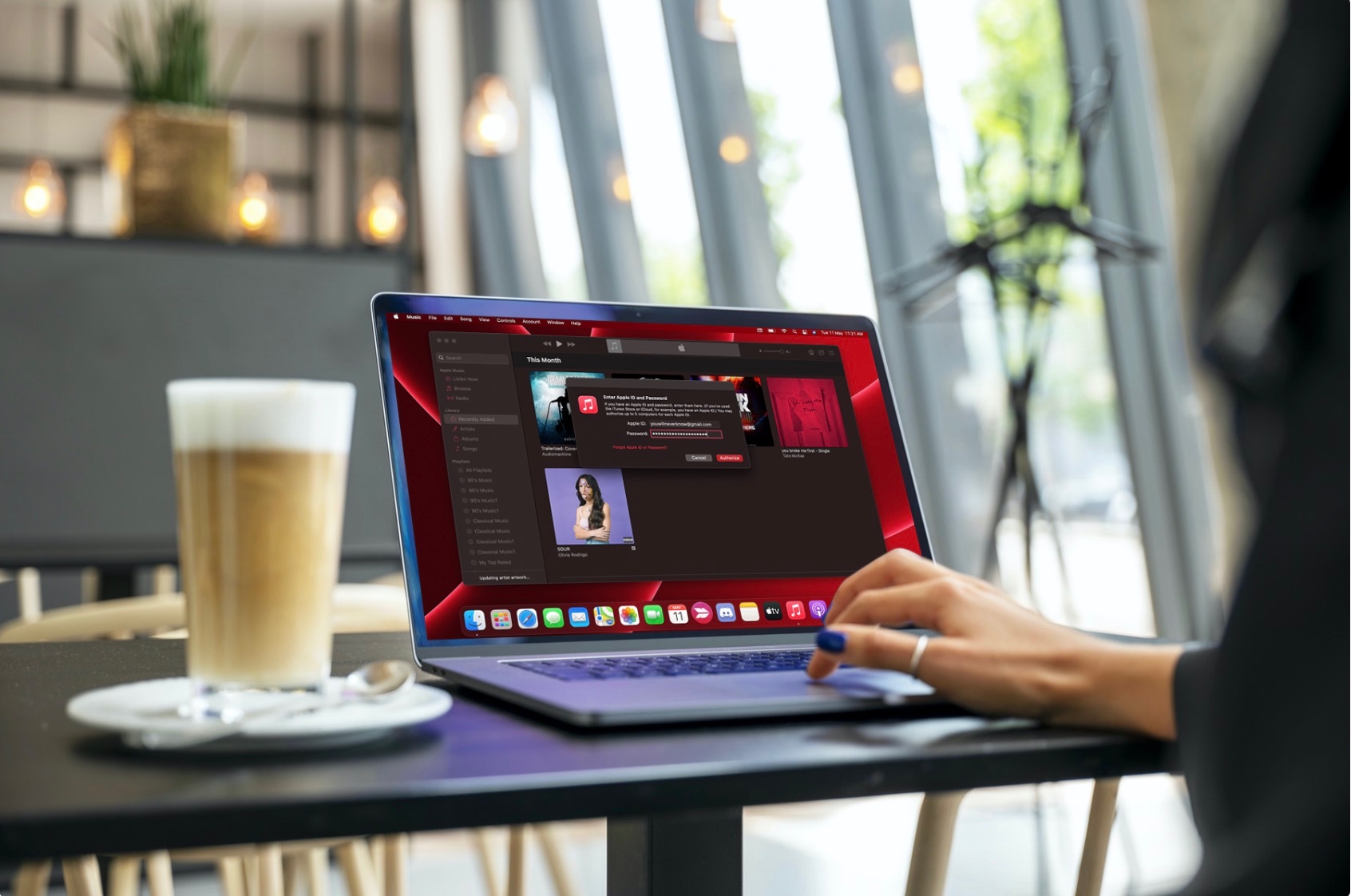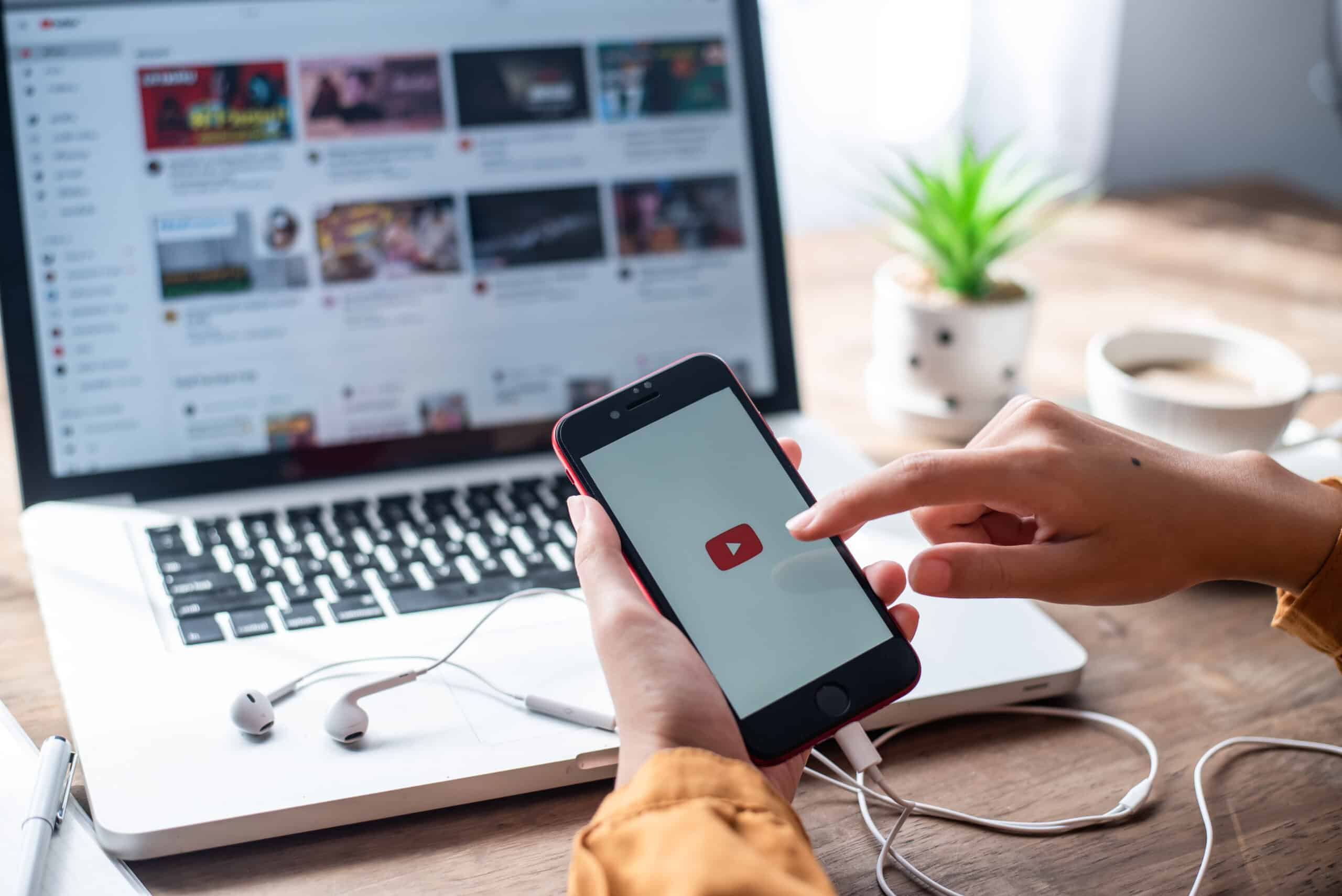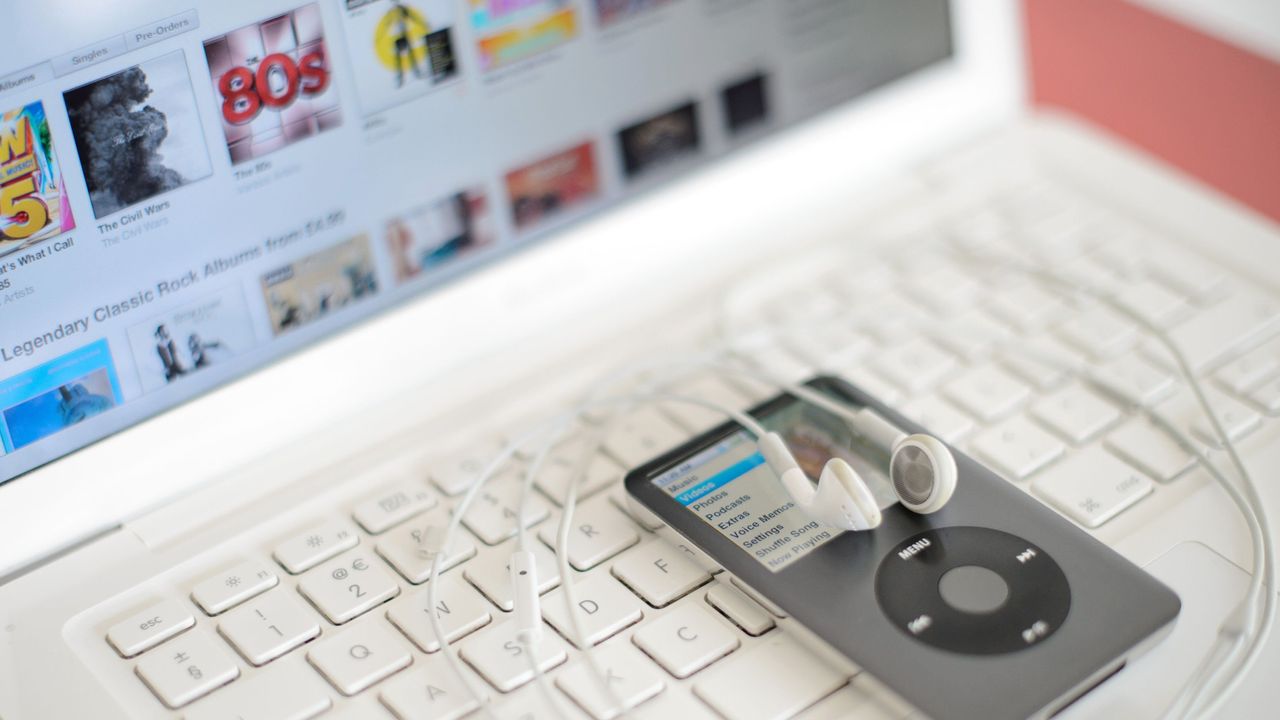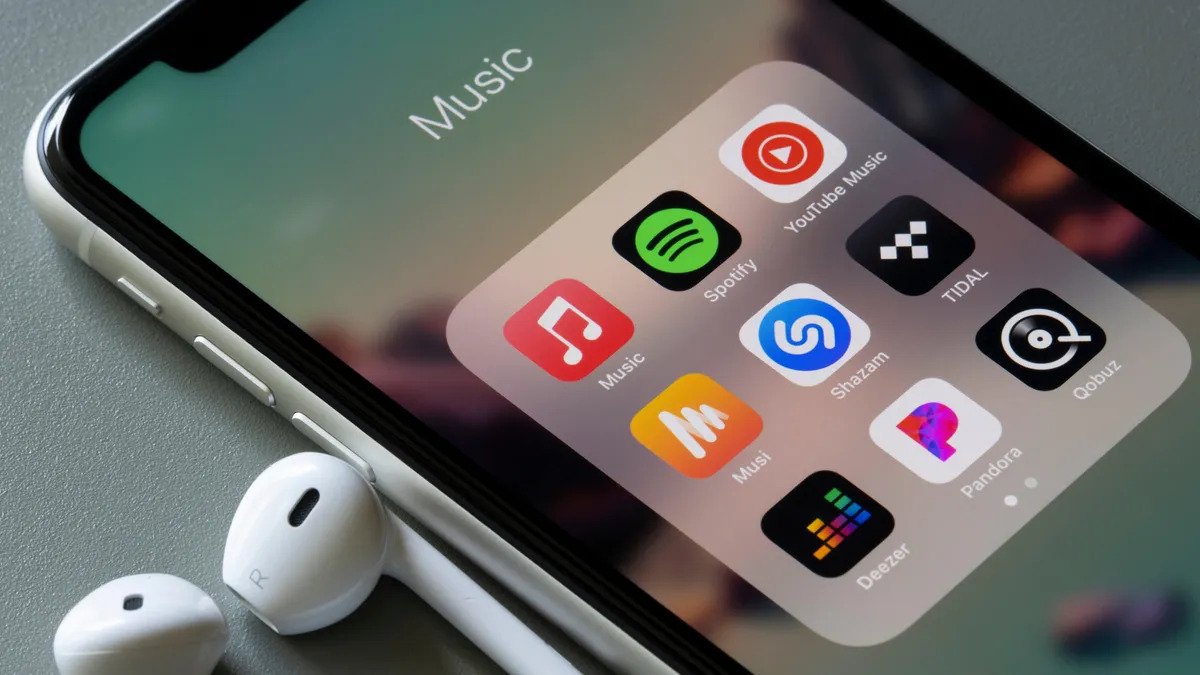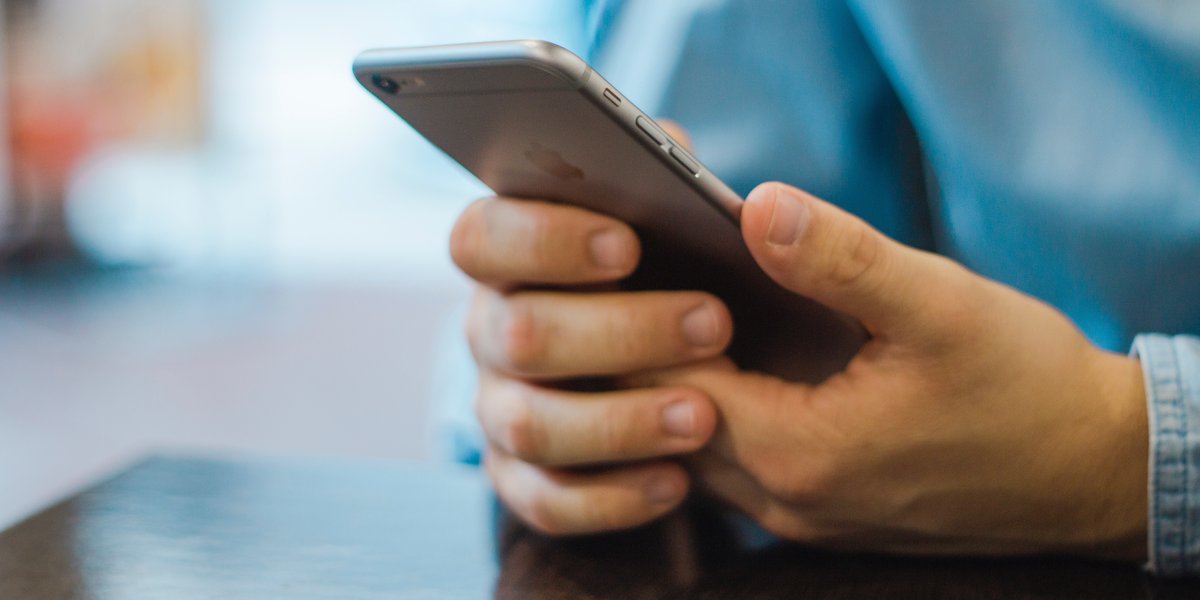Home>Production & Technology>MP3>How To Set MP3 As Ringtone On Iphone Without Itunes
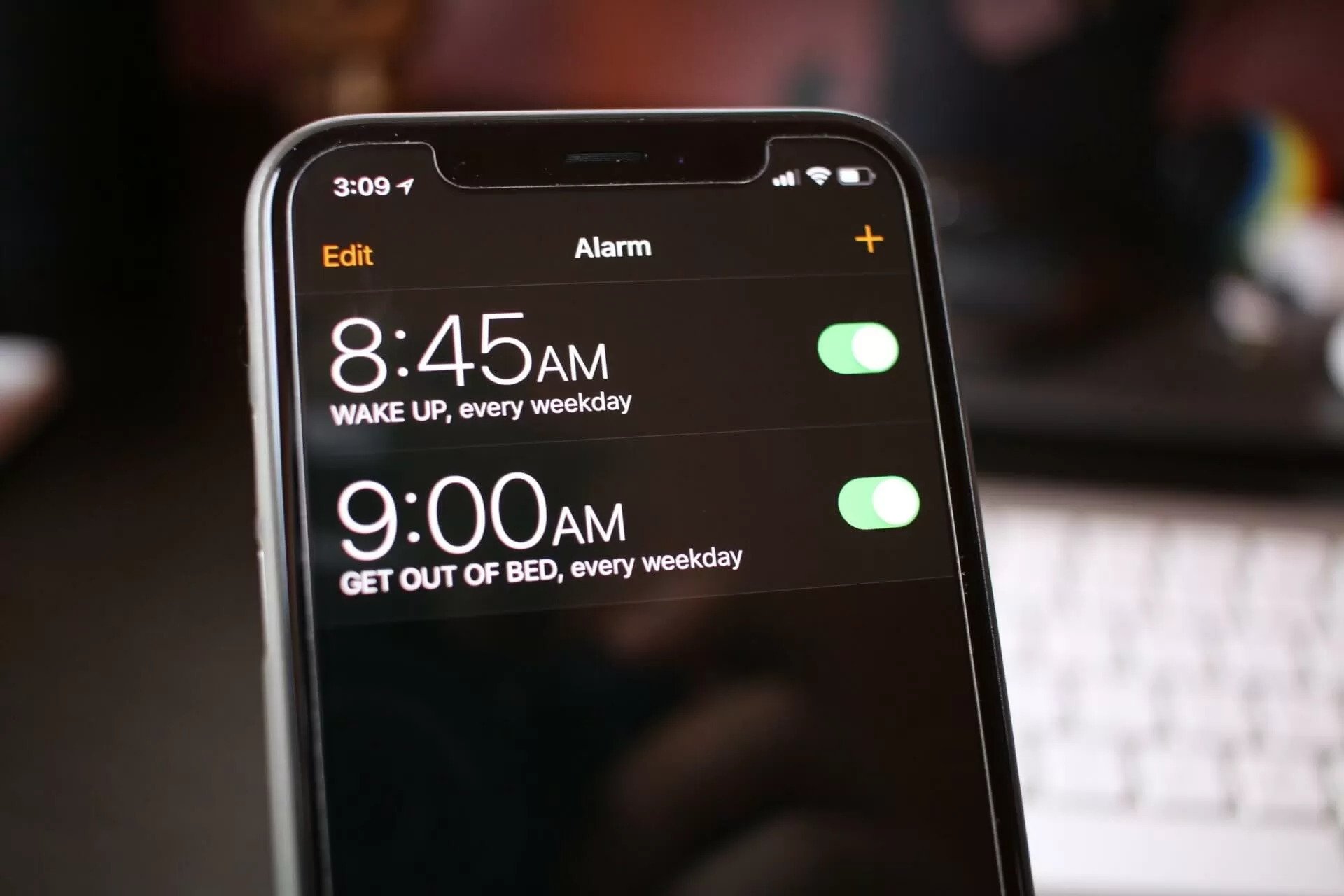
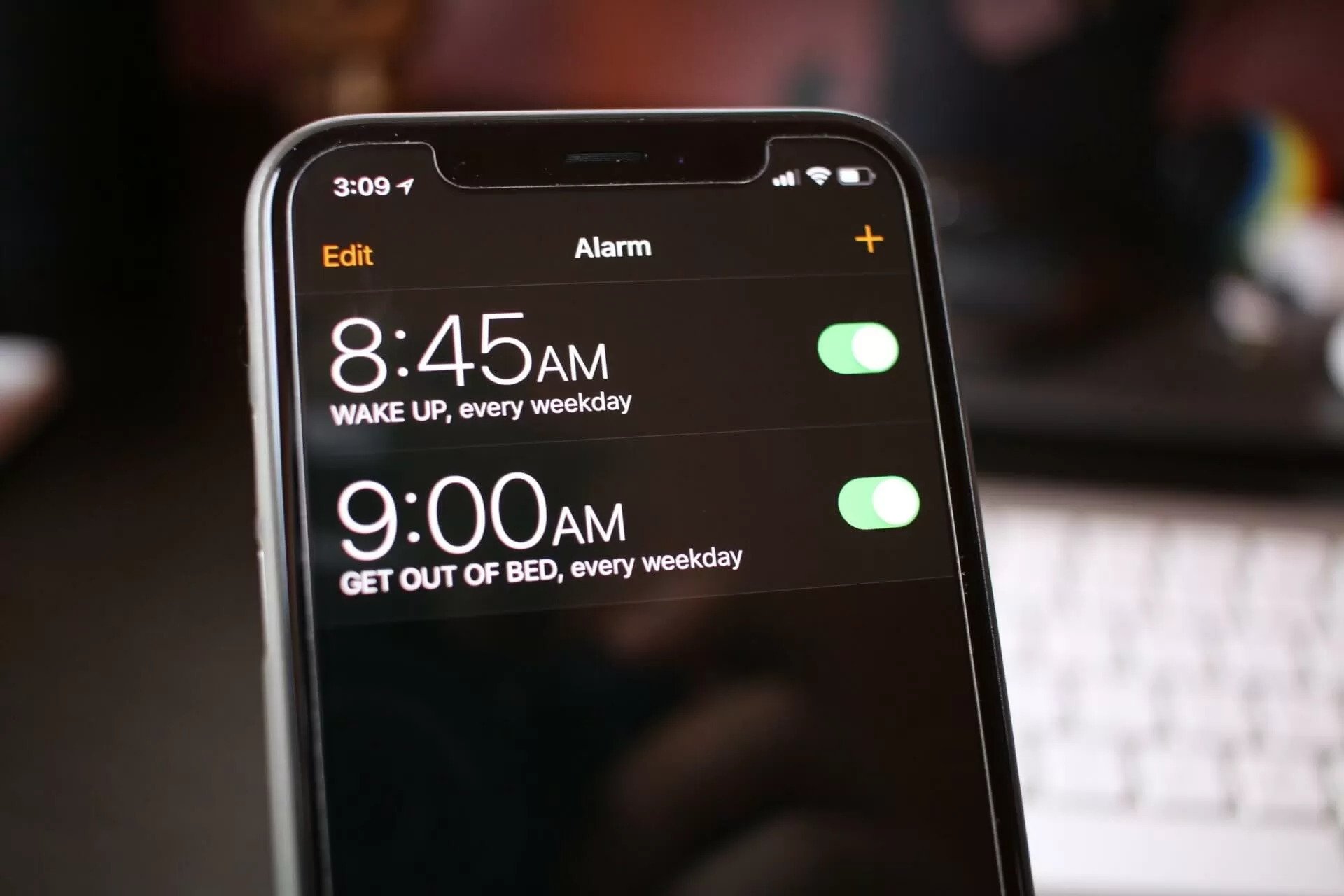
MP3
How To Set MP3 As Ringtone On Iphone Without Itunes
Modified: January 22, 2024
Learn how to easily set MP3 as ringtone on iPhone without using iTunes. Follow our step-by-step guide and enjoy customizing your device with your favorite MP3 tunes!
(Many of the links in this article redirect to a specific reviewed product. Your purchase of these products through affiliate links helps to generate commission for AudioLover.com, at no extra cost. Learn more)
Introduction
Welcome to the world of MP3! MP3 format has revolutionized the way we listen to music and audio. With its small size and high-quality sound, MP3 files have become a popular choice for music enthusiasts and casual listeners alike.
But did you know that you can also use MP3 files as ringtones on your iPhone? Gone are the days when you were limited to the pre-loaded ringtones on your device. Now, you have the flexibility to personalize your iPhone by using your favorite MP3 tracks as ringtones.
In this article, we will explore two methods that will help you set an MP3 as a ringtone on your iPhone without using iTunes. Whether you want to use a song that reflects your personality, a sound effect that catches attention, or even a recording of your pet’s adorable meow, these methods will enable you to customize your iPhone’s ringtone to your liking.
So, let’s dive into the world of MP3 ringtones and turn your iPhone into a unique, personalized device!
Method 1: Using GarageBand
If you’re looking for a native, hassle-free way to set an MP3 as a ringtone on your iPhone, GarageBand is the answer. GarageBand is a powerful music creation app available on iPhones and iPads that allows you to compose, edit, and customize songs. Fortunately, it also provides a convenient method to create custom ringtones from MP3 files. Here’s how:
- First, make sure you have GarageBand installed on your iPhone. If not, you can download it for free from the App Store.
- Open GarageBand and create a new project by selecting the “Audio Recorder” option.
- Tap on the “+” icon to add a new track and select “Audio File” from the options.
- Browse through your music library or files and choose the MP3 file you want to set as your ringtone.
- Once the MP3 file is imported, you can trim it to the desired length. Remember, iPhone ringtones have a maximum duration of 30 seconds.
- Tap on the arrow icon at the top-left corner to go back to the main interface.
- Now, tap and hold on the track you just imported until the context menu appears. From the menu, select “Share” and then “Ringtone”.
- Give your ringtone a name, and it will be saved to the “Tones” section of your iPhone’s Settings app.
- Finally, to set the MP3 as your ringtone, go to the “Settings” app on your iPhone, select “Sounds & Haptics”, and then “Ringtone”. Your custom ringtone should appear in the list, ready to be selected.
Voila! You have successfully set an MP3 as your iPhone ringtone using GarageBand. Enjoy the personalized sound every time someone calls you!
Method 2: Using Third-Party Apps
If you prefer a more straightforward and user-friendly approach to set an MP3 as a ringtone on your iPhone, there are several third-party apps available in the App Store that can help you achieve this. These apps are specifically designed to make the process seamless and convenient, even for those without advanced technical skills. Here’s how you can use a third-party app to set an MP3 as your iPhone ringtone:
- Start by browsing the App Store and looking for a reliable and highly-rated ringtone-making app. Some popular options include “Ringtone Maker – Make Ringtones” and “Ringtones for iPhone – Ringtone Maker.”
- Download the app of your choice, install it on your iPhone, and open it.
- Once you’re in the app, it will prompt you to select an MP3 file from your device’s library or import one from a cloud storage service like Dropbox or Google Drive.
- Once you’ve chosen the MP3 file, the app will offer various editing options such as selecting the desired section, adjusting the volume, and adding fade-in or fade-out effects.
- After making the necessary edits, save the edited file as a ringtone within the app.
- The app will guide you on how to set the newly created ringtone as your default or specific contact ringtone.
And that’s it! With a few simple steps, you can use a third-party app to create and set an MP3 as your iPhone ringtone. These apps provide a quick and efficient solution, allowing you to enjoy your favorite tunes as personalized ringtones.
Remember to explore different apps and read user reviews to find the one that meets your needs and preferences. With the variety of options available, you’re sure to find an app that suits your style and enhances your iPhone experience.
Conclusion
Setting an MP3 as a ringtone on your iPhone without iTunes is now easier than ever. Whether you choose to use GarageBand or opt for a third-party app, you have the freedom to personalize your device by adding your favorite songs, sounds, or recordings as custom ringtones.
Gone are the days of settling for generic ringtones that everyone else has. With GarageBand, you can take advantage of its built-in features to create unique and customized ringtones straight from your MP3 files. Trim the songs to your desired length and express your personality every time your phone rings.
If you prefer a more user-friendly approach, third-party apps offer a convenient solution. These apps provide a streamlined process for creating and setting MP3 ringtones, with various editing options and presets to enhance your ringtone selection.
Whichever method you choose, remember to respect copyright laws and only use MP3 files that you have the rights to. Additionally, be mindful of the duration of your custom ringtone, as iPhone ringtones have a maximum length of 30 seconds.
So, what are you waiting for? Explore these methods and let your iPhone ring with a personalized touch. Enjoy the satisfaction of hearing your favorite songs or sounds every time someone calls, and make your iPhone truly unique.
Embrace the power of MP3 and transform your iPhone into a device that reflects your individuality and taste. Get started today and embark on a journey of customized ringtones and unforgettable music experiences!