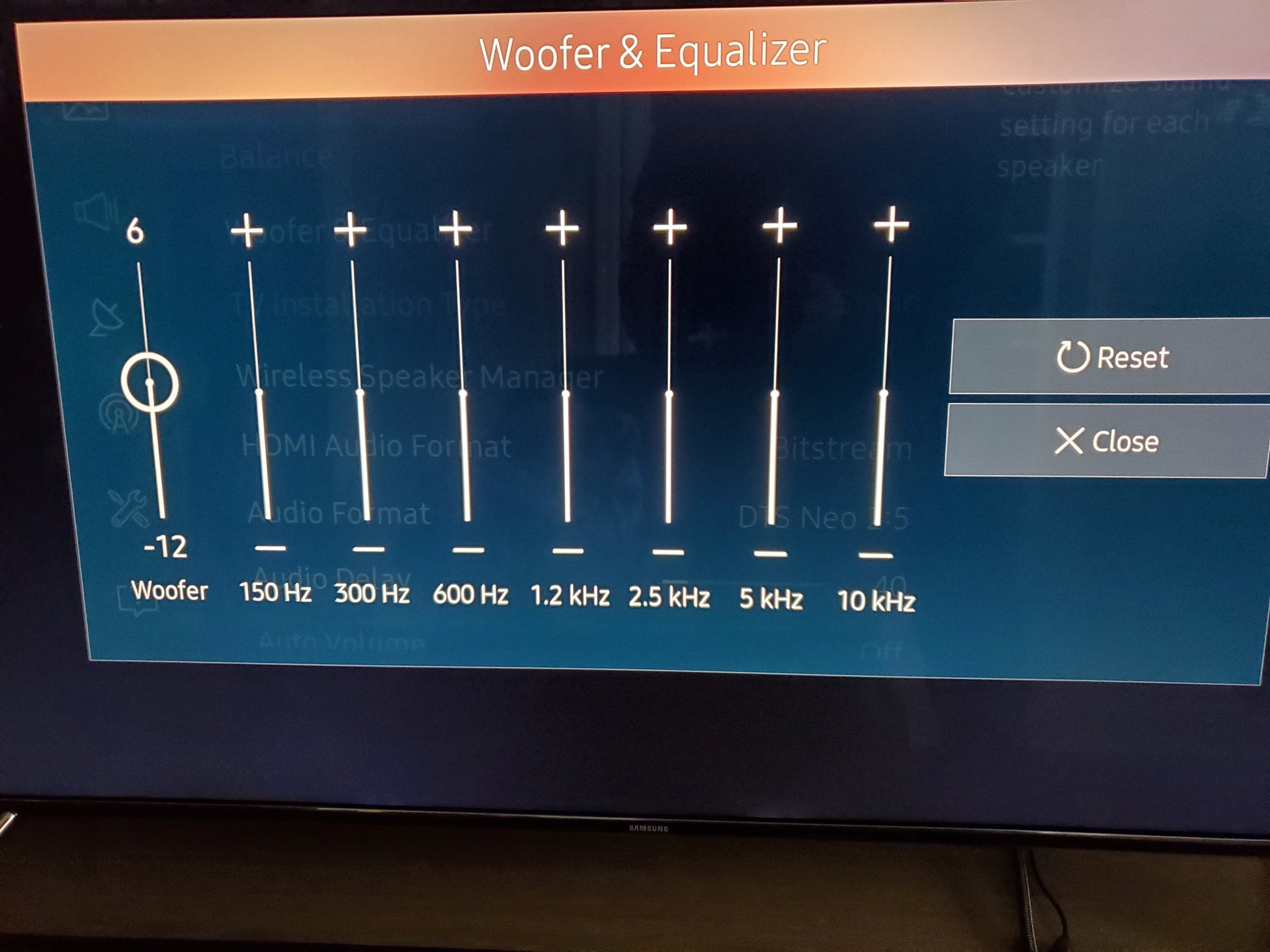Home>Production & Technology>Sound Bar>How To Set Up Your Sceptre Sound Bar


Sound Bar
How To Set Up Your Sceptre Sound Bar
Published: December 25, 2023
Learn how to easily set up and optimize your Sceptre Sound Bar for exceptional sound quality. Enhance your audio experience with this step-by-step guide.
(Many of the links in this article redirect to a specific reviewed product. Your purchase of these products through affiliate links helps to generate commission for AudioLover.com, at no extra cost. Learn more)
Table of Contents
Introduction
Welcome to the world of immersive audio and enhanced home entertainment with the Sceptre Sound Bar! Whether you’re a movie buff, a music lover, or a gaming enthusiast, a high-quality sound bar can transform your viewing experience and elevate the audio performance of your TV. Sceptre Sound Bars are renowned for their advanced technology, sleek design, and exceptional sound quality.
In this article, we will guide you through the step-by-step process of setting up your Sceptre Sound Bar, ensuring that you get the most out of this powerful audio device. By the end of this guide, you’ll be able to enjoy a cinema-like audio experience in the comfort of your own home.
Before we dive into the setup process, let’s take a brief moment to understand what a sound bar is and why it’s an excellent addition to your home theater system.
A sound bar is a long, slender speaker system that is designed to deliver high-quality audio specifically for your TV. It is a convenient alternative to a surround sound system, offering a space-saving solution without compromising on sound performance. The Sceptre Sound Bar is packed with advanced audio technologies, including built-in amplifiers, multiple drivers, and wireless connectivity options, to deliver immersive sound and enhance your overall audio experience.
Whether you’re watching a movie, listening to music, or playing a video game, the Sceptre Sound Bar will deliver crisp dialogue, rich bass, and detailed sound effects, making you feel like you’re part of the action.
Now that we understand the benefits of a sound bar, let’s get started with the setup process. Follow the steps outlined in this guide, and you’ll be on your way to enjoying a truly captivating audio experience.
Step 1: Unboxing the Sceptre Sound Bar
Congratulations on your purchase of the Sceptre Sound Bar! Now it’s time to unbox this sleek and powerful audio device. Follow these steps to safely unbox and prepare your sound bar for setup:
- Inspect the Packaging: Carefully examine the box for any signs of damage during shipping. If you notice any visible damage, take photos and contact customer support to resolve the issue.
- Open the Box: Gently open the packaging and remove the contents. Inside the box, you should find the sound bar, a remote control, necessary cables, a power adapter, and an instruction manual.
- Remove Protective Wrapping: Take out the sound bar from the box and remove any protective plastic or other wrapping materials to ensure a clean and polished appearance.
- Inspect the Sound Bar: Take a moment to examine the sound bar for any visible damage or defects. If you notice any issues, contact customer support for assistance.
- Check the Accessories: Ensure that all the necessary accessories, such as the remote control, cables, and power adapter, are included and in good condition. If anything is missing or damaged, notify customer support right away.
- Read the Instruction Manual: Before proceeding further, take some time to read the instruction manual thoroughly. Familiarize yourself with the different components, features, and setup process to ensure a smooth and successful installation.
By following these steps, you’ll have successfully unboxed the Sceptre Sound Bar and prepared it for the setup process. Now, let’s move on to the next step of connecting the Sound Bar to your TV.
Step 2: Connecting the Sound Bar to your TV
Now that you’ve unboxed your Sceptre Sound Bar, it’s time to connect it to your TV and start enjoying the enhanced audio experience. Follow these steps to ensure a seamless connection:
- Identify Audio Output on your TV: Take a look at the back or side of your TV and locate the audio output ports. Most TVs have an optical audio output or HDMI ARC (Audio Return Channel) port. Identify the available ports on your TV, as this will determine the type of connection you’ll make.
- Choose the Connection Type: Depending on the available ports on your TV, choose the appropriate connection type. The Sceptre Sound Bar supports various connectivity options, including optical, HDMI ARC, and Bluetooth. Optimal audio quality can be achieved with an optical or HDMI ARC connection.
- Connect the Sound Bar to your TV:
- Optical Connection: If your TV has an optical audio output, connect one end of the optical cable to the optical output port on your TV and the other end to the optical input port on the Sound Bar. Make sure the cable is securely inserted.
- HDMI ARC Connection: If your TV has an HDMI ARC port, use an HDMI cable to connect the HDMI ARC port on your TV to the HDMI ARC port on the Sound Bar. This allows for both audio playback and control through a single HDMI connection.
- Power on the Sound Bar: Connect the power adapter to the Sound Bar and plug it into a power outlet. Turn on the Sound Bar using the power button located either on the device or on the remote control.
- Configure TV Audio Settings: On your TV, navigate to the audio settings and select the appropriate audio output option, such as “Optical” or “HDMI ARC.” This ensures that the audio is directed to the Sound Bar instead of the TV’s speakers.
With these steps, you have successfully connected the Sceptre Sound Bar to your TV. Now you can move on to the next step of powering on the Sound Bar and enjoying its exceptional audio quality.
Step 3: Powering on the Sound Bar
With the Sceptre Sound Bar successfully connected to your TV, it’s time to power it on and prepare for an immersive audio experience. Follow these steps to ensure the Sound Bar is properly powered on:
- Locate the Power Button: Look for the power button on the Sound Bar, which is usually located on the side or top panel of the device. If you cannot find the power button, refer to the instruction manual for guidance.
- Plug in the Power Adapter: Connect the power adapter to the Sound Bar and plug it into a power outlet. Ensure that the power adapter is securely connected and that the power outlet is functioning properly.
- Press the Power Button: Once the power adapter is plugged in, press the power button on the Sound Bar or use the corresponding button on the remote control to turn it on. You may need to hold the button for a few seconds to initiate the power-up process.
- Check for Power Indicator: Look for a power indicator light on the Sound Bar. This light typically turns on or changes color when the device is powered on. If the power indicator doesn’t illuminate, double-check the power connection and try pressing the power button again.
- Adjust Volume: After powering on the Sound Bar, you may notice the volume is set to a default level. Adjust the volume to your desired level either by using the volume buttons on the Sound Bar or the remote control.
Once you’ve successfully powered on the Sceptre Sound Bar and adjusted the volume, you’re ready to move on to the next step of pairing the Sound Bar with your TV for optimal audio performance.
Step 4: Pairing the Sound Bar with your TV
In order to fully utilize the capabilities of your Sceptre Sound Bar, it’s essential to pair it with your TV. Pairing allows for seamless communication between the two devices, ensuring that the audio from your TV is routed through the Sound Bar. Follow these steps to pair your Sound Bar with your TV:
- Access the Sound Bar’s Bluetooth Mode: If your Sound Bar supports Bluetooth connectivity, activate the Bluetooth mode by pressing the “Bluetooth” button on the Sound Bar or using the remote control.
- Enable Bluetooth on your TV: On your TV, navigate to the settings menu and enable Bluetooth functionality. The location of this setting may vary depending on your TV model. Consult your TV’s instruction manual for specific instructions.
- Scan for Devices: On your TV, select the option to scan for Bluetooth devices. The TV will search for nearby Bluetooth devices, including your Sound Bar. It may take a few moments to detect the Sound Bar.
- Select the Sound Bar: Once your TV detects the Sound Bar, it will be listed as an available device. Select the Sound Bar from the list to initiate the pairing process.
- Confirm the Pairing: After selecting the Sound Bar, you may be prompted to confirm the pairing on both the TV and the Sound Bar. Follow the on-screen instructions to complete the pairing process.
- Test the Connection: To ensure that the pairing was successful, play some audio or video content on your TV. The sound should now be coming through the Sound Bar instead of the TV speakers. Adjust the volume on the Sound Bar to your desired level.
If your Sound Bar doesn’t support Bluetooth connectivity, the pairing process may involve different steps. Consult the instruction manual for your specific model to learn how to pair it with your TV.
Once you’ve successfully paired your Sceptre Sound Bar with your TV, you’re ready to move on to the next step of adjusting the Sound Bar settings to optimize your audio experience.
Step 5: Adjusting the Sound Bar settings
After pairing your Sceptre Sound Bar with your TV, it’s time to fine-tune the audio settings to optimize your listening experience. Adjusting the Sound Bar settings allows you to customize the sound according to your preferences and the content you’re enjoying. Follow these steps to adjust the settings:
- Access the Sound Bar’s Settings: Depending on your Sound Bar model, you can usually access the settings either through the Sound Bar’s control panel or using the remote control. Look for a dedicated “Menu” or “Settings” button.
- Sound Modes: Explore the different sound modes available on your Sound Bar. Many models offer presets such as Movie, Music, and Sports, which optimize the sound based on the content you’re watching. Select the appropriate sound mode to enhance your audio experience.
- Equalizer Settings: Some Sound Bar models provide an equalizer that allows you to manually adjust the bass, treble, and other audio frequencies. Experiment with the equalizer settings to achieve the desired balance and tailor the sound output to your preference.
- Adjust Surround Sound: If your Sound Bar supports virtual surround sound, enable this feature to create a more immersive audio experience. Virtual surround sound technology expands the soundstage and replicates the effect of multiple speakers, enhancing the depth and realism of the audio.
- Additional Features: Explore additional features offered by your Sound Bar, such as night mode (reduces loud sounds for late-night viewing) or dialogue enhancement (enhances speech clarity). These features can greatly enhance your audio experience, depending on your specific needs.
- Speaker Placement: Consider the placement of your Sound Bar for optimal audio performance. Ensure that it is positioned correctly and that there are no obstructions blocking the sound waves. Experiment with the placement to find the sweet spot that delivers the best sound quality.
Take your time to familiarize yourself with the various settings and features of your Sceptre Sound Bar. Adjusting these settings allows you to create a personalized audio setup that caters to your specific preferences and enhances your overall enjoyment of movies, music, and games.
Now that you’ve adjusted the Sound Bar settings to your liking, it’s time to move on to the final step: testing the Sound Bar to experience its exceptional audio capabilities.
Step 6: Testing the Sound Bar
Now that you have set up and adjusted the settings of your Sceptre Sound Bar, it’s time to put it to the test and experience the immersive audio it has to offer. Follow these steps to ensure that your Sound Bar is performing optimally:
- Play Various Types of Content: Test your Sound Bar by playing different types of content, such as movies, music, and games. Each type of content has its own unique sound elements that will allow you to assess the sound quality and performance of your Sound Bar.
- Listen for Clarity and Detail: Pay attention to the clarity and detail of the audio. The Sceptre Sound Bar is designed to deliver crisp dialogue, rich bass, and immersive sound effects. Ensure that the dialogue is clear, the bass is well-balanced, and the sound effects are immersive and dynamic.
- Test Sound Directionality: If your Sound Bar has virtual surround sound or multiple speakers, test its sound directionality. This feature should create an immersive soundstage, giving you the sensation that the sound is coming from different directions around you.
- Adjust Volume and Equalizer Settings: Experiment with the volume and equalizer settings while testing different types of content. Fine-tune these settings to your liking, ensuring that the sound is pleasant and balanced across different frequencies.
- Check for Connectivity Stability: Monitor the stability of the connection between your Sound Bar and the TV. Ensure that there are no audio dropouts or interruptions during playback. If you experience any issues, double-check the connections and consult the troubleshooting section of the instruction manual.
By thoroughly testing the performance of your Sceptre Sound Bar, you can ensure that it meets your expectations and enhances your overall audio experience. Take the time to adjust any settings or make additional tweaks as needed to achieve the desired audio quality.
Remember to also enjoy the immersive audio experience that the Sceptre Sound Bar provides. With its advanced technology and powerful sound output, you can now sit back, relax, and enjoy your favorite movies, TV shows, music, and games like never before.
Now that you have successfully set up and tested your Sceptre Sound Bar, you’re ready to immerse yourself in a whole new level of audio enjoyment. Sit back, relax, and let the Sceptre Sound Bar elevate your home entertainment experience.
Conclusion
Congratulations on successfully setting up your Sceptre Sound Bar! By following the step-by-step guide in this article, you have unlocked the immersive audio experience that this powerful device has to offer. Now, you can enjoy your favorite movies, TV shows, music, and games with enhanced sound quality.
We started by unboxing the Sound Bar, ensuring that all the components were in good condition. Then, we moved on to connecting the Sound Bar to your TV, utilizing the available audio output options such as optical or HDMI ARC. Powering on the Sound Bar and adjusting the settings allowed us to fine-tune the audio to your liking, maximizing your enjoyment.
Pairing the Sound Bar with your TV enabled seamless communication between the two devices, ensuring that the audio is directed to the Sound Bar instead of the TV’s built-in speakers. After adjusting the Sound Bar settings, including sound modes, equalizer settings, and additional features, you were able to customize the audio experience according to your preference.
Finally, by testing the Sound Bar with various types of content, you were able to assess the clarity, detail, and directionality of the sound. Adjusting the volume and equalizer settings further enhanced your listening experience.
With the setup process complete, you are now ready to immerse yourself in a whole new world of audio enjoyment. The Sceptre Sound Bar will bring your favorite movies to life with clear and vibrant dialogue, deliver powerful bass for music playback, and provide an immersive gaming experience with dynamic sound effects.
Remember to explore the different sound modes, experiment with the equalizer settings, and take advantage of any additional features offered by your Sound Bar. Feel free to adjust the placement of the Sound Bar to optimize sound performance in your viewing area.
Thank you for choosing the Sceptre Sound Bar to enhance your home entertainment system. We hope this guide has been helpful in setting up and optimizing your Sound Bar, allowing you to immerse yourself in a truly captivating audio experience.
Now, sit back, relax, and enjoy the exceptional sound quality of your Sceptre Sound Bar!