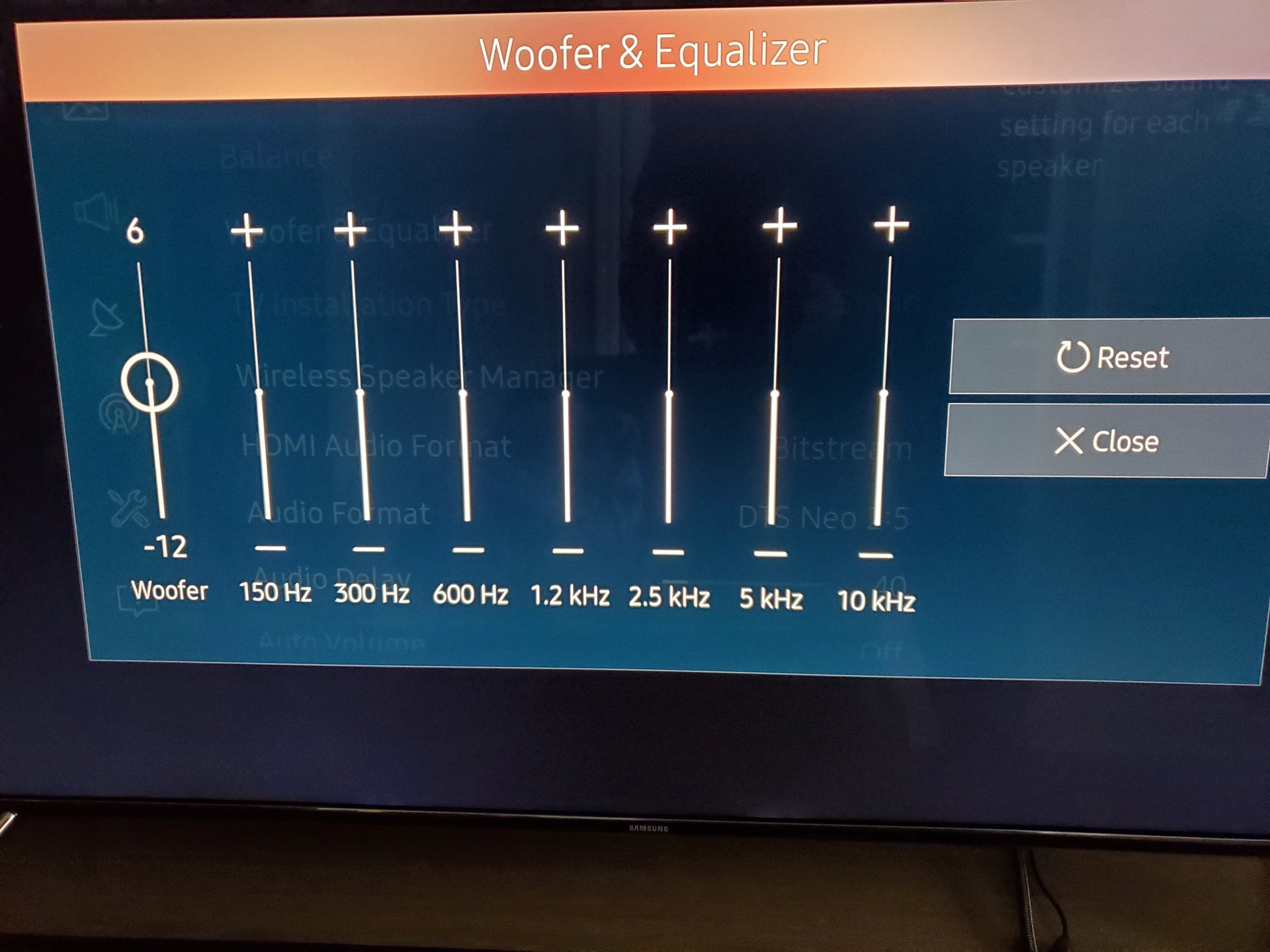Home>Production & Technology>Stereo>How To Set Sound To Stereo


Stereo
How To Set Sound To Stereo
Modified: January 22, 2024
Learn how to set your sound to stereo for an enhanced audio experience. Follow our simple guide to optimize your stereo settings and enjoy immersive sound.
(Many of the links in this article redirect to a specific reviewed product. Your purchase of these products through affiliate links helps to generate commission for AudioLover.com, at no extra cost. Learn more)
Table of Contents
Introduction
Welcome to the world of stereo sound! In this digital age, audio plays a crucial role in our everyday lives, whether it’s listening to music, watching movies, or playing video games. To fully immerse ourselves in rich and dynamic soundscapes, it’s essential to understand and utilize the power of stereo sound. In this article, we will explore everything you need to know about setting sound to stereo.
Stereo sound refers to the reproduction of audio using two channels – left and right. This technology creates a sense of depth and directionality, allowing us to experience sound as if it’s coming from various directions. By accurately positioning sound sources, stereo sound enhances our listening experience and adds an extra layer of realism.
If you’re tired of the flat and monotonous audio output from your speakers or headphones, then adjusting your device’s settings to stereo can make a world of difference. Whether you’re an audiophile looking to maximize sound quality or a casual listener seeking a more immersive experience, understanding how to set sound to stereo is essential.
In the next sections, we will guide you through the process of checking audio settings, adjusting sound output, and troubleshooting common issues that may arise along the way. So, let’s dive in and unlock the true potential of stereo sound!
Understanding Stereo Sound
To fully appreciate the benefits of setting sound to stereo, it’s important to have a solid understanding of how stereo sound works. Unlike mono sound, which uses a single audio channel, stereo sound uses two separate channels – left and right. This allows for a more immersive and realistic audio experience.
When a sound is recorded or produced in stereo, different elements of the audio are assigned to the left and right channels. This creates a sense of directionality, enabling us to perceive the audio as if it’s coming from different locations in the soundstage. For example, if you’re listening to a song in stereo, you may hear the vocals predominantly in the center, the guitar on the left, and the drums on the right.
By utilizing this spatial separation, stereo sound provides a multidimensional audio experience. It allows us to perceive the individual instruments or sound effects placed in a specific location within the audio mix. This can greatly enhance our enjoyment of music, movies, and video games.
Additionally, stereo sound can create a sense of depth. It provides a more accurate representation of how sound behaves in the real world. For instance, when listening to a live concert recording, the audience noise may be positioned mainly in the left and right channels, while the main performance is centered. This helps recreate the feeling of being in the actual concert hall.
Whether you’re using speakers or headphones, stereo sound can greatly enhance the listening experience. It creates a sense of space and immersion, transporting you to another dimension. So, by understanding and harnessing the power of stereo sound, you can elevate your audio enjoyment to new heights.
Checking Audio Settings
Before you can enjoy the benefits of stereo sound, it’s crucial to ensure that your audio settings are correctly configured. Here are some steps to check and adjust your audio settings:
- Device Settings: Start by checking the audio settings on your device. If you’re using a computer, navigate to the sound settings in the control panel or system preferences. On mobile devices, you can usually find the audio settings in the settings app. Look for options related to audio output or sound configuration.
- Channel Selection: Confirm that your audio output device, whether it’s speakers or headphones, supports stereo sound. Some devices may have a mono or surround sound setting, so ensure that you have selected stereo as the preferred option.
- Connector Types: If you’re using speakers, check the cable connections. Most speakers have a left and right channel output. Ensure that the cables are properly connected to the corresponding left and right audio inputs on your device.
- Headphone Configuration: If you’re using headphones, ensure that they are stereo headphones and not mono. Some headphones have separate left and right audio channels, while others may combine them into a single channel. Make sure your headphones are set up correctly for stereo playback.
- Software Settings: Check the audio settings within the software or application you’re using. Many media players and audio editing software have options to configure the audio output. Look for settings like “audio channels” or “stereo output” and make sure they are set correctly.
By thoroughly checking and adjusting these audio settings, you can ensure that your device is properly configured to deliver stereo sound. This will set the foundation for an immersive and high-quality audio experience.
Adjusting Sound Output
Once you’ve confirmed that your audio settings are configured for stereo sound, you may want to further enhance and customize your sound output. Here are some tips to help you adjust your sound output to maximize the stereo effect:
- Equalizer Settings: Experiment with the equalizer settings on your device or audio player. An equalizer allows you to adjust the levels of different frequencies, such as bass and treble. By fine-tuning the equalizer, you can tailor the sound to your preferences and enhance the spatial separation of different audio elements in stereo playback.
- Positioning of Speakers/Headphones: If you’re using external speakers, ensure that they are positioned correctly for stereo sound. Ideally, the left and right speakers should be equidistant from your listening position. For headphones, make sure they are positioned correctly on your ears for optimal stereo imaging.
- Room Acoustics: Take into consideration the acoustics of your listening environment. The room’s size and shape, along with the presence of reflective surfaces, can affect the stereo sound experience. Consider using acoustic treatments or adjusting the room layout to minimize sound reflections and optimize the stereo imaging.
- Audiophile Techniques: If you’re an audio enthusiast, you may want to explore advanced techniques such as speaker placement, room correction systems, or using dedicated headphone amplifiers to further enhance the stereo sound experience. These techniques can provide more precise positioning and improve overall sound quality.
- Using Sound Effects: Some audio players or devices offer built-in sound effects or virtual sound technologies. These features can simulate surround sound or add spatial effects to the stereo sound output. Experiment with these settings to see if they enhance your audio experience.
By experimenting with these adjustments, you can fine-tune your sound output to achieve the desired stereo effect. Remember that audio preferences can vary from person to person, so feel free to explore and discover what works best for you.
Troubleshooting Tips
While setting sound to stereo can greatly enhance your audio experience, it’s not uncommon to encounter issues along the way. Here are some troubleshooting tips to address common problems and ensure smooth stereo sound playback:
- No Sound from One Channel: If you’re experiencing sound from only one channel (left or right), check your cable connections. Ensure that the cables are securely plugged into the correct audio outputs. Additionally, try swapping the left and right audio connectors to ensure it’s not a faulty cable or audio output.
- Uneven Volume Levels: If you notice imbalances in volume between the left and right channels, check the audio settings on your device or application. Look for options that control the balance between channels and ensure they are set in the center position for equal volume.
- Poor Sound Quality: If you’re experiencing distorted or unclear sound, check the audio bitrate and format of the audio file or stream you’re playing. Low-quality files or low-bitrate streams can result in a diminished audio experience. Consider using high-quality audio files and ensure that the audio settings are configured for optimal sound reproduction.
- Compatibility Issues: Some devices may not support stereo sound or have limitations with certain audio formats. Ensure that your device is compatible with stereo playback and check for any firmware updates or driver installations that may fix compatibility issues.
- Software Conflicts: If you’re using multiple audio applications simultaneously, conflicts may arise. Close any unnecessary applications or background processes that may interfere with audio playback and ensure that you’re selecting the correct audio output device in your preferred application.
If you’re still facing issues after following these troubleshooting tips, consider consulting the user manual or contacting the technical support of your device or audio equipment for further assistance. They can provide specific guidance and solutions tailored to your setup.
Conclusion
Setting sound to stereo can take your audio experience to a whole new level of immersion and enjoyment. By understanding the fundamentals of stereo sound and ensuring that your audio settings are correctly configured, you can unlock the full potential of your device’s audio capabilities.
Whether you’re listening to music, watching movies, or playing games, stereo sound can provide a more realistic and engaging audio experience. The spatial separation of audio elements allows you to perceive sound from different directions, creating a sense of depth and immersion.
Throughout this article, we’ve explored the importance of understanding stereo sound, checking audio settings, adjusting sound output, and troubleshooting common issues that may arise. By following these steps, you can optimize your sound system for stereo playback and enjoy rich, dynamic, and spatially accurate audio.
Remember to experiment with equalizer settings, consider the positioning of speakers or headphones, take into account the room acoustics, and explore additional techniques or features that can enhance the stereo sound experience.
So, whether you’re a music lover, a movie enthusiast, or a gamer seeking a more immersive audio experience, don’t overlook the power of stereo sound. Set your sound to stereo, and let the captivating world of audio unfold before your ears.