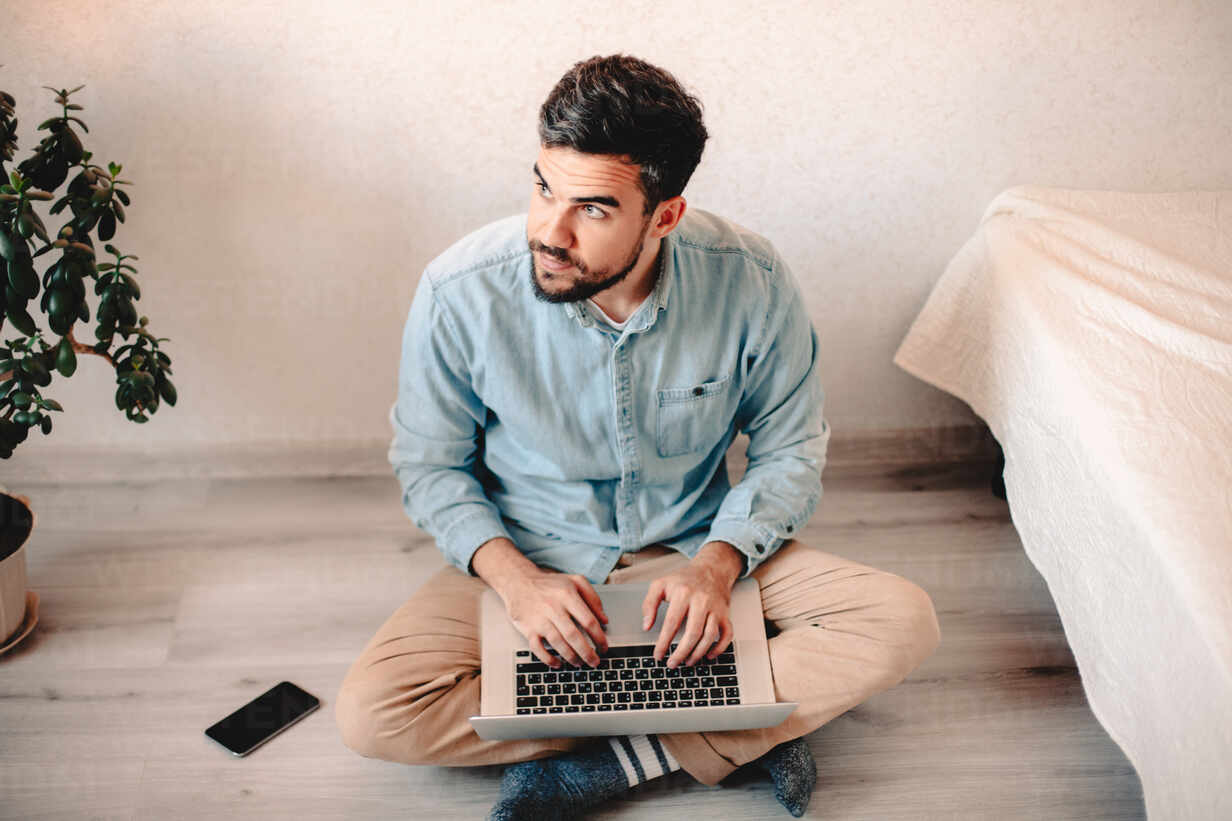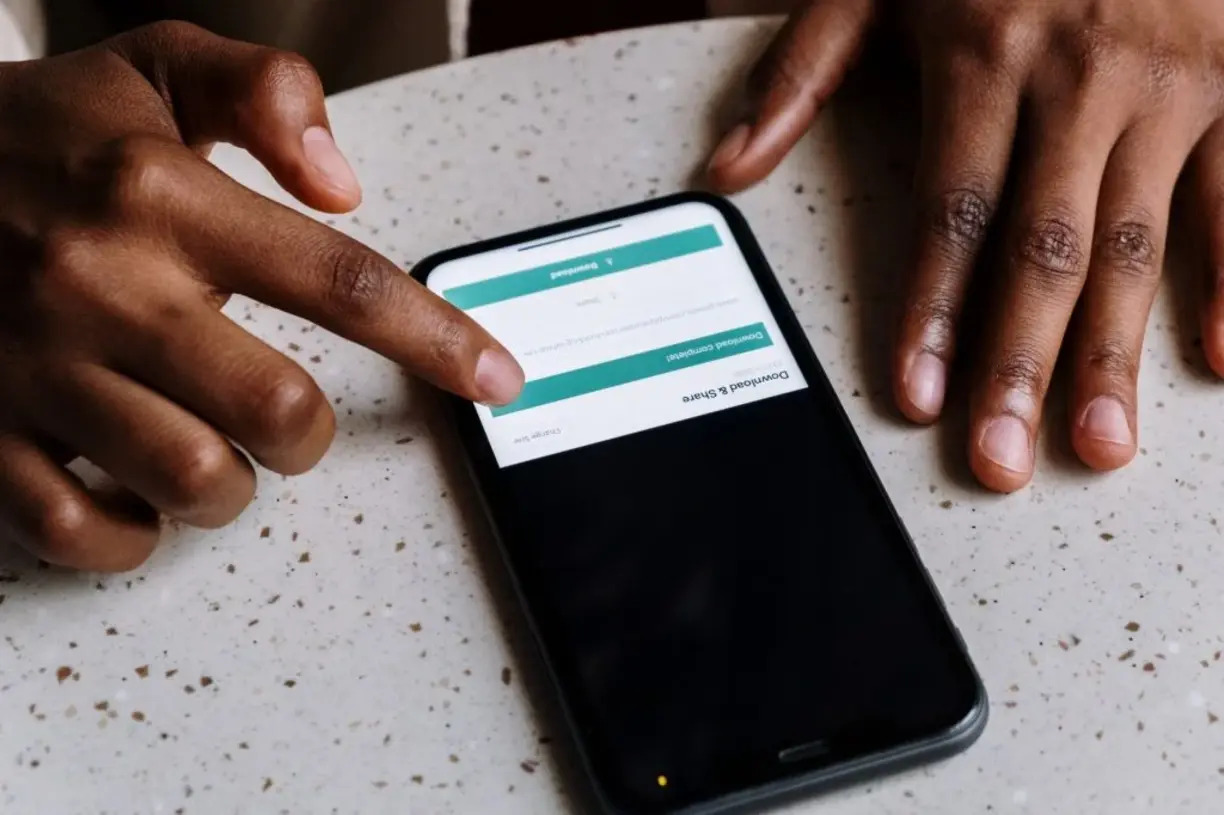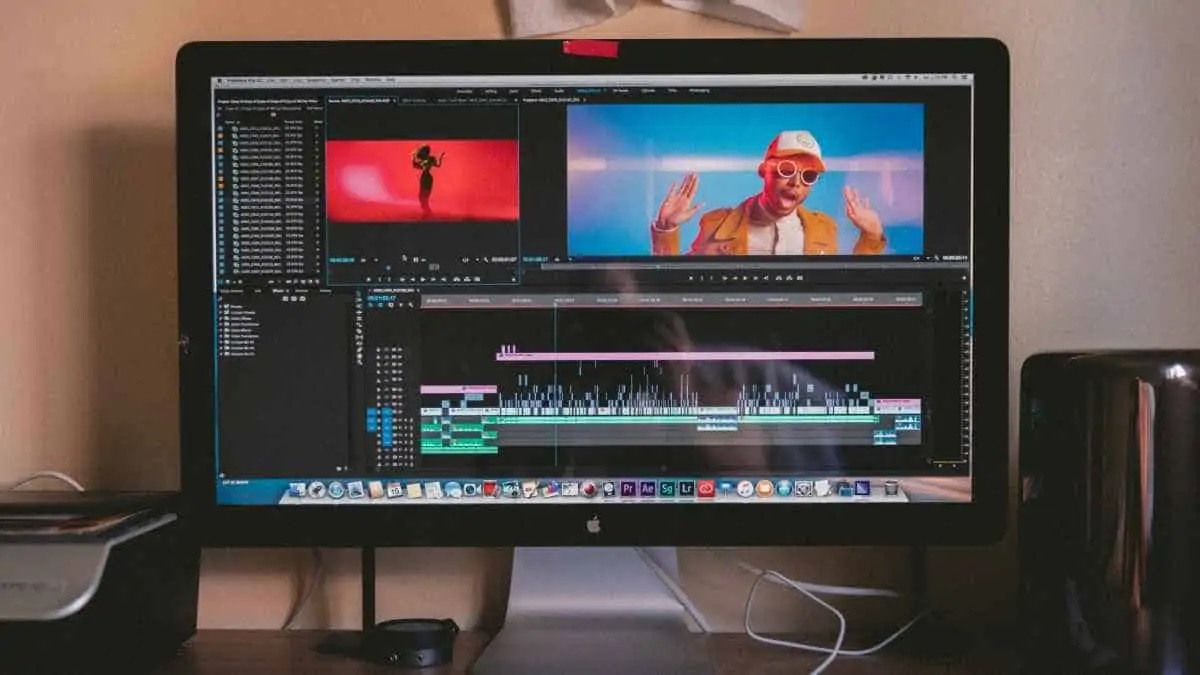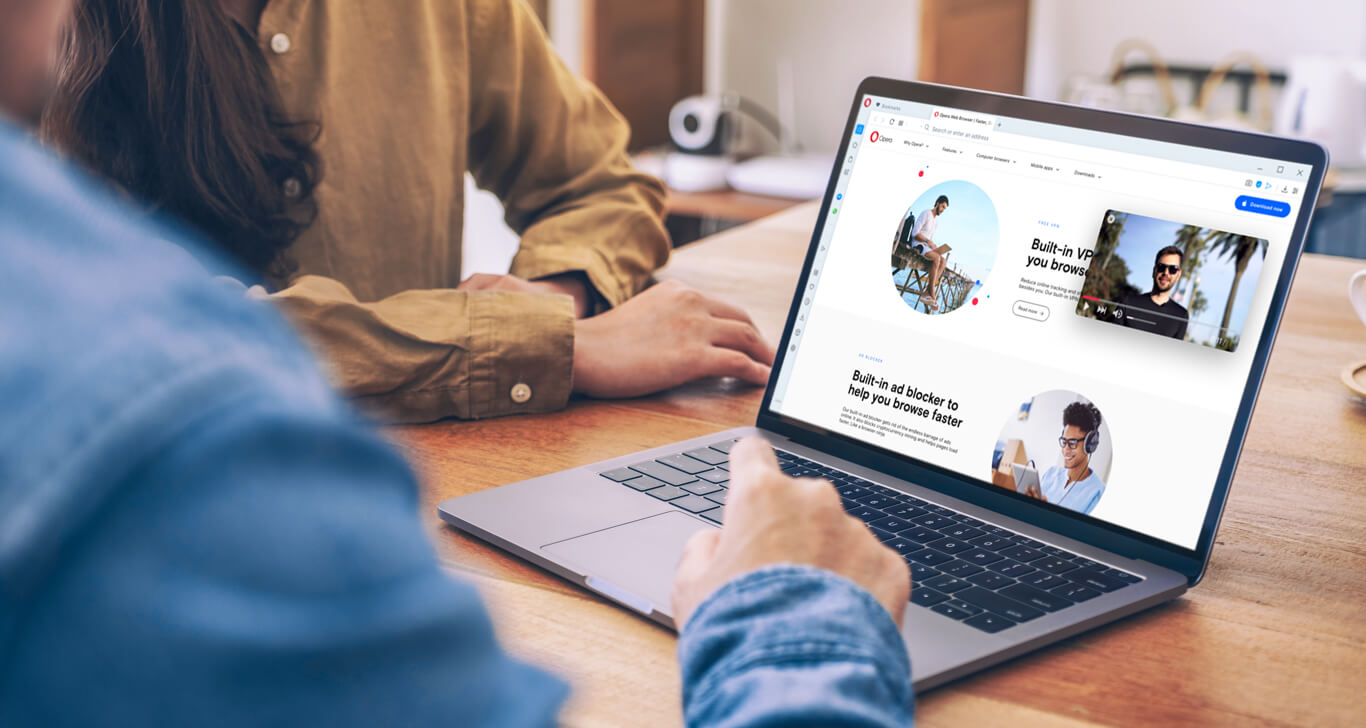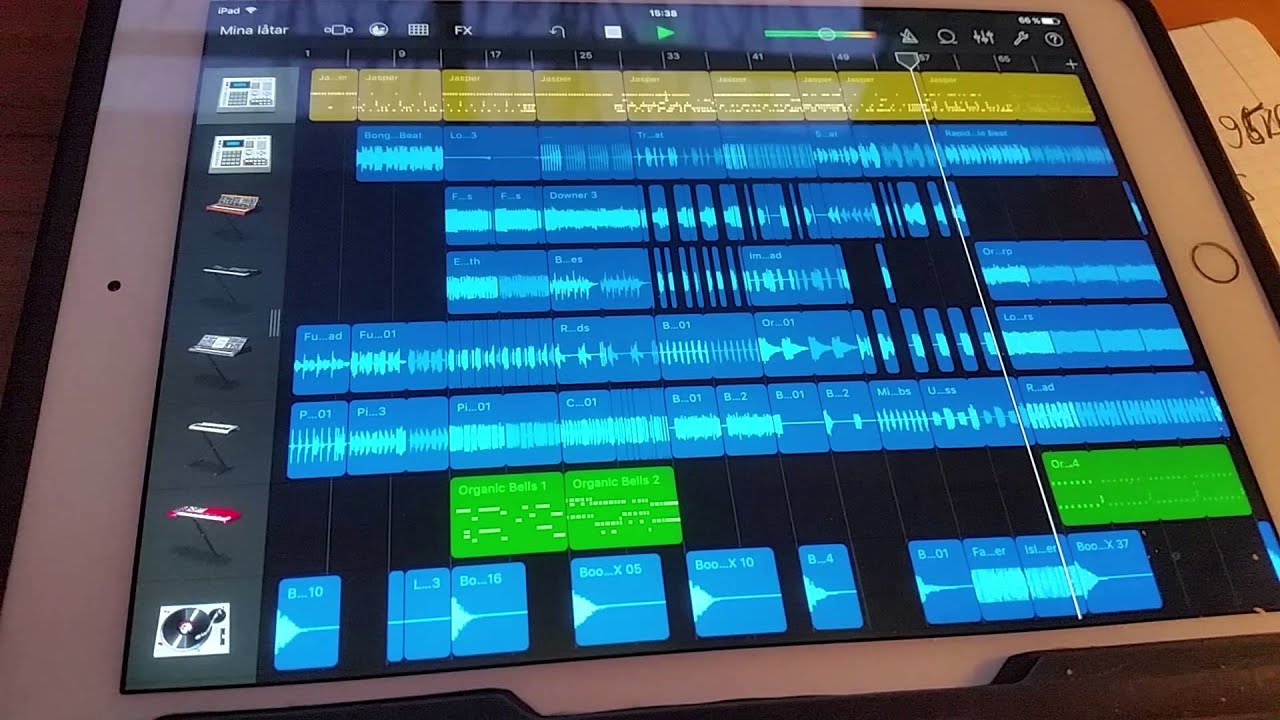Home>Production & Technology>MP3>How Do I Convert A WAV To MP3


MP3
How Do I Convert A WAV To MP3
Modified: January 22, 2024
Learn how to convert a WAV file to MP3 format easily and quickly. Find out the best methods and tools to convert audio files to MP3.
(Many of the links in this article redirect to a specific reviewed product. Your purchase of these products through affiliate links helps to generate commission for AudioLover.com, at no extra cost. Learn more)
Table of Contents
Introduction
In today’s digital age, audio files have become an integral part of our lives, whether it’s music, podcasts, or other forms of audio content. One of the most common audio formats is the WAV (Waveform Audio File Format), known for its high-quality audio reproduction. However, WAV files tend to be large in size, making them inconvenient for sharing or storing. That’s where MP3 (MPEG-1 Audio Layer 3) comes into play. MP3 is a compressed audio format that retains reasonable sound quality while significantly reducing file size, making it ideal for online streaming and portable devices.
If you have a collection of WAV files that you want to convert to the more manageable MP3 format, you may be wondering how to go about it. Fortunately, there are various methods and tools available to help you in this conversion process. In this article, we will explore these methods, both online and offline, to provide you with the knowledge and options needed to convert your WAV files to MP3 effortlessly.
Keep in mind that the conversion process may vary depending on your operating system, software availability, and personal preferences. Whether you’re a music enthusiast, a podcaster, or simply looking to create more space on your device, this article will guide you through the steps of converting WAV to MP3.
Before diving into the conversion methods, let’s take a closer look at the characteristics and differences between the WAV and MP3 formats to understand why you may want to convert your files in the first place.
Understanding the WAV and MP3 Formats
To effectively convert WAV files to MP3, it’s essential to understand the differences between these two formats and their respective strengths and weaknesses.
WAV (Waveform Audio File Format) is an uncompressed audio format commonly used for professional audio recording and editing. It stores audio data in a raw, lossless format, resulting in high-quality sound reproduction. WAV files maintain their original audio quality, faithfully preserving every detail of the recording. However, this advantage comes at the cost of large file sizes, making WAV files cumbersome for sharing or storing on devices with limited storage capacity.
On the other hand, MP3 (MPEG-1 Audio Layer 3) is a popular compressed audio format designed to reduce file size while minimizing the loss of audio quality. By removing unnecessary data, such as frequencies that are less audible to the human ear, MP3 files achieve a significant reduction in size compared to WAV files. This compression makes MP3 files more convenient for playback on various devices, streaming over the internet, and sharing across platforms.
However, it’s important to note that MP3 is a lossy format, meaning that some audio data is permanently discarded during compression. While the human ear may not perceive the difference in most cases, audiophiles and professionals may prefer to work with uncompressed formats like WAV for the highest possible audio fidelity.
Given the advantages and disadvantages of each format, converting WAV files to MP3 can be a practical choice for everyday use, particularly when it comes to managing storage space and facilitating seamless audio playback across multiple devices.
Now that we have a better understanding of the WAV and MP3 formats, let’s explore the different methods available for converting WAV files to MP3.
Methods for Converting WAV to MP3
When it comes to converting WAV files to the more compact and widely supported MP3 format, there are several methods you can choose from. Whether you prefer online tools, dedicated audio editing software, media players, or command line tools, there’s a method to suit your needs and preferences. Let’s explore each of these methods in more detail:
Method 1: Using Online Conversion Tools
Online conversion tools provide a convenient solution for converting WAV to MP3 without the need for installing additional software on your computer. These tools allow you to upload your WAV files, select the desired output format (MP3), and then convert and download the converted files. Popular online conversion tools include Zamzar, Online Audio Converter, and Convertio.
Method 2: Using Audio Editing Software
If you prefer a more comprehensive and feature-rich approach, audio editing software can provide you with more control over the conversion process. Applications like Audacity, Adobe Audition, and GarageBand allow you to import your WAV files and export them as MP3 files. These software options offer a wide range of editing capabilities, such as trimming, adjusting volume levels, applying effects, and more, making them suitable for both basic and advanced users.
Method 3: Using Media Players
Many media players, such as VLC Media Player and iTunes, have built-in conversion functionalities that enable you to convert audio files to different formats, including WAV to MP3. Simply import your WAV files into the media player and select the desired output format. Media players are a convenient option if you already have one installed on your computer and don’t want to install additional software.
Method 4: Using Command Line Tools
For tech-savvy individuals comfortable with command line interfaces, using command line tools can be a quick and efficient method of converting WAV to MP3. Tools like FFmpeg, LAME, and SoX provide powerful command line options for converting audio files, including the ability to specify various encoding parameters. Although this method requires some technical knowledge, it can be highly customizable and suitable for automation purposes.
Choose the method that best suits your needs and level of expertise. Keep in mind that the availability of features and ease of use may vary between different tools and software programs. Experiment with different methods to find the one that works best for you.
Method 1: Using Online Conversion Tools
If you prefer a quick and hassle-free approach to convert your WAV files to MP3, using online conversion tools is an excellent option. Online tools eliminate the need for downloading and installing additional software on your computer, making them convenient and accessible from any device with an internet connection. Here’s how you can convert WAV to MP3 using online conversion tools:
- Choose a reputable online conversion tool. Popular options include Zamzar, Online Audio Converter, and Convertio. These platforms offer a user-friendly interface and support various audio formats.
- Visit the website of the selected tool and navigate to the WAV to MP3 conversion section.
- Click on the “Upload” or “Choose File” button. This will open a file explorer window, allowing you to locate and select your WAV file from your computer.
- Once you’ve selected the WAV file, the online tool will analyze and upload it to their server.
- Next, select the output format as “MP3” from the available options.
- Some online tools allow you to customize the audio settings, such as bitrate and sample rate. Adjust them if needed or leave them at their default values for a standard MP3 output.
- Click on the “Convert” or “Start” button to initiate the conversion process.
- Wait for the tool to convert your WAV file to MP3. The time taken may vary depending on the file size and the conversion tool’s processing capabilities.
- Once the conversion is complete, the online tool will provide you with a download link or the option to directly download the converted MP3 file.
- Save the MP3 file to your desired location on your computer or device.
It’s important to note that online conversion tools may have file size limitations, so ensure your WAV file falls within the allowed size range. Additionally, keep in mind that the conversion speed and the availability of advanced features may vary between different online tools. Choose a reputable tool that meets your requirements and offers a safe and secure file conversion process.
Using online conversion tools is a convenient and straightforward method to convert your WAV files to MP3, especially for users who prefer a quick and accessible solution without the need for software installations.
Method 2: Using Audio Editing Software
If you prefer a more comprehensive and customizable approach to convert WAV files to MP3, using audio editing software is an excellent option. Audio editing software provides a wide range of features for fine-tuning and enhancing your audio files. Here’s how you can convert WAV to MP3 using audio editing software:
- Select and install audio editing software on your computer. Popular options include Audacity, Adobe Audition, and GarageBand. These software programs offer a range of editing capabilities suitable for both beginners and advanced users.
- Launch the audio editing software and create a new project or open an existing one.
- Import your WAV file into the software by clicking on the “Import” or “Open” option and navigating to the location of your WAV file.
- Once your WAV file is imported, locate the “Export” or “Save As” option in the software’s menu.
- Choose the output format as “MP3” from the available options. Some software programs might require you to install an additional MP3 codec to enable MP3 export.
- Customize the MP3 settings if desired, such as bitrate, sample rate, and audio quality. Higher bitrates and sample rates result in better audio quality but larger file sizes.
- Specify the location where you want to save the converted MP3 file on your computer.
- Click on the “Export” or “Save” button to start the WAV to MP3 conversion process.
- Wait for the software to process and convert your WAV file to MP3. The time taken may vary based on the file size and the performance of your computer.
- Once the conversion is complete, navigate to the specified location on your computer to locate and access the converted MP3 file.
Audio editing software provides additional features for editing and enhancing your audio files, such as trimming, applying effects, adjusting volume levels, and more. Take advantage of these features to further refine the audio quality and ensure the desired output for your MP3 file.
By using audio editing software, you have more control over the conversion process and the ability to customize various settings. This method is suitable for users who require advanced editing capabilities and want to achieve the best possible audio quality for their MP3 files.
Method 3: Using Media Players
If you’re looking for a convenient and straightforward method to convert WAV files to MP3 without the need for additional software installations, using media players is a viable option. Many media players come with built-in conversion functionalities that allow you to convert audio files to different formats, including WAV to MP3. Here’s how you can convert WAV to MP3 using media players:
- Ensure that you have a media player installed on your computer that supports audio file conversion. Popular options include VLC Media Player, Windows Media Player, and iTunes.
- Launch the media player.
- Import your WAV file into the media player by either clicking on the “File” or “Open” option and navigating to the location of your WAV file, or by dragging and dropping the file into the media player window.
- Once the WAV file is imported, look for the “Convert” or “Export” option in the media player’s menu.
- Choose the output format as “MP3” from the available options.
- Customize the MP3 settings, such as bitrate and audio quality, if desired. Some media players may offer advanced options for fine-tuning the conversion process.
- Specify the location where you want to save the converted MP3 file on your computer.
- Click on the “Convert” or “Start” button to initiate the WAV to MP3 conversion process.
- Wait for the media player to process and convert your WAV file to MP3. The time taken may vary depending on the file size and the performance of your computer.
- Once the conversion is complete, navigate to the specified location on your computer to locate the converted MP3 file.
Using media players for WAV to MP3 conversion is a suitable option if you already have a media player installed on your computer and prefer a quick and accessible solution. It eliminates the need for additional software installations and provides a streamlined conversion process.
Keep in mind that the features and options available for audio conversion may vary between different media players. Experiment with different media players to find the one that best suits your needs and offers the desired audio quality for your MP3 files.
Method 4: Using Command Line Tools
For more technically inclined individuals who are comfortable using command line interfaces, using command line tools provides a powerful and efficient method to convert WAV files to MP3. Command line tools offer flexibility and automation options, making them suitable for advanced users and scripting purposes. Here’s how you can convert WAV to MP3 using command line tools:
- Ensure that you have a command line tool installed on your computer that supports audio file conversion. Popular options include FFmpeg, LAME, and SoX.
- Open the command line interface on your computer.
- Navigate to the location of the command line tool by using the appropriate command. For example, if you are using FFmpeg and it is installed in the default location, you can simply type “ffmpeg” in the command line interface and press Enter.
- Once you have accessed the command line tool, enter the command for WAV to MP3 conversion. The exact command syntax may vary depending on the tool you are using. Generally, the command will include the input WAV file path, the output MP3 file path, and any additional options you want to specify, such as bitrate or sample rate.
- Press Enter to execute the command.
- Wait for the command line tool to process and convert the WAV file to MP3. The time taken may vary depending on the file size and the processing capabilities of your computer.
- Once the conversion is complete, navigate to the location specified in the command to locate the converted MP3 file.
Using command line tools for WAV to MP3 conversion provides a highly customizable and efficient method, particularly for advanced users who prefer automation or require specific control over the conversion process. You can also incorporate these tools into scripts to automate bulk conversions or integrate them into your existing workflow.
Keep in mind that the commands and options may differ between different command line tools. Consult the documentation or official website of the specific tool you are using to learn more about its capabilities and command syntax.
Tips for Efficient WAV to MP3 Conversion
Converting WAV files to MP3 can be a simple process, but there are some tips and considerations that can help you achieve efficient and optimal results. These tips will ensure that your WAV to MP3 conversion process is smooth and the resulting MP3 files meet your desired specifications:
1. Choose the right bitrate: The bitrate determines the audio quality and file size of the MP3 file. Higher bitrates result in better sound quality but larger file sizes. Consider your intended use and storage limitations to select an appropriate bitrate.
2. Pay attention to sample rate: The sample rate defines the number of samples taken per second during audio recording. For most common audio content, a sample rate of 44.1 kHz is sufficient, matching the standard CD quality.
3. Preserve metadata: If the WAV files contain important metadata, such as artist name, album, or track title, make sure that the converted MP3 files retain this information during the conversion process. This will help you keep your audio library organized.
4. Test the output quality: Before converting all your WAV files, try converting a sample file and listen to the resulting MP3 file to ensure it meets your expectations. Adjust the conversion settings accordingly if needed.
5. Consider batch conversion: If you have a large number of WAV files to convert, look for software or tools that offer batch conversion capabilities. This will save you time and effort by allowing you to convert multiple files simultaneously.
6. Maintain a backup of the original files: Before initiating the conversion process, make sure to create backups of your original WAV files. This ensures that you have a copy of the uncompressed audio files in case you need them in the future.
7. Use efficient conversion methods: Depending on your preferences and requirements, choose the most suitable conversion method. Online conversion tools are convenient for quick and easy conversions, while audio editing software and command line tools provide more customization options.
8. Verify the resulting MP3 files: After the conversion process, take the time to verify the converted MP3 files. Check for any audio artifacts, distortions, or other issues that may have occurred during the conversion. Make any necessary adjustments to achieve the desired audio quality.
By following these tips, you can ensure a seamless and efficient WAV to MP3 conversion process, resulting in high-quality MP3 files that meet your specific needs.
Conclusion
Converting WAV files to the more manageable MP3 format is a practical solution for various purposes, including saving storage space, enhancing compatibility, and facilitating easier sharing and playback. In this article, we explored different methods for converting WAV to MP3, including online conversion tools, audio editing software, media players, and command line tools.
Online conversion tools offer a quick and convenient solution, requiring no software installations. Audio editing software provides a more comprehensive approach, allowing for customization and advanced editing options. Media players offer a straightforward conversion process without the need for additional software, while command line tools provide versatility and automation capabilities for experienced users.
Regardless of the method you choose, it’s crucial to understand the characteristics and differences between the WAV and MP3 formats. While WAV files offer uncompressed, high-quality audio, MP3 files provide a compressible format with smaller file sizes. Consider your specific requirements, such as audio quality, storage capacity, and ease of use, when deciding which method to employ.
Throughout the conversion process, keep important factors in mind, such as selecting the appropriate bitrate and sample rate, preserving metadata, testing output quality, and maintaining backups of original files. By following these tips, you can ensure efficient and optimal WAV to MP3 conversions.
Remember to always verify the resulting MP3 files to ensure they meet your expectations and required audio quality. Adjust settings as necessary before proceeding with bulk conversions.
In conclusion, the ability to convert WAV files to MP3 empowers individuals with greater flexibility and convenience in managing their audio files. Whether you’re a music enthusiast, podcaster, or simply someone who wants to optimize their audio library, converting WAV to MP3 opens up a world of possibilities and seamless audio experiences.