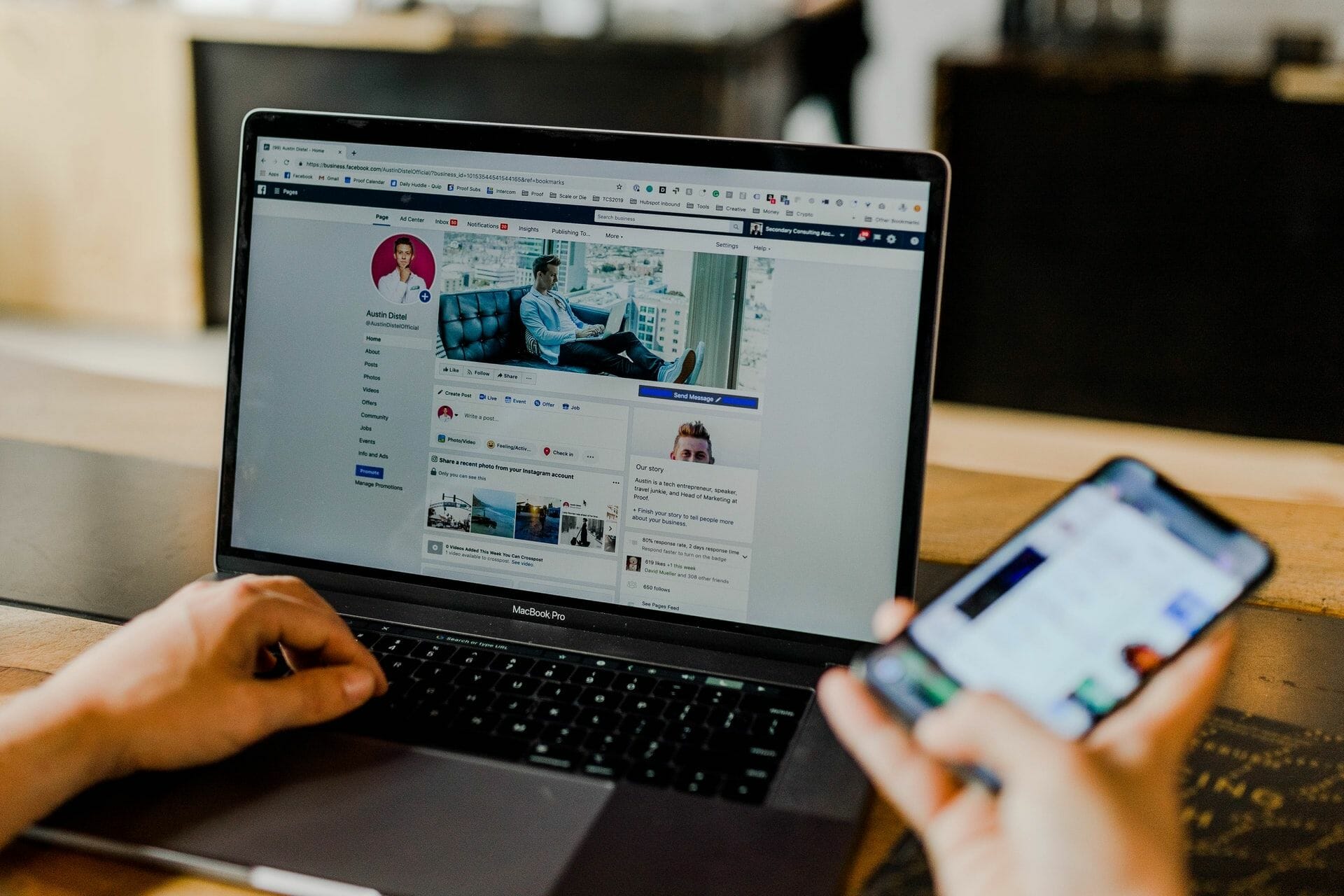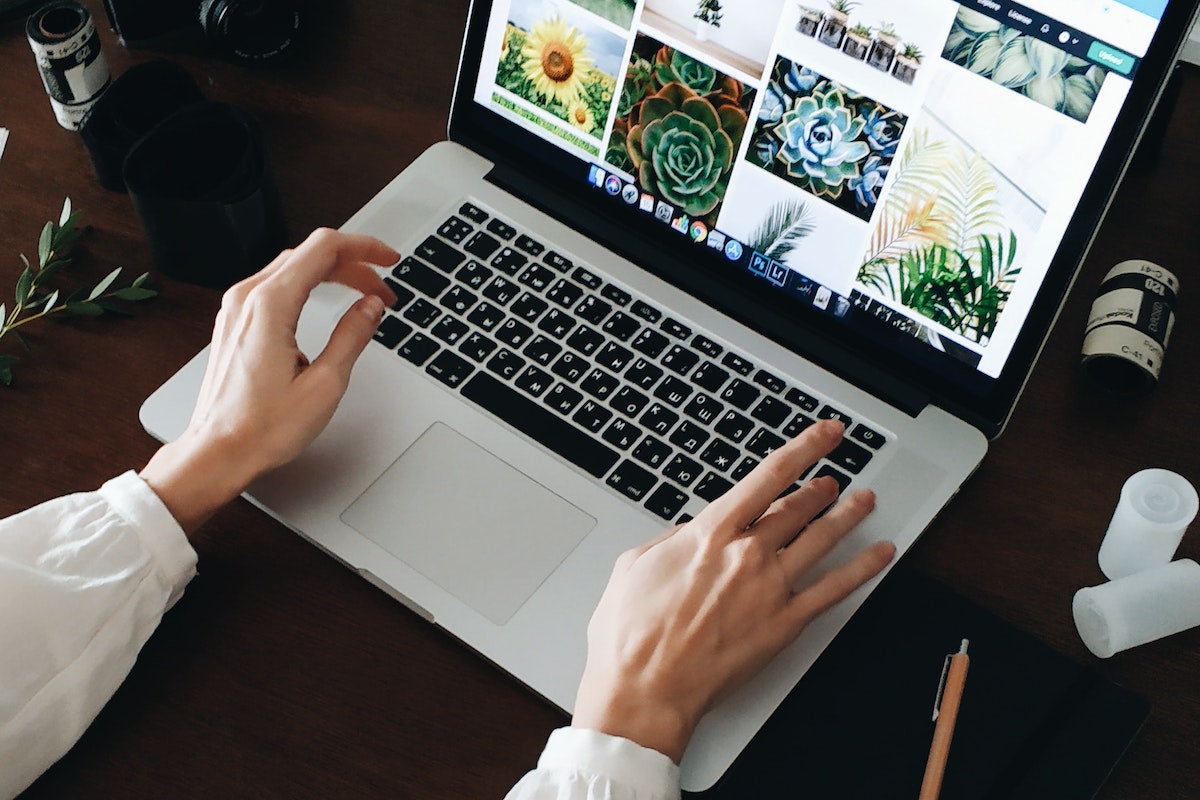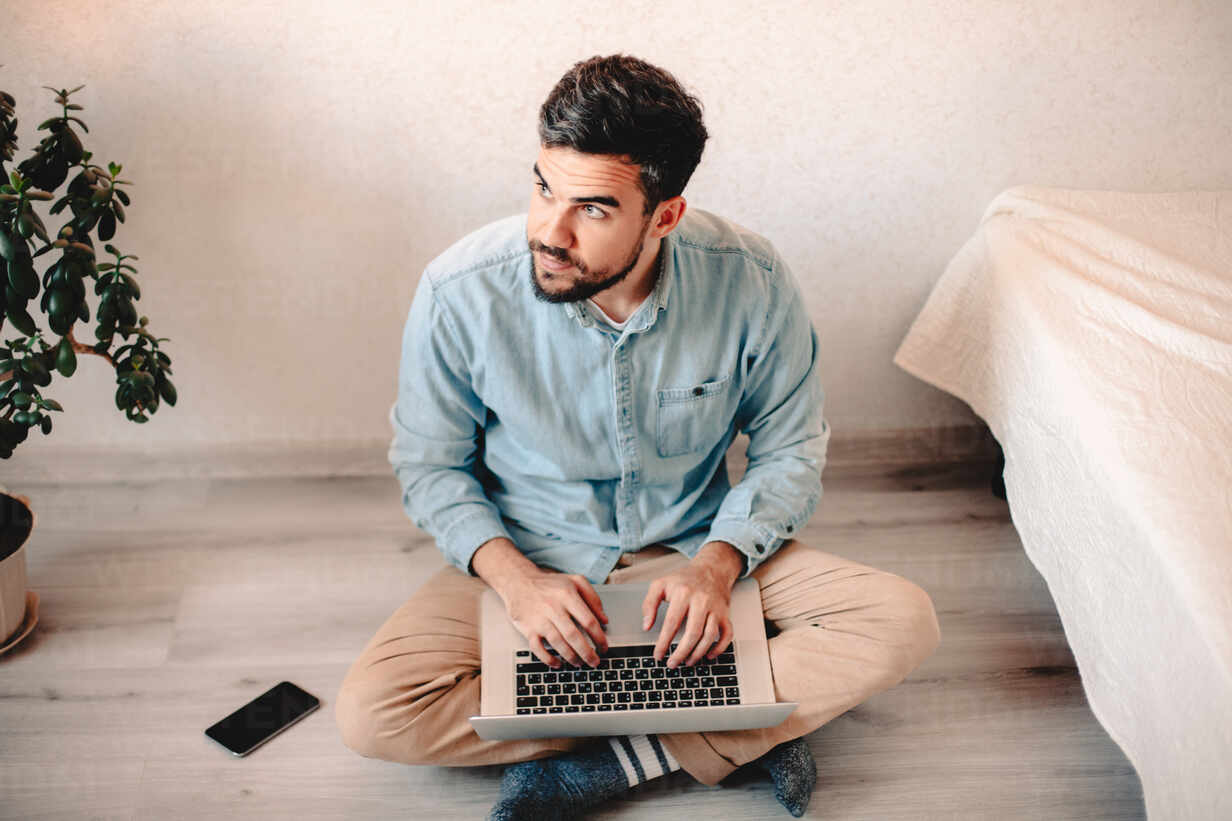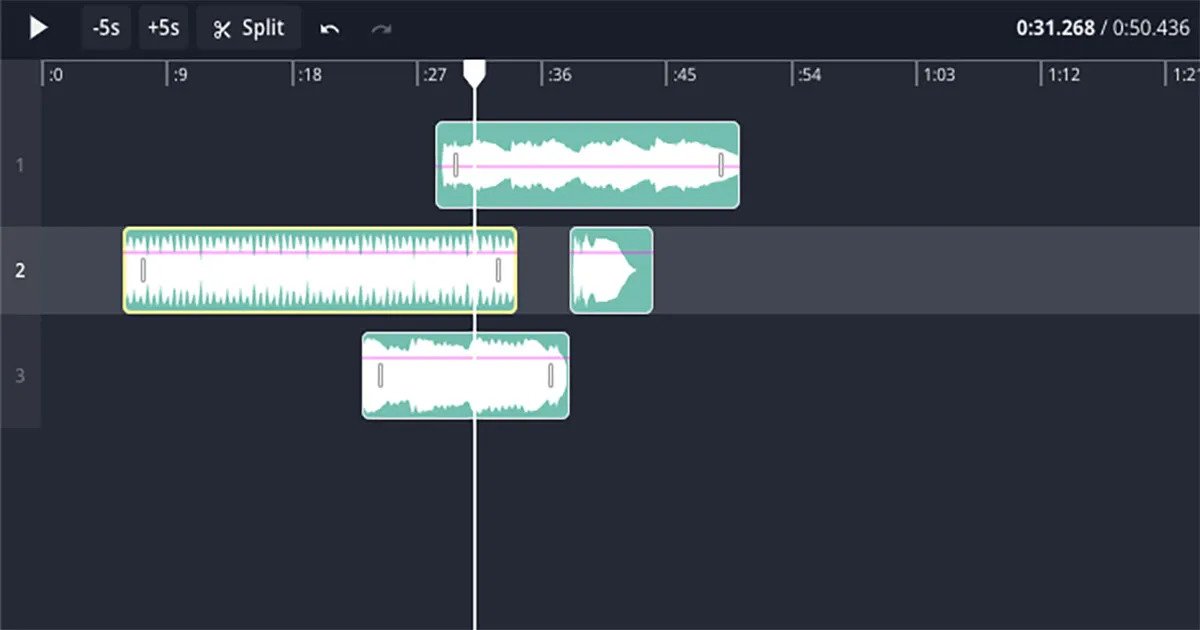Home>Production & Technology>MP3>How Do I Convert Aiff Files To MP3


MP3
How Do I Convert Aiff Files To MP3
Modified: January 22, 2024
Learn how to convert AIFF files to MP3 with ease. Follow our step-by-step guide and quickly convert your files to the widely supported MP3 format.
(Many of the links in this article redirect to a specific reviewed product. Your purchase of these products through affiliate links helps to generate commission for AudioLover.com, at no extra cost. Learn more)
Table of Contents
- Introduction
- Step 1: Understanding AIFF and MP3 file formats
- Step 2: Choosing a conversion method
- Step 3: Using an online converter tool
- Step 4: Converting AIFF files to MP3 using iTunes
- Step 5: Converting AIFF files to MP3 using third-party software
- Step 6: Troubleshooting common conversion issues
- Conclusion
Introduction
In the world of digital audio files, the MP3 format has become the standard for playback and sharing due to its small file size and high compatibility. However, there are still instances when you may come across AIFF (Audio Interchange File Format) files that need to be converted to MP3. Whether you want to save storage space on your device or ensure compatibility with a specific media player, converting AIFF to MP3 is a straightforward process.
AIFF files are uncompressed audio files commonly used by professionals in the music industry for their high-quality recordings. On the other hand, MP3 (MPEG-1 Audio Layer 3) files are compressed audio files that sacrifice some quality to achieve smaller file sizes. By converting AIFF files to MP3, you can enjoy the advantages of the MP3 format without losing much audio quality.
In this article, we will guide you through various methods of converting AIFF files to MP3. Whether you prefer using online conversion tools or software applications, we’ll provide step-by-step instructions to help you complete the process with ease. We’ll also troubleshoot common issues that may arise during the conversion process, ensuring a smooth and successful transition from AIFF to MP3.
So, if you’re ready to learn how to convert AIFF files to MP3, let’s dive into the different methods and explore how each one can help you achieve your desired results.
Step 1: Understanding AIFF and MP3 file formats
Before diving into the conversion process, it’s essential to understand the differences between AIFF and MP3 file formats. This knowledge will help you make an informed decision about which format best suits your needs and determine the level of audio quality you can expect.
AIFF, short for Audio Interchange File Format, is an uncompressed audio file format that retains the original audio data without any loss. It is widely used by professionals in the music industry due to its high audio quality. AIFF files are typically larger in size compared to other file formats, making them ideal for preserving audio fidelity during editing and mastering processes.
On the other hand, MP3, which stands for MPEG-1 Audio Layer 3, is a compressed audio file format known for its small file size. It achieves this reduction in file size by removing certain parts of the audio data that are less perceptible to the human ear. While MP3 files may sacrifice some audio quality compared to AIFF files, they are the preferred format for everyday use due to their compatibility with a wide range of devices and platforms.
When converting AIFF files to MP3, it’s important to note that there will be a slight loss in audio quality. The degree of quality loss depends on the chosen bitrate during the conversion process. Higher bitrates result in better audio quality but larger file sizes, while lower bitrates produce smaller files but with a noticeable decrease in quality. It’s crucial to strike the right balance based on your specific needs and preferences.
Understanding the differences between AIFF and MP3 formats will help you determine how to proceed with the conversion process. If you prioritize audio quality without concern for file size, AIFF may be the ideal format for you. However, if you value smaller file sizes and compatibility with various devices and media players, MP3 is the way to go.
In the next steps, we will explore different methods to convert AIFF files to MP3, allowing you to choose the most suitable approach based on your requirements. Whether you prefer an online converter tool or third-party software, rest assured that you’ll find the perfect solution to meet your needs.
Step 2: Choosing a conversion method
Now that you understand the differences between AIFF and MP3 file formats, it’s time to choose a method for converting your AIFF files to MP3. There are several options available, each with its own advantages and considerations. Let’s explore three common methods you can use: online converter tools, iTunes, and third-party software.
Online Converter Tools: One convenient option is to use online converter tools. These websites allow you to upload your AIFF files and convert them to MP3 format directly in your web browser. Online converters are easy to use and don’t require any additional software installation. However, keep in mind that the speed and quality of the conversion may vary depending on the specific tool you choose. It’s also important to ensure your files are secure and that the website you use is reputable.
iTunes: If you have an Apple device, using iTunes is a straightforward method for converting AIFF files to MP3. iTunes is a popular media player and management software that also offers file conversion functionalities. Simply import your AIFF files into iTunes, select the MP3 format as the output, and initiate the conversion. Keep in mind that iTunes may not be as efficient or customizable as other third-party software options.
Third-Party Software: Another option is to use dedicated third-party software designed for audio file conversion. These software applications often offer more advanced features and customization options compared to online tools and built-in software like iTunes. They may also provide batch conversion capabilities, allowing you to convert multiple AIFF files to MP3 simultaneously. However, you may need to purchase or download the software before using it, and there can be a learning curve for beginners.
When choosing a conversion method, consider factors such as convenience, speed, customization options, and the level of control you require over the conversion process. Take into account your specific needs, operating system compatibility, and software preferences. With these considerations in mind, you’ll be able to select the most appropriate method that suits your requirements and ensures a smooth conversion from AIFF to MP3.
In the next steps, we will provide step-by-step instructions for each of these conversion methods. Whether you opt for an online converter, iTunes, or third-party software, you’ll have all the necessary guidance to successfully complete the conversion process.
Step 3: Using an online converter tool
Online converter tools provide a convenient and accessible method for converting AIFF files to MP3 format. With just a few simple steps, you can quickly convert your files without the need for any additional software installation. Here’s how to use an online converter tool for the conversion process:
- Choose a reputable online converter tool that supports AIFF to MP3 conversion. Some popular options include Online Audio Converter, Zamzar, and FileZigZag.
- Open the online converter tool in your web browser.
- Click on the “Upload” or “Choose Files” button to select the AIFF files you want to convert. You can usually upload multiple files at once.
- Once you’ve selected your files, choose “MP3” as the output format from the provided options.
- If available, you can also customize the audio settings, such as bitrate or sample rate, to suit your preferences.
- Click on the “Convert” or “Start” button to initiate the conversion process.
- Wait for the conversion to complete. The duration will depend on the size of your files and the speed of your internet connection.
- Once the conversion is finished, the online tool will provide a download link for your converted MP3 files.
- Click on the download link to save the converted MP3 files to your desired location on your device.
It’s important to note that different online converter tools may have slightly different user interfaces and options. Ensure that you follow the specific instructions provided by the tool you choose. Additionally, be cautious when using online tools and only rely on reputable websites to protect the security and privacy of your files.
Online converter tools offer a convenient solution for one-time or occasional file conversions. However, they may not be the ideal choice if you frequently need to convert large numbers of files or require more advanced customization options. In such cases, you may want to consider using dedicated software or other conversion methods, which will be discussed in the following steps.
Step 4: Converting AIFF files to MP3 using iTunes
If you have an Apple device, such as a Mac computer or an iPhone, you can utilize iTunes as a built-in tool to convert your AIFF files to MP3 format. While iTunes is primarily known as a media player and library organizer, it also offers simple file conversion capabilities. Here’s how to convert AIFF files to MP3 using iTunes:
- Launch iTunes on your computer.
- Go to the “Preferences” menu on a Mac (iTunes > Preferences) or the “Edit” menu on a Windows PC (Edit > Preferences).
- Click on the “General” tab and then select the “Import Settings” button.
- In the “Import Settings” window, choose “MP3 Encoder” from the “Import Using” drop-down menu.
- Adjust the quality settings by selecting the desired bitrate from the “Setting” drop-down menu. Higher bitrates result in better audio quality but larger file sizes.
- Click “OK” to save the changes.
- Now, go to your iTunes library and locate the AIFF files you want to convert.
- Select the AIFF files you wish to convert to MP3. You can select multiple files by holding down the “Control” key (Windows) or the “Command” key (Mac) while clicking on the files.
- Once you’ve selected the files, go to the “File” menu and select “Convert” followed by “Create MP3 Version.”
- iTunes will start converting the selected AIFF files to MP3 format. The converted files will appear in your iTunes library.
- You can find the converted MP3 files by right-clicking on a converted file and selecting “Show in Finder” (Mac) or “Show in Windows Explorer” (Windows).
Converting AIFF files to MP3 using iTunes provides a simple and efficient method, especially if you already have the software installed on your Apple device. However, keep in mind that iTunes may not offer as much flexibility and customization options as dedicated third-party software.
In the next step, we will explore another option for converting AIFF files to MP3 using third-party software, which may provide more advanced features and control over the conversion process.
Step 5: Converting AIFF files to MP3 using third-party software
If you prefer more advanced features and customization options, or if you’re using a non-Apple device, you can turn to third-party software for converting AIFF files to MP3. These software applications are specifically designed for audio file conversions and offer a wider range of settings and functionalities. Here’s how to convert AIFF files to MP3 using third-party software:
- Research and choose a reputable third-party software for audio file conversion. Some popular options include VLC Media Player, Audacity, and dBpoweramp.
- Download and install the chosen third-party software on your computer, following the provided installation instructions.
- Launch the software once it’s installed.
- Import the AIFF files you wish to convert into the software. The specific method for importing files varies depending on the software you’re using. Typically, you can drag and drop the files into the software’s interface or use the “File” menu to locate and import the files.
- Choose the output format as MP3. The location of this setting depends on the software, but it’s usually found under the “Format” or “Output” section.
- Adjust any additional settings, such as bitrate, sample rate, or audio quality, according to your preferences. These options provide more control over the converted MP3 files.
- Select the destination folder where you want to save the converted MP3 files.
- Start the conversion process by clicking on the “Convert” or “Start” button.
- Wait for the software to convert the AIFF files to MP3 format. The duration of the conversion varies depending on the size of your files and the processing power of your computer.
- Once the conversion is complete, locate the converted MP3 files in the designated destination folder specified in the software.
Using third-party software for converting AIFF files to MP3 provides additional features and flexibility compared to online tools or built-in software like iTunes. These software applications often offer batch conversion capabilities, advanced editing options, and support for various audio formats. However, keep in mind that some third-party software may have a learning curve and may require payment for full access to all features.
By following these steps, you can efficiently convert your AIFF files to MP3 format using reliable and feature-rich third-party software.
Step 6: Troubleshooting common conversion issues
While converting AIFF files to MP3 is generally a straightforward process, you may encounter certain issues along the way. Understanding and troubleshooting these common conversion issues can help you overcome any obstacles and ensure a successful conversion. Here are a few problems you might face and their possible solutions:
- Incompatible file formats: Sometimes, the software or online converter tool you’re using may not support AIFF or MP3 formats. Ensure that the tool you choose explicitly mentions support for both AIFF and MP3 formats.
- Incorrect settings: Double-check the settings in your chosen conversion tool to make sure you’ve selected the desired output format (MP3) and adjusted any necessary quality or bitrate settings.
- Corrupted or damaged files: If you encounter errors or interruptions during the conversion process, it’s possible that your AIFF files are corrupted or damaged. Try using alternative AIFF files to see if the problem persists.
- Insufficient system resources: Converting large AIFF files to MP3 may require significant processing power and memory. Make sure your computer or device has enough resources available to handle the conversion process smoothly.
- Unsupported DRM-protection: Some AIFF files may be protected by digital rights management (DRM) restrictions, which can prevent their conversion to MP3 format. In such cases, you may need to obtain the necessary permissions or find alternative non-DRM protected versions of the files.
- Network issues: When using online converter tools, ensure that you have a stable internet connection. Unstable or slow connections may lead to interruptions or incomplete conversions.
If you encounter any of these issues, refer to the troubleshooting steps provided by the specific conversion tool you’re using. Additionally, check the documentation or support resources provided by the software or online converter to seek further assistance and solutions.
By being aware of these common conversion issues and implementing the suggested solutions, you can ensure a smooth and successful conversion process, transforming your AIFF files into high-quality MP3 format with ease.
Conclusion
Converting AIFF files to MP3 format allows you to enjoy the benefits of smaller file sizes and improved compatibility without compromising on audio quality. Whether you choose an online converter tool, iTunes, or third-party software, the conversion process can be straightforward and efficient.
Online converter tools provide a convenient option for occasional conversions, while iTunes offers a built-in solution for Apple users. Third-party software, on the other hand, provides advanced features and customization options for more experienced users or those with specific requirements.
It’s important to understand the differences between AIFF and MP3 formats, as well as the impact of different settings such as bitrates on audio quality and file size. Careful consideration and selection of conversion methods will ensure that you achieve the desired balance between audio quality and file size.
In addition, familiarizing yourself with common conversion issues and their troubleshooting methods will help you overcome any obstacles that may arise during the conversion process.
Whether you’re a music professional looking to optimize file storage or an everyday user seeking better compatibility, converting AIFF files to MP3 format opens up a world of possibilities. With the knowledge and guidance provided in this article, you can confidently convert your AIFF files to MP3 and enjoy your favorite audio content with ease.