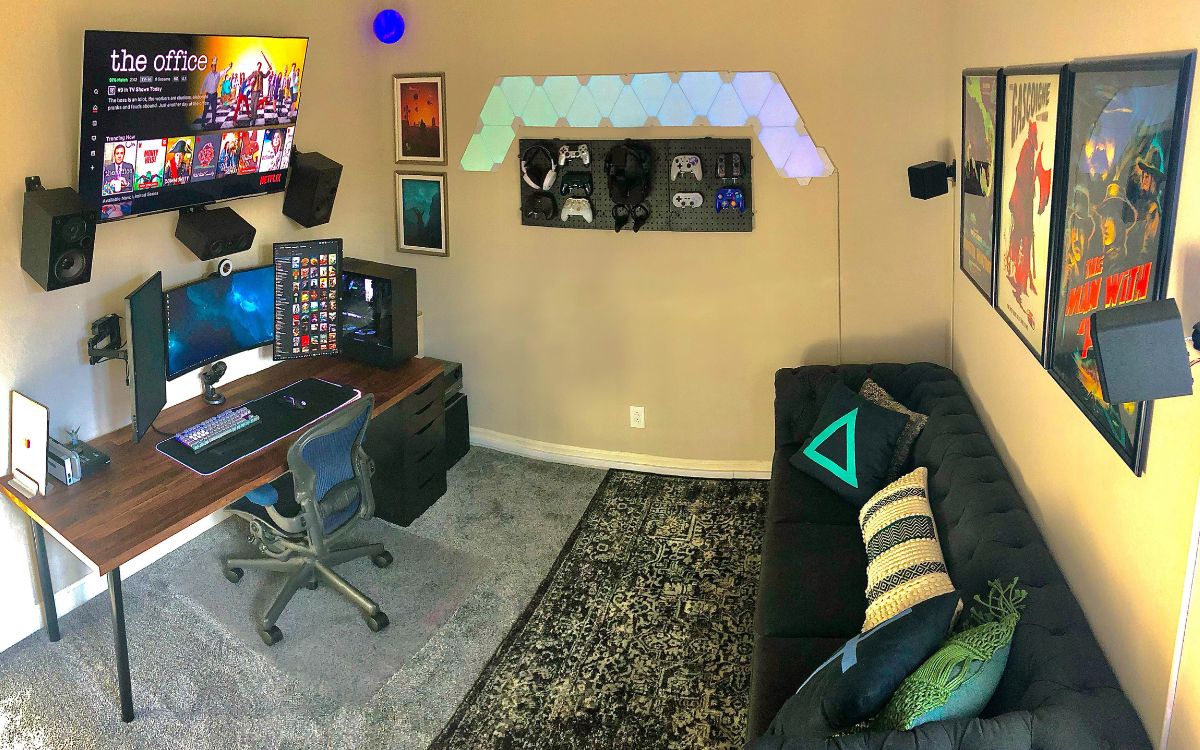Home>Production & Technology>Surround Sound>How Do I Hook Up My Roku To My Surround Sound?


Surround Sound
How Do I Hook Up My Roku To My Surround Sound?
Published: December 23, 2023
Learn how to easily connect your Roku streaming device to your surround sound system for an immersive audio experience. Follow our step-by-step guide for seamless setup.
(Many of the links in this article redirect to a specific reviewed product. Your purchase of these products through affiliate links helps to generate commission for AudioLover.com, at no extra cost. Learn more)
Table of Contents
Introduction
Surround sound systems have become a popular choice for home entertainment enthusiasts who want to elevate their audio experience to a whole new level. With the advancement of technology, devices like Roku have become a staple in many households, offering a wide range of streaming options for movies, TV shows, and music. However, to truly immerse yourself in the content, it’s crucial to connect your Roku device to a surround sound system.
In this article, we will explore multiple ways to connect your Roku to a surround sound system. Whether you have a basic stereo setup or a full-fledged surround sound system with multiple speakers, we’ve got you covered. We’ll guide you step-by-step through various methods, ensuring that you can enjoy the rich and immersive audio experience offered by your surround sound system while streaming your favorite content through Roku.
Before we dive into the specifics, it’s important to note that the connection method may vary depending on the models of your Roku device and surround sound system. Therefore, it’s advisable to consult the user manuals of both devices for detailed instructions. Regardless, we’ll cover the most common connection methods, including HDMI, optical audio, and RCA audio cables.
So, if you’re ready to enhance your home entertainment experience by connecting your Roku device to your surround sound system, let’s get started!
Connecting Roku to Surround Sound via HDMI
One of the simplest and most common ways to connect your Roku device to a surround sound system is through the use of an HDMI cable. This method allows for both high-quality video and audio transmission, making it an ideal choice for an immersive entertainment experience.
Here’s how you can connect your Roku to your surround sound system using an HDMI cable:
- Ensure that your Roku device and surround sound system are powered off.
- Locate the HDMI port on your Roku device. It is usually labeled as “HDMI,” and there may be multiple ports. Choose one that is available.
- Connect one end of the HDMI cable to the HDMI port on your Roku device.
- Identify the HDMI input port on your surround sound system. It is typically labeled as “HDMI IN” or something similar.
- Connect the other end of the HDMI cable to the HDMI input port on your surround sound system.
- Turn on your Roku device and surround sound system.
- Access the settings menu on your Roku device using your remote control.
- Navigate to the audio settings and select the HDMI audio option. This will ensure that the audio is being transmitted through the HDMI connection to your surround sound system.
- Adjust the volume settings on your surround sound system as needed.
Once everything is properly connected and configured, you can start streaming your favorite content on Roku and enjoy the immersive sound provided by your surround sound system.
Note: In some cases, your TV may also need to be connected to your surround sound system using HDMI ARC (Audio Return Channel) for the audio to pass through properly. Consult your TV’s manual for instructions on enabling HDMI ARC if necessary.
Connecting Roku to Surround Sound via Optical Audio
If your Roku device and surround sound system have optical audio ports, you can utilize an optical audio cable to establish a connection. The optical audio connection allows for high-quality digital audio transmission, ensuring an immersive sound experience.
Follow these steps to connect your Roku device to your surround sound system using an optical audio cable:
- Power off both your Roku device and surround sound system.
- Locate the optical audio output port on your Roku device. It is typically labeled as “Optical” or “S/PDIF.”
- Plug one end of the optical audio cable into the optical audio output port on your Roku device.
- Identify the optical audio input port on your surround sound system. It may be labeled as “Optical In” or “Digital In.”
- Connect the other end of the optical audio cable to the optical audio input port on your surround sound system.
- Power on your Roku device and surround sound system.
- Using your Roku remote, navigate to the settings menu and access the audio settings.
- Select the optical audio option to ensure that the audio signal is transmitted through the optical connection.
- Adjust the volume settings on your surround sound system accordingly.
Once the connection is established and the settings are adjusted, you can start streaming content on your Roku device and enjoy the enhanced audio experience provided by your surround sound system.
Note: Some older Roku models may not have an optical audio output. In such cases, you may need to use an HDMI to optical audio converter to connect your Roku device to your surround sound system. These converters can be purchased separately and are relatively easy to set up.
Connecting Roku to Surround Sound via RCA Audio Cables
If your surround sound system does not have HDMI or optical audio inputs, you can still connect your Roku device using RCA audio cables. RCA cables are the familiar red and white connectors commonly used for audio connections.
Follow these steps to connect your Roku device to your surround sound system using RCA audio cables:
- Ensure that both your Roku device and surround sound system are turned off.
- Locate the RCA audio output ports on your Roku device. These ports are typically color-coded as red for right audio and white or black for left audio.
- Insert one end of the RCA audio cables into the corresponding color-coded audio output ports on your Roku device.
- Identify the RCA audio input ports on your surround sound system. They are usually labeled as AUX, Line In, or something similar.
- Connect the other end of the RCA audio cables to the matching audio input ports on your surround sound system.
- Power on your Roku device and surround sound system.
- Using your Roku remote, navigate to the settings menu and access the audio settings.
- Select the appropriate audio input option to ensure that the sound is transmitted through the RCA connection.
- Adjust the volume settings on your surround sound system as needed.
Once the connection is established and the audio settings are configured, you can start streaming content on your Roku device, and the audio will be routed through your surround sound system via the RCA cables.
It’s important to note that RCA audio cables are analog, so the sound quality may not be as high as HDMI or optical audio connections, which transmit digital audio signals. However, this method is still a viable option for older surround sound systems that do not have digital audio inputs.
Adjusting Audio Settings on Roku
After connecting your Roku device to your surround sound system, it’s important to adjust the audio settings on Roku to ensure optimal sound quality and compatibility with your surround sound system.
Follow these steps to adjust the audio settings on your Roku device:
- Using your Roku remote, navigate to the Roku home screen.
- Scroll up or down and select the “Settings” option.
- In the Settings menu, choose “Audio” or “Audio settings.”
- Within the Audio settings, you may find various options such as “Audio mode,” “Audio output,” or “Sound settings.”
- Select the appropriate audio output option that matches your connection method (HDMI, optical, or RCA).
- Adjust any additional audio settings that may be available, such as volume leveling or surround sound modes.
- Test the audio by playing a sample video or using the Roku sound test feature.
- Make further adjustments to the audio settings based on your personal preferences and the capabilities of your surround sound system.
By adjusting the audio settings on your Roku device, you can optimize the audio output to match the capabilities of your surround sound system. This ensures that you get the best possible sound quality and an immersive audio experience while streaming your favorite content.
If you encounter any issues or need additional guidance with the audio settings, refer to the user manual of your specific Roku device or visit the Roku support website for troubleshooting assistance.
Troubleshooting Common Issues
While setting up and connecting your Roku device to your surround sound system, you may encounter some common issues. Thankfully, most of these can be resolved with a few troubleshooting steps. Here are some solutions to common problems:
- No audio: If you’re not getting any sound from your surround sound system, check the following:
- Ensure that your Roku device is properly connected to your surround sound system using the appropriate cables.
- Make sure the volume on your Roku device and surround sound system is turned up.
- Double-check the audio settings on your Roku device to ensure the correct audio output method is selected.
- Audio out of sync: If you notice that the audio is not synchronized with the video, try the following:
- Restart your Roku device and surround sound system.
- Make sure your Roku device and TV are set to the same audio delay settings, if applicable.
- Poor audio quality: If the audio quality is not up to par, try the following:
- Ensure that all cables are securely connected and not damaged.
- Check if there are any audio settings on your surround sound system that need adjustment.
- Consider upgrading your audio cables to higher-quality options, such as HDMI or optical cables, which provide better audio transmission.
- Missing surround sound: If you’re not experiencing surround sound, check the following:
- Verify that your surround sound system is properly set up with all speakers connected and positioned correctly.
- Ensure that the content you are streaming supports surround sound.
- Check the audio settings on your Roku device to make sure that surround sound options are enabled.
- Noisy or distorted sound: If you’re hearing distorted or noisy sound, try the following:
- Check all connections for loose or damaged cables and ensure they are properly plugged in.
- Test the audio with a different source to determine if the issue lies with the Roku device or the surround sound system.
- If possible, try connecting your Roku device to a different audio input on your surround sound system to rule out a faulty input.
If none of the troubleshooting steps resolve your issue, consult the user manuals of your Roku device and surround sound system or reach out to the respective customer support for further assistance.
Conclusion
Connecting your Roku device to a surround sound system can greatly enhance your home entertainment experience by providing immersive and high-quality audio. Whether you choose to connect via HDMI, optical audio, or RCA audio cables, the process is relatively straightforward and can be done with a few simple steps.
By following the instructions outlined in this article, you can successfully connect your Roku device to your surround sound system and enjoy a more immersive and cinematic audio experience while streaming your favorite content. Remember to adjust the audio settings on your Roku device to optimize the sound output and ensure compatibility with your surround sound system.
If you encounter any issues, refer to the troubleshooting section for potential solutions. Don’t hesitate to consult the user manuals of your devices or reach out to customer support for further assistance.
Now that you’re equipped with the knowledge to connect your Roku device to a surround sound system, it’s time to sit back, relax, and immerse yourself in a world of incredible sound quality and entertainment.